Software Version
Which device do you want help with?
Software Version
Determine your current device software version and check for updates.
INSTRUCTIONS & INFO
The images and steps in this tutorial reflect the latest software version KaiOS 2.5.4. For more information on the latest update available for your device, check att.com/softwareupdates.
In this tutorial, you will learn how to:
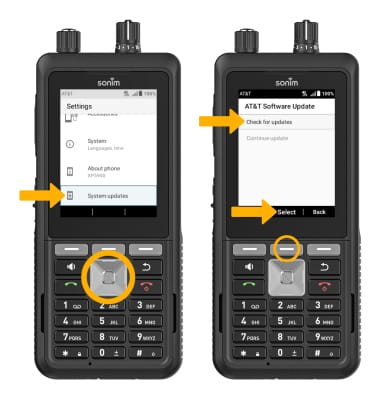
2. If an update is available, follow the on-screen instructions to perform the update. If an update is not available, press the Center Dynamic key to select OK.

• View software version
• Check for updates
• Check for updates
View software version
1. From the home screen, press the Center Dynamic key to access the Menu. Press the navigation keys to highlight the Settings app, then press the Select button to select.


2. Press the navigation keys to scroll to and highlight About phone, then press the Select button.
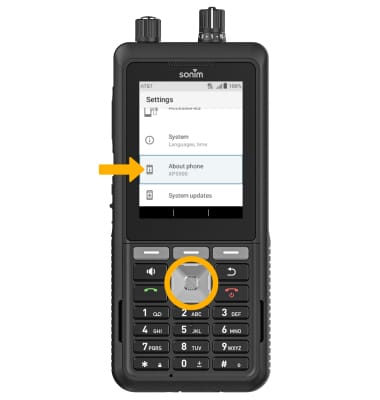
3. Press the navigation keys to scroll to view the Android version. When Android version is highlighted, press the Select button. Baseband version will be displayed.
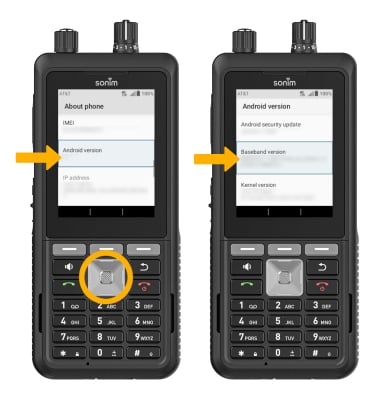
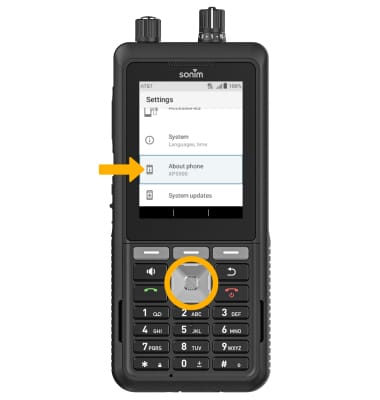
3. Press the navigation keys to scroll to view the Android version. When Android version is highlighted, press the Select button. Baseband version will be displayed.
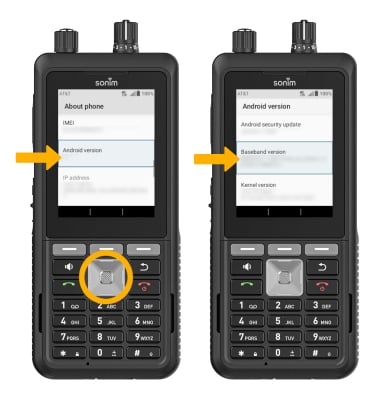
Check for updates
1. From the Settings screen, press the navigation keys to highlight System updates, then press the Select button. Ensure that Check for updates is highlighted, then press the Center Dynamic key to select Select.
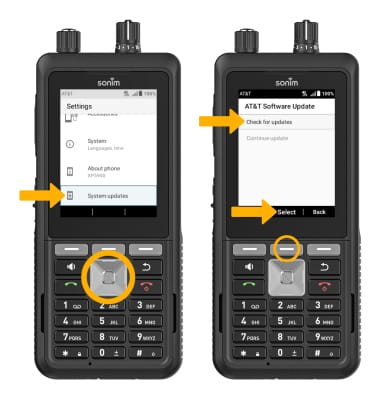
2. If an update is available, follow the on-screen instructions to perform the update. If an update is not available, press the Center Dynamic key to select OK.
