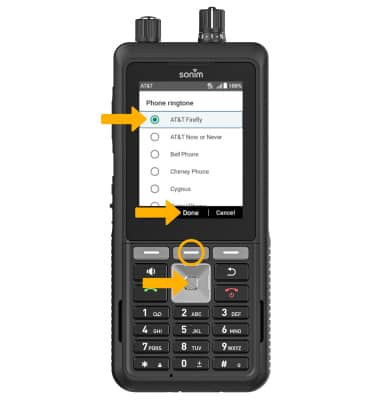• Adjust volume
• Activate silent mode
• Access additional volume settings
• Activate silent mode
• Access additional volume settings
• Change ringtone
Adjust volume
Press the Volume Up/Down buttons located on the left side of the device to adjust the media volume. Alternatively, you can turn the Volume knob located on the top side of the device counterclockwise to decrease volume and clockwise to increase volume.
Note: To use the Volume Up/Down buttons to adjust ring volume, press the navigation keys and Select button navigate to Menu > Settings > Sounds > Default volume button control > select Ringtone and press the Center Dynamic key to select OK to confirm.

Note: To use the Volume Up/Down buttons to adjust ring volume, press the navigation keys and Select button navigate to Menu > Settings > Sounds > Default volume button control > select Ringtone and press the Center Dynamic key to select OK to confirm.

Activate silent mode
1. From the home screen, press the left navigation key to access Quick Settings. Press the down navigation key to scroll to and highlight Profiles, then press the Select button.

2. Press the navigation keys to select Silence, then press the Select button to select.
Note: When Silent mode is active, the Silent mode icon will be displayed in the Notification bar.
Silent mode icon will be displayed in the Notification bar.
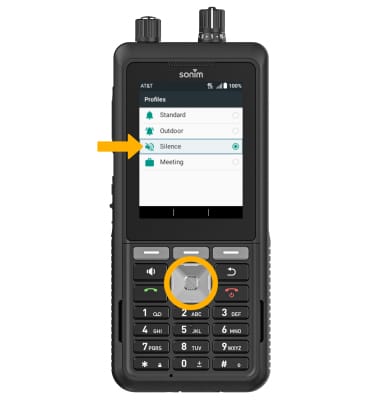

2. Press the navigation keys to select Silence, then press the Select button to select.
Note: When Silent mode is active, the
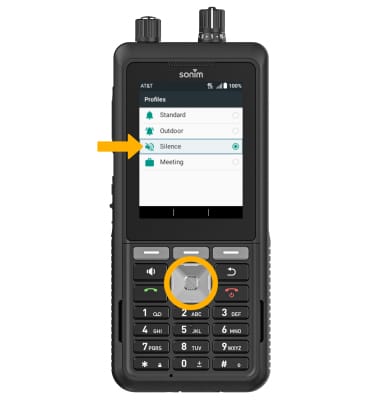
Access additional volume settings
1. From the home screen, press the Left Dynamic key to select Options. Press the navigation keys to highlight System settings, then press the Select button.
2. Press the navigation keys to highlight Sound, then press the Select button.
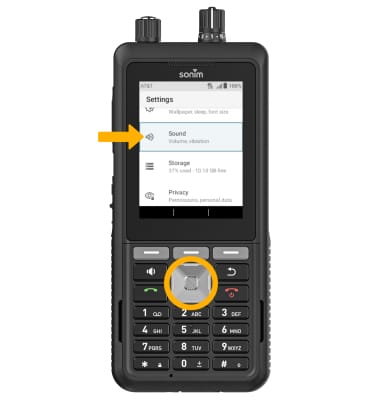
3. Edit sound settings as desired.
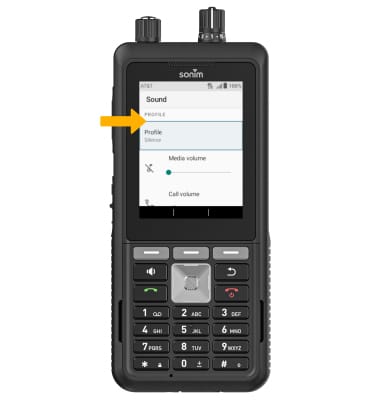
2. Press the navigation keys to highlight Sound, then press the Select button.
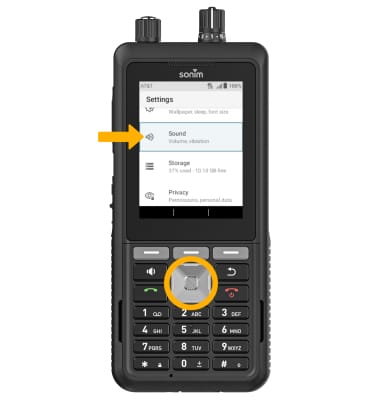
3. Edit sound settings as desired.
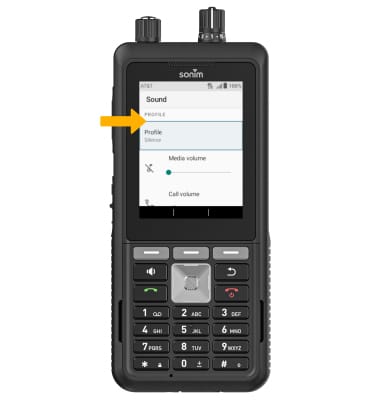
Change ringtone
1. From the Sound screen, press the navigation keys and the Select button to select Advanced > Phone ringtone.
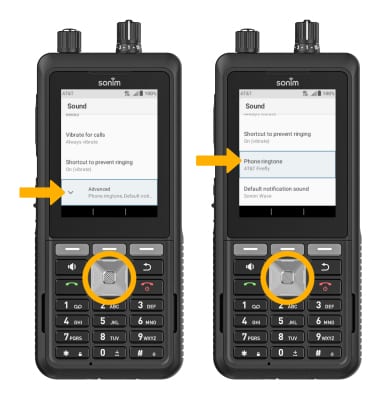
2. Press the navigation keys to highlight the desired ringtone, then select the Select button and the Center Dynamic key to select Done.
Note: For steps to assign a ringtone to a contact, please see the Contacts tutorial.
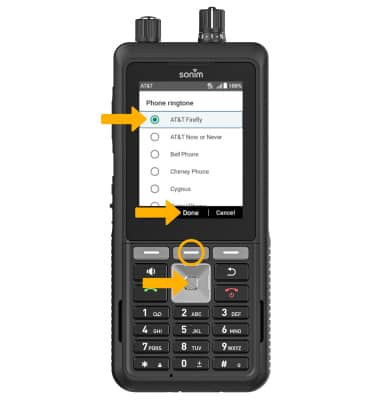
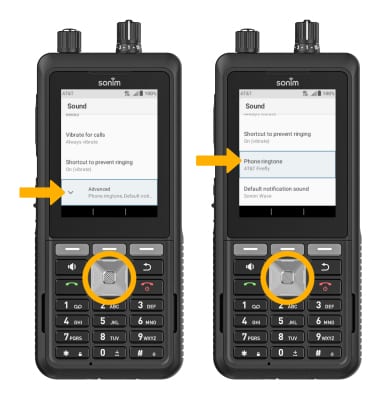
2. Press the navigation keys to highlight the desired ringtone, then select the Select button and the Center Dynamic key to select Done.
Note: For steps to assign a ringtone to a contact, please see the Contacts tutorial.