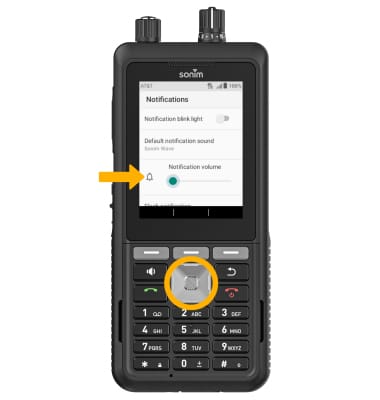Notifications & Alerts
In this tutorial, you will learn how to:
• Access notification settings
• Turn notifications on or off on a per-app basis
• Adjust notification sounds
• Adjust notification volume
Access notification settings
1. From the home screen, press the Left Dynamic key to select Options. Press the navigation keys to highlight System settings, then press the Select button to select. 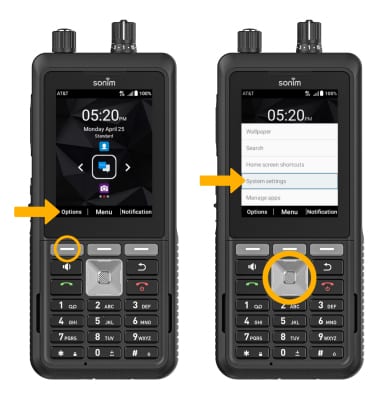
2. Press the navigation keys to highlight Apps & notifications, then press the Select button. Press the navigation keys and the Select button to scroll to and select Notifications.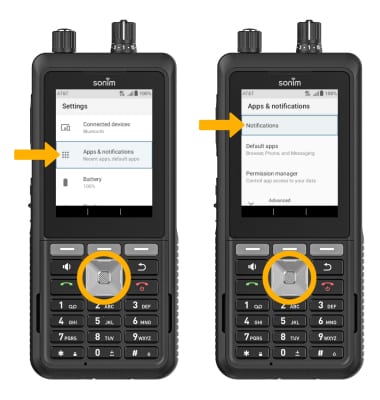
Turn notifications on or off on a per-app basis
1. From the Apps & notification screen, press the navigation keys to highlight SEE ALL APPS, then press the Select button to view App info.
2. Press the navigation keys and then the Select button to highlight and navigate to the desired app > Notifications.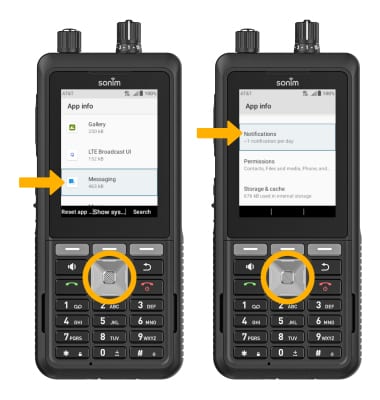
3. Ensure that the app's notification switch is highlighted, then press the Select button to enable or disable notifications.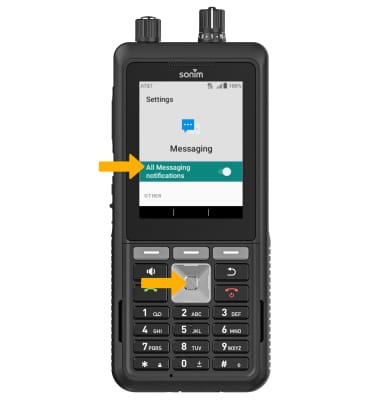
Adjust notification sounds
1. From the Notification screen, press the navigation keys to highlight Default notification sound, then press the Select button.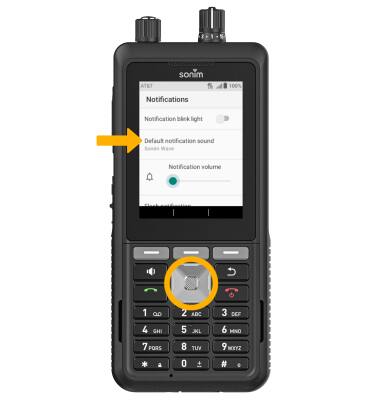
2. Press the up or down navigation keys to highlight the desired notification sound, then press the Select button to select. When finished, press the Center Dynamic key to select Done.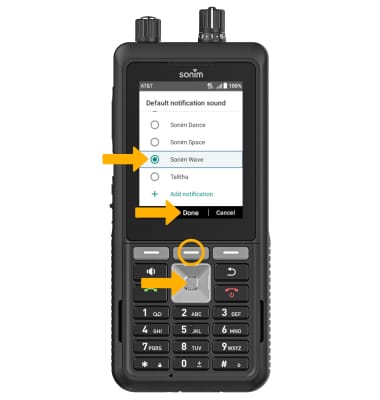
Adjust notification volume
From the Notifications screen, press the up or down navigation key to highlight the Notification volume slider, then press the left or right navigation key to adjust volume as desired.