• Set a security lock
• Change PIN
• Change lock screen timeout
• Lock and unlock device
Set a security lock
1. From the home screen, press the Left Dynamic key to select Options. Press the navigation keys to highlight the System settings, then press the Select button to select.

2. Press the navigation keys to scroll to and highlight Security, then press the Select button.
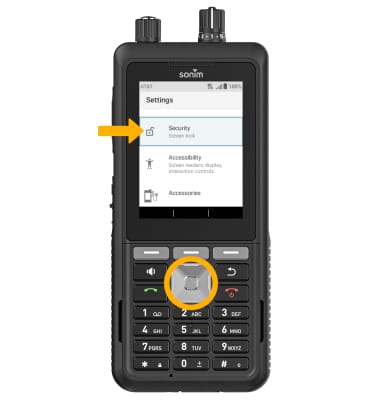
3. Ensure that Screen lock is highlighted, then press the Select button. Press the navigation keys to highlight the desired option, then press the Select button to select.
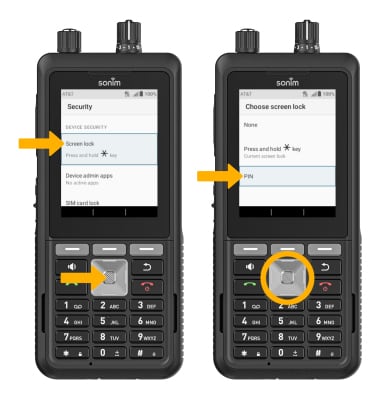
4. Use the keypad to enter the desired 4 digit PIN, then press the Center Dynamic key to select Next. Enter the PIN again and press the Center Dynamic key to select Confirm.
Note: To turn off screen lock, from the Security screen, ensure that Screen Lock is highlighted, then press the Select button. Use the keypad to enter your current 4 digit PIN. Press the Select button and press the Select button again to select None. You will be prompted to press the Right Dynamic key to confirm.
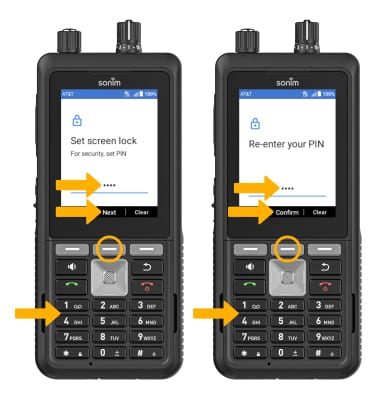

2. Press the navigation keys to scroll to and highlight Security, then press the Select button.
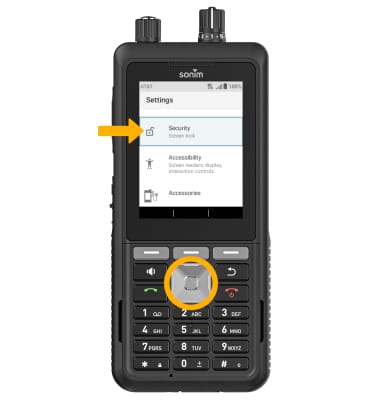
3. Ensure that Screen lock is highlighted, then press the Select button. Press the navigation keys to highlight the desired option, then press the Select button to select.
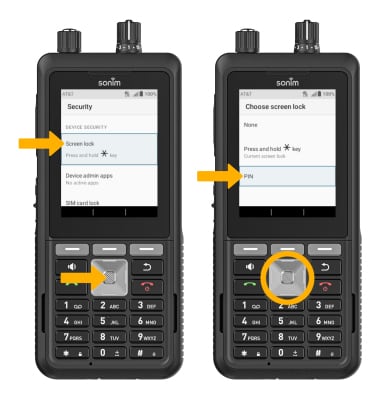
4. Use the keypad to enter the desired 4 digit PIN, then press the Center Dynamic key to select Next. Enter the PIN again and press the Center Dynamic key to select Confirm.
Note: To turn off screen lock, from the Security screen, ensure that Screen Lock is highlighted, then press the Select button. Use the keypad to enter your current 4 digit PIN. Press the Select button and press the Select button again to select None. You will be prompted to press the Right Dynamic key to confirm.
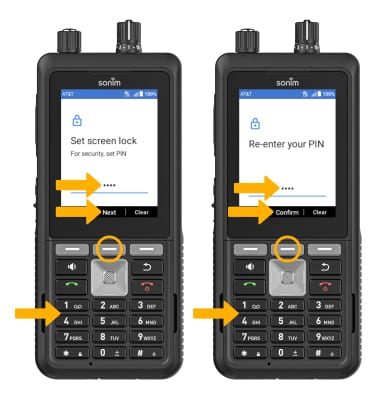
Change PIN
1. From the Choose screen lock screen, press the navigation keys to highlight PIN, then press the Select button to select.
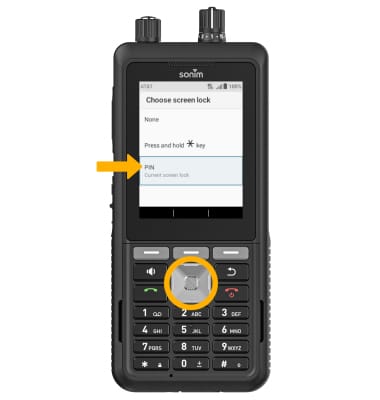
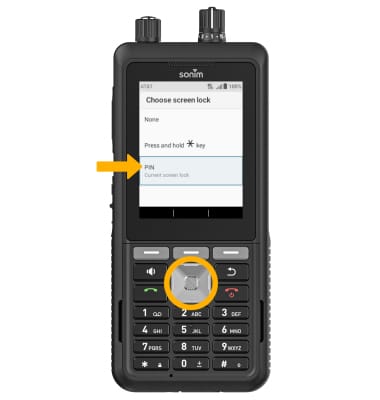
2. Use the keypad to enter the new 4 digit PIN, then press the Center Dynamic key to select Next. Enter the PIN again and press the Center Dynamic key to select Confirm.
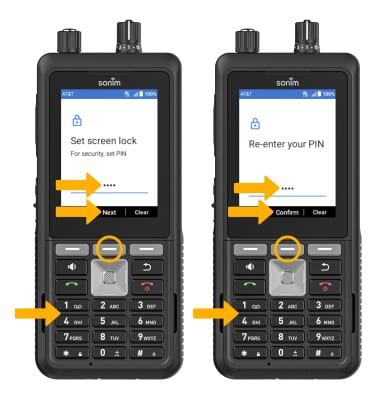
Change lock screen timeout
1. From the Settings screen, press the navigation keys to highlight Display, then press the Select button.
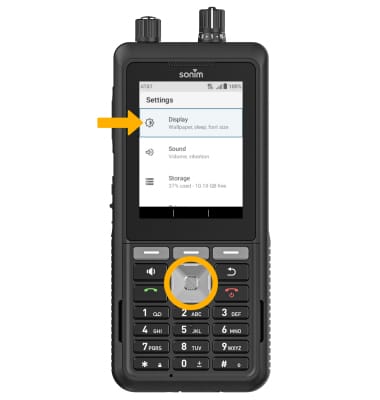
2. Press the navigation keys to highlight Sleep, then press the Select button. Press the navigation keys to highlight the desired option, then press the Select key to select. When finished, press the Right Dynamic key to select OK to return.

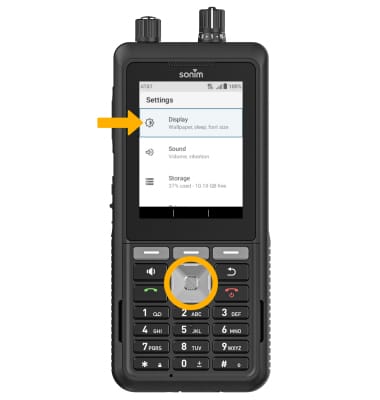
2. Press the navigation keys to highlight Sleep, then press the Select button. Press the navigation keys to highlight the desired option, then press the Select key to select. When finished, press the Right Dynamic key to select OK to return.

Lock and unlock device

• LOG IN USING THE SECURITY LOCK: From the Lock screen, use the keypad to enter your current 4 digit PIN, then press the Select button.
• LOCK DEVICE: Wait for the device to go into sleep mode.
