Messaging Settings
Which device do you want help with?
Messaging Settings
Manage messaging settings such as notification alerts, Advanced Messaging, message limits, and emergency/AMBER alert settings.
INSTRUCTIONS & INFO
In this tutorial, you will learn how to:
• Access messaging settings
• Messaging settings options
• Enable/Disable Emergency Alerts
Access messaging settings
1. From the home screen, press the Select button to access the Messaging app.

2. Press the Left Dynamic key to select Options. Press the navigation keys to highlight Settings, then press the Select button to select.


2. Press the Left Dynamic key to select Options. Press the navigation keys to highlight Settings, then press the Select button to select.

Messaging settings options
Select the desired option to access the desired settings.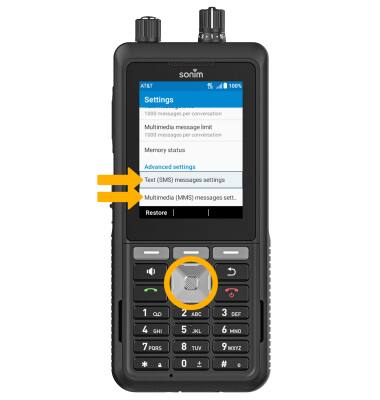
• ACCESS SMS SETTINGS: Press the navigation keys to highlight Text (SMS) messages settings, then press the Select button to select.
• ACCESS MMS SETTINGS: Press the navigation keys to highlight Multimedia (MMS) messages settings, then press the Select button to select.
Enable/Disable Emergency Alerts
1. From the Messaging app, press the Left Dynamic key to select Options. Press the navigation keys to highlight Wireless Emergency Alert, then press the Select button.
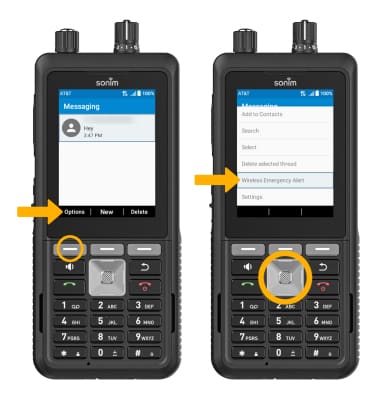
2. Press the Left Dynamic key to select Options. Press the Select button to select Settings.
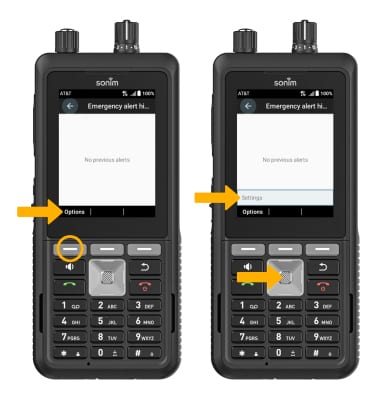
3. Press the navigation keys to highlight the Allow alerts switch, then press the Select button to enable or disable.
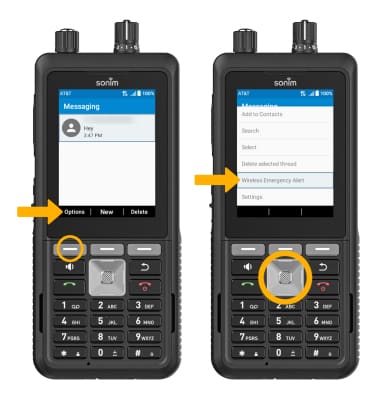
2. Press the Left Dynamic key to select Options. Press the Select button to select Settings.
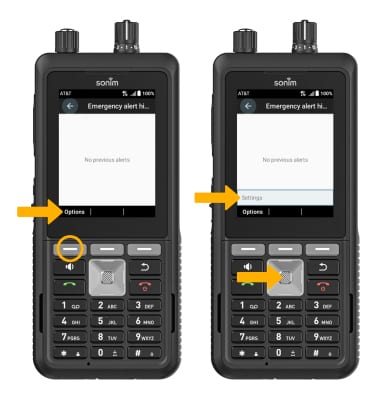
3. Press the navigation keys to highlight the Allow alerts switch, then press the Select button to enable or disable.
