Wi-Fi
In this tutorial, you will learn how to:
• Access Wi-Fi
• Connect to a Wi-Fi network
• Access Wi-Fi options
• Connect to a hidden network
When connected to a Wi-Fi network, the ![]() Wi-Fi connected icon will be displayed in the Notification bar.
Wi-Fi connected icon will be displayed in the Notification bar.
Note: Data transmitted over a Wi-Fi network does not count toward your AT&T data plan, and will not be billed. When using the AT&T network, data rates apply. Access the Mobile Hotspot tutorial for information on connecting via a hotspot or tethering.
Access Wi-Fi
1. From the home screen, press the Center Dynamic key to access the Menu. Press the navigation keys to highlight the Settings app and press the Select button.
2. Press the navigation keys to navigate to Network & internet, then press the Select button to select Network & internet > Mobile network.
Connect to a Wi-Fi network
1. From the Wi-Fi screen, press the navigation keys to highlight the Use Wi-Fi switch then press the Select button.
2. When the Wi-Fi is turned on, a list of available networks will display. Press the navigation keys to highlight the the desired Wi-Fi network, then press the Select button to select and establish a connection.
Note: If connecting to a secure network, use the keypad to enter the Wi-Fi password. Press the Center Dynamic key to select Connect. Secure networks will display with a Lock icon.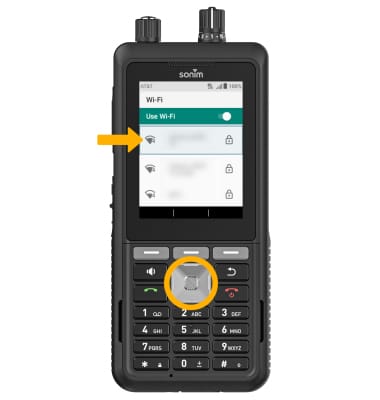
Access Wi-Fi options
REFRESH NETWORK LIST: The Wi-Fi network list will automatically refresh on the Wi-Fi screen.
FORGET NETWORK: Press the navigation keys to highlight the desired network, then press the Select button. Press the Center Dynamic key to select Forget. 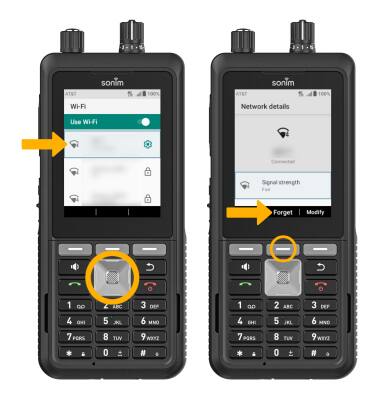
Connect to a hidden network
Note: When connecting to a hidden network, you will be prompted to enter the network SSID, security type, and password (if necessary) to continue.
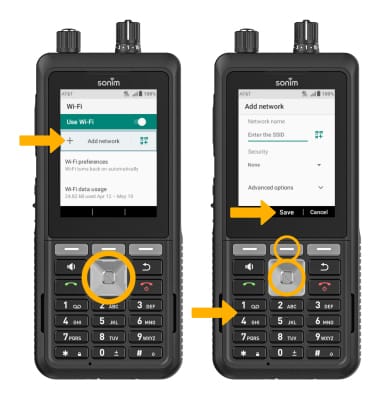
Quickly turn Wi-Fi on or off
From the home screen, press the left navigation key to access Quick Settings. Press the navigation keys to highlight the Wi-Fi switch, then press the Select button to turn on or off as desired. 
Tips
OPTIMIZE BATTERY LIFE: Turn Wi-Fi off when not in use. View Optimize Battery Life for more information.