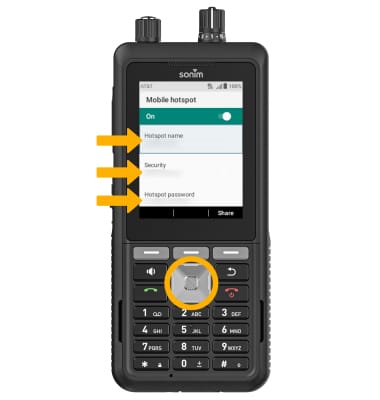Mobile Hotspot
In this tutorial, you will learn how to:
• Turn mobile hotspot on/off
• View mobile hotspot network name & connected devices
• Configure hotspot settings
When Mobile Hotspot is enabled, the ![]() Mobile hotspot icon will be displayed in the Notification bar.
Mobile hotspot icon will be displayed in the Notification bar.
Turn mobile hotspot on/off
1. From the home screen, press the Center Dynamic key to access the Menu. Press the navigation keys to highlight the Settings app and press the Select button.
2. Press the navigation keys and then the Select button to select Network & internet > Hotspot & tethering > Mobile hotspot.

3. Press the navigation keys to highlight the On/Off switch, then press the Select button.
Note: If Wi-Fi is turned on, you will be prompted to press the Right Dynamic key to select OK. 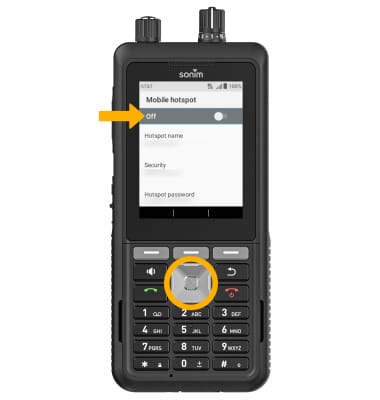
View mobile hotspot network name & connected devices
VIEW MOBILE HOTSPOT NETWORK NAME: The Hotspot name is displayed on the Mobile hotspot screen.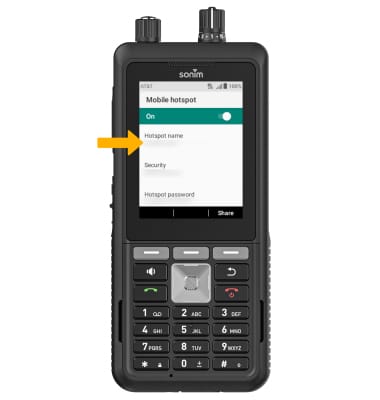
VIEW CONNECTED DEVICES: Press the navigation keys to scroll to and highlight Advanced, then press the Select button to expand. Press the Select button to select Connected device list.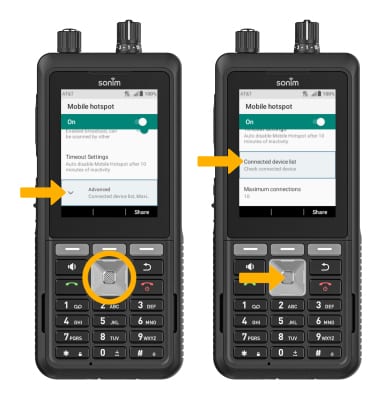
Connected devices will be displayed.
Configure hotspot settings