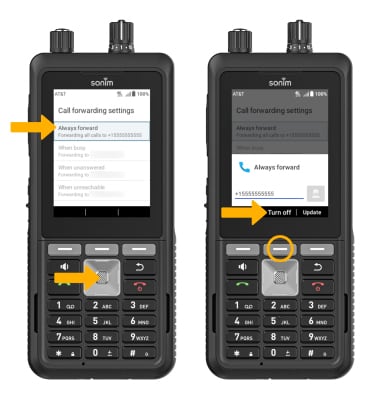Call Forwarding
Which device do you want help with?
Call Forwarding
Manage call forwarding from your device.
INSTRUCTIONS & INFO
In this tutorial, you will learn how to:
• Access call forwarding
• Enable call forwarding
• Disable call forwarding
When call forwarding is turned on, the ![]() Call forwarding icon will be displayed in the Notification bar.
Call forwarding icon will be displayed in the Notification bar.
Access call forwarding
1. From the Menu, press the navigation keys to highlight the Phone app, then press the Select button.

2. Press the Right Dynamic key to select Settings. Press the navigation keys to highlight Calls > Select button > Call forwarding > Select button > Voice > Select button.
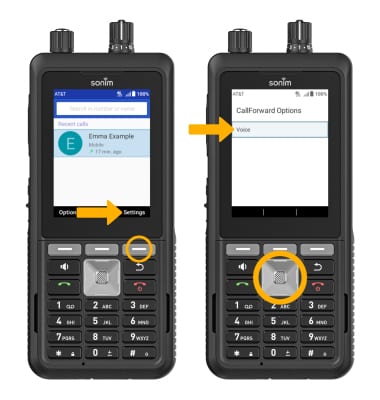

2. Press the Right Dynamic key to select Settings. Press the navigation keys to highlight Calls > Select button > Call forwarding > Select button > Voice > Select button.
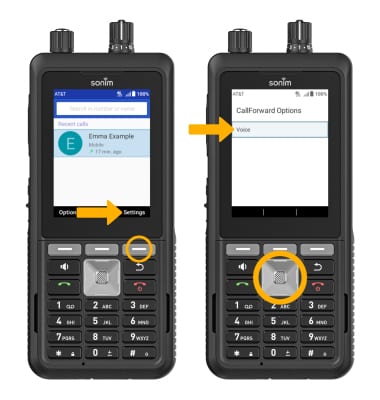
Enable call forwarding
From the Call forwarding settings screen, press the Select button to select Always forward. Use the keypad to dial in the desired number, then press the Right Dynamic Key to select Turn on.
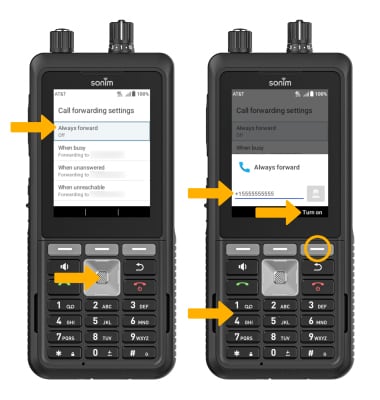
Disable call forwarding
From the Call forwarding settings screen, press the Select button to select Always forward. Press the Center Dynamic key to select Turn off.
Note: To change the Call forwarding number while Call forwarding is already active, from the Always forward screen, edit the phone number, then press the Right Dynamic key to select Update.