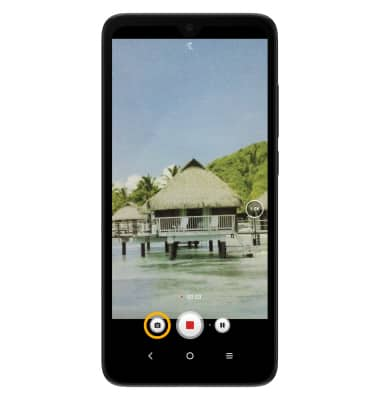• Switch between front and rear camera
• Focus the camera
• Zoom in and out
• Take a photo
• Record a video
• Pause, stop and save a video
• Capture a still image while in video mode
This tutorial requires you open the Camera app. To access the camera from the home screen, select the
Switch between front and rear cameras
Select the Switch camera icon.
Focus the camera
Select the desired area of the photo you wish to focus on. A circle will appear when the area is selected.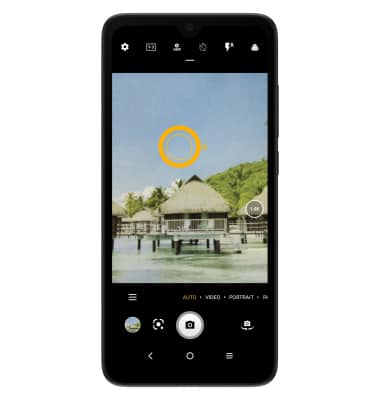
Zoom in and out
Move two fingers apart towards the edge of the screen to zoom in. Move two fingers inward towards the middle of the screen to zoom out.
Note: Zoom out all the way to 0.5X to capture Ultra-wide angle photos and videos.
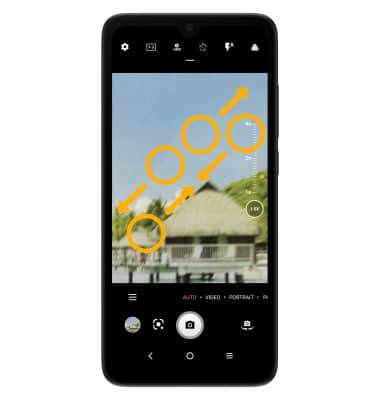
Take a photo
Select the Capture icon.
Note: Alternately, you can take a picture by pressing one of the Volume buttons. 
Record a video
From the Camera screen, select VIDEO to access Video mode then select the Record icon.
Note: Alternately, you can start or stop a video recording by pressing one of the Volume buttons.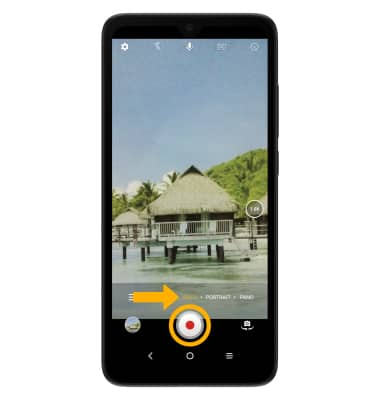
Pause, stop and save a video
To pause a recording, select the Pause icon. To stop recording, select the Stop icon.
Note: To resume a recording, select the ![]() Play icon. Alternately, you can start or stop a video recording by pressing one of the Volume buttons. Videos are automatically saved when recording ends.
Play icon. Alternately, you can start or stop a video recording by pressing one of the Volume buttons. Videos are automatically saved when recording ends.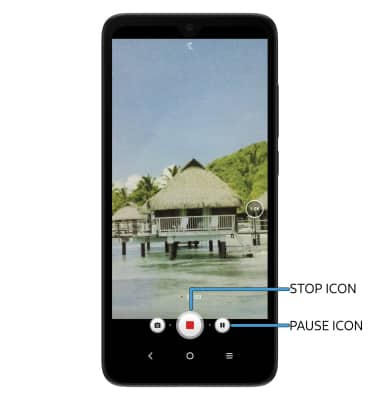
Capture a still image while in video mode
While recording, select the Capture icon.