In this tutorial, you will learn how to:
• Take a screenshot
• Edit or share screenshots immediately
• Access and use screen recording
Take a screenshot
Press and hold the Power/Lock and Volume down buttons simultaneously.
Note: To access screenshots, from the home screen, select the ![]() Gallery app > Albums tab > Screenshots.
Gallery app > Albums tab > Screenshots.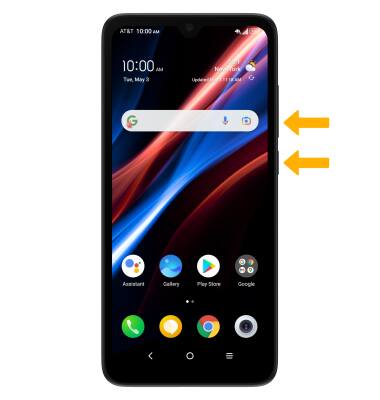
Edit or share screenshots immediately
Immediately after taking a screenshot, a notification will appear on the screen. Select the desired option:


• SHARE A SCREENSHOT: Select the Share icon, then follow the prompts to share.
• DELETE A SCREENSHOT: Select the Delete icon, then select OK to confirm.
• DELETE A SCREENSHOT: Select the Delete icon, then select OK to confirm.
Access and use screen recording
Screen recording lets you capture what’s happening on your phone. Swipe down from the Notification bar twice, then swipe left twice. Select the Screen recorder icon.
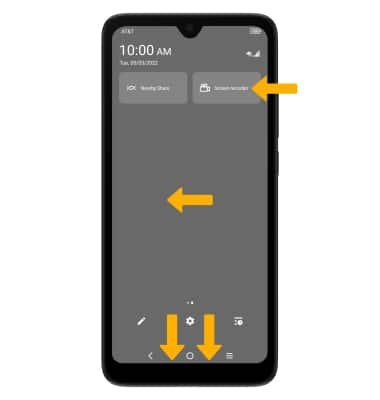
To stop the recording, select the Stop icon.
Note: To access screen recordings, from the home screen, select the

