Available Storage
Which device do you want help with?
Available Storage
Learn how to check available device storage, free up memory, remove unused apps, or clear app data.
INSTRUCTIONS & INFO
This device is available with 16GB of internal memory and the option to add a MicroSD card (sold separately) up to 256GB. Purchase an SD memory card to expand your device memory.
In this tutorial, you will learn how to:

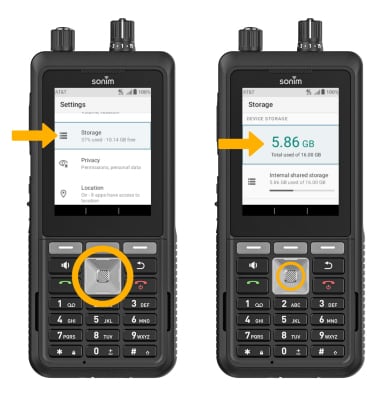
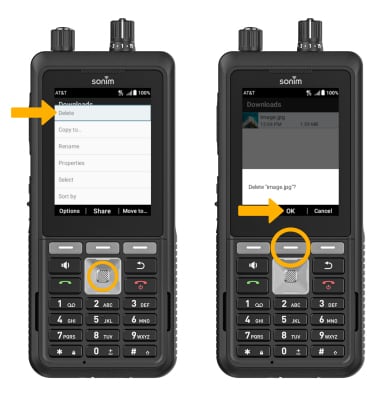
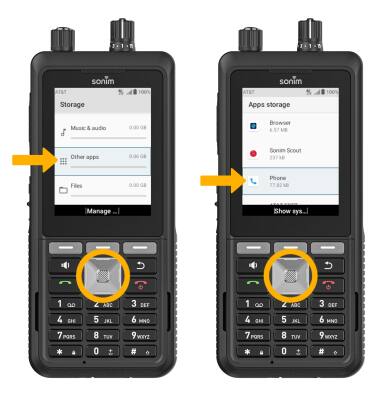
2. Use the navigation keys to highlight CLEAR STORAGE and CLEAR CACHE, then press the Select button to select.
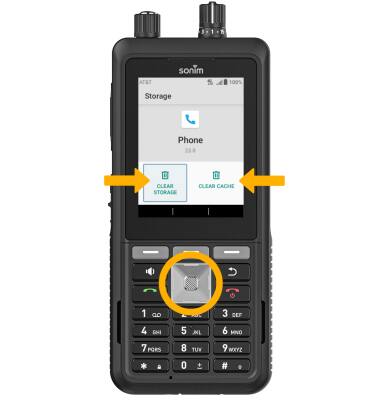
• View available storage
• Free up memory
• Clear app data
• Add storage
View available storage
1. From the home screen, press the Center Dynamic key to access the Menu. Press the navigation keys to highlight the Settings app, then press the Select button to select.

2. Press the navigation keys to navigate to Storage, then press the Select button to view internal and external storage.
Note: External memory will only be displayed when there is a memory card in your device.
Note: External memory will only be displayed when there is a memory card in your device.
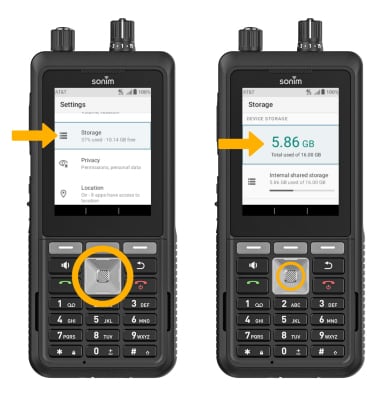
Free up memory
1. From the Storage screen, press the navigation keys to highlight and scroll to the desired storage location. Press the Select button to select.

2. To delete unwanted Documents, Images, Contacts, Messages and more, press the up or down navigation keys to highlight the desired field, then press the Select button. Press the navigation keys to highlight the desired content, then press the Left Dynamic key to select Options.

3. Press the Select button to select Delete, then press the Center Dynamic key to select OK.

2. To delete unwanted Documents, Images, Contacts, Messages and more, press the up or down navigation keys to highlight the desired field, then press the Select button. Press the navigation keys to highlight the desired content, then press the Left Dynamic key to select Options.

3. Press the Select button to select Delete, then press the Center Dynamic key to select OK.
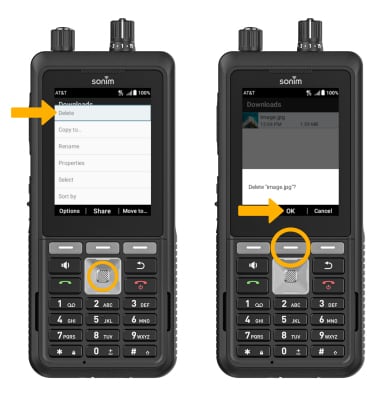
Clear app data
1. To delete all app data for an individual app, from the Storage screen, press the up or down navigation keys to highlight the desired location, then press the Select button. Scroll to and highlight Other apps > press the Select button > navigate to the desired app > press the Select button to select.
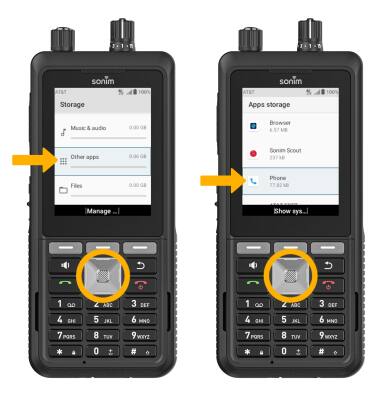
2. Use the navigation keys to highlight CLEAR STORAGE and CLEAR CACHE, then press the Select button to select.
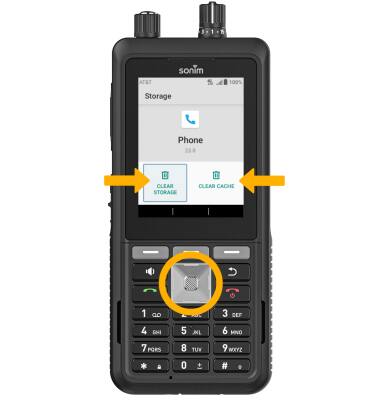
Add storage
Purchase an SD card.
Note: For information on storing data to a memory/microSD card, visit the Backup & Restore with a Memory Card tutorial.