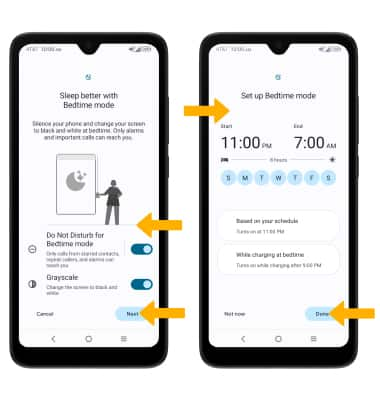In this tutorial, you will learn how to:
• Set the date and time
• Change the time zone
• Change the time zone
• Set an alarm
• Turn an alarm on or off
• Delete an alarm
• Set a sleep schedule
• Set a sleep schedule
Set the date and time
1. From the home screen, swipe down the from Notification bar with two fingers then select the  Settings icon.
Settings icon.
2. Scroll to and select System, then select Date & time.
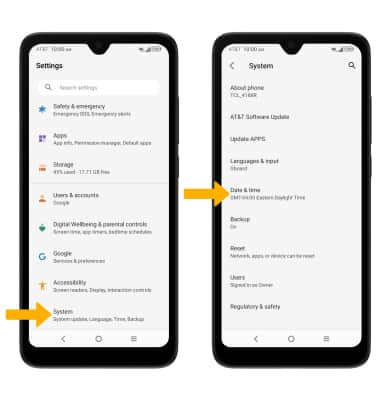
3. Select the Automatic date & time switch to disable.
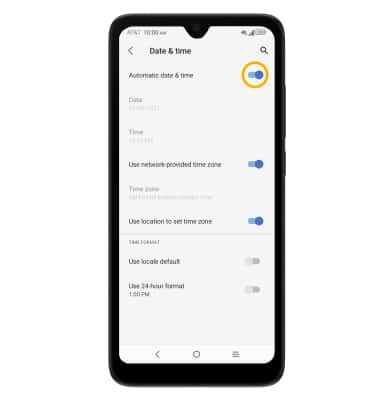
2. Scroll to and select System, then select Date & time.
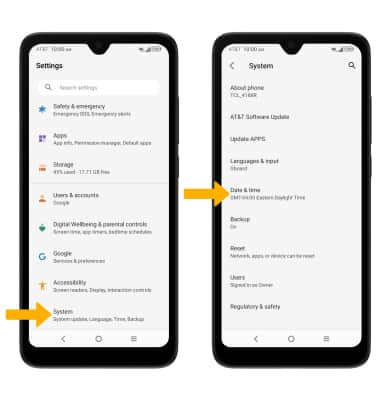
3. Select the Automatic date & time switch to disable.
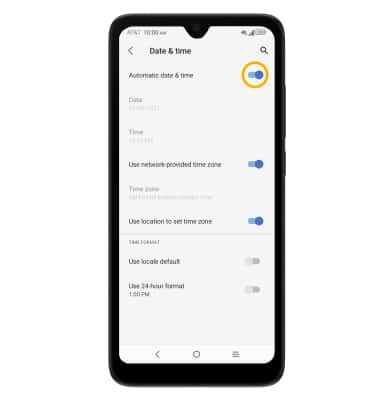
4. To change the date or time, select the desired option. Edit as desired, then select OK.
Note: For this tutorial, Date was selected.

Change Time Zone
From the Date & time screen, select the Use network-provided time zone switch to disable. Select Time zone > Time zone > desired option.
Set an alarm
1. From the home screen, swipe up to access the Apps tray. Select the  Clock app.
Clock app.
2. Select the Alarm tab, then select the Add icon. Set the desired time, then select the Checkmark icon.
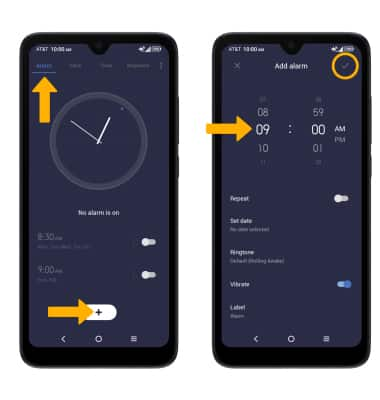
Turn an alarm on or off
Select the switch next to the desired alarm to turn on or off.
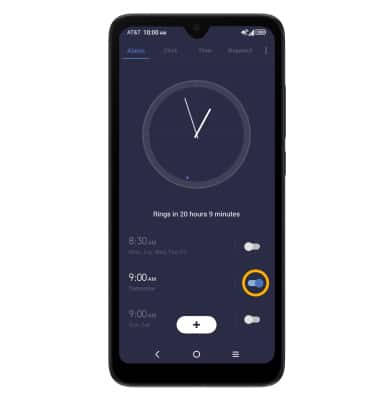
Delete an alarm
Select and hold the desired alarm, then select the Delete icon.
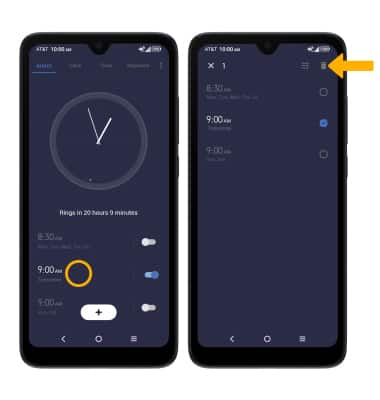
Set a sleep schedule
1. Swipe down from the Notification bar with two fingers, then select the  Settings icon.
Settings icon.
2. Scroll to and select Digital Wellbeing & parental controls.
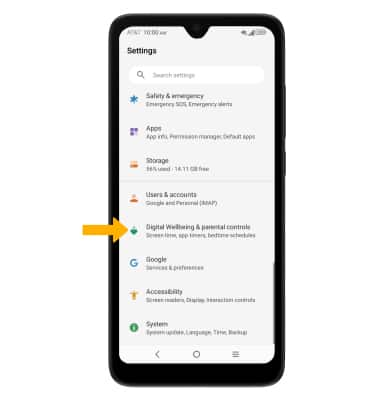
3. Scroll to and select Bedtime mode.
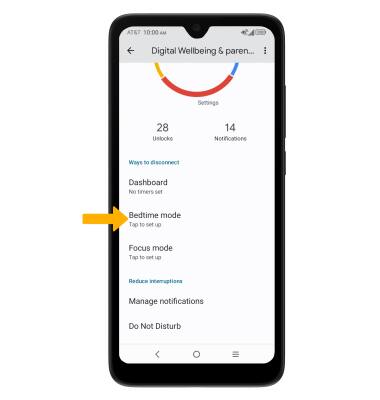
4. Adjust wake up settings as desired, then select Next. Adjust bedtime settings as desired, then select Done.
2. Scroll to and select Digital Wellbeing & parental controls.
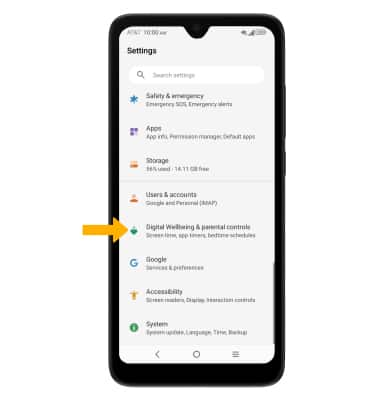
3. Scroll to and select Bedtime mode.
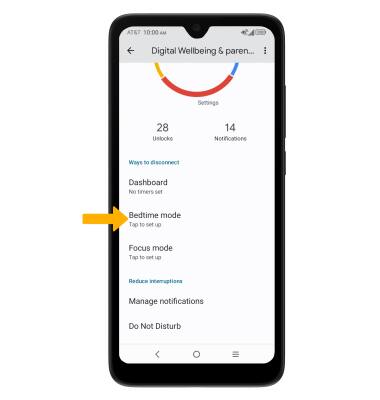
4. Adjust wake up settings as desired, then select Next. Adjust bedtime settings as desired, then select Done.