• Switch between front and rear camera
• Focus the camera
• Zoom in and out
• Take a photo
• Use Night mode
This tutorial requires you open the Camera app. To access the camera, from the home screen, select the
Switch between front and rear cameras
Select the Switch camera icon.
Focus the camera
Select the desired area of the photo you wish to focus on. A square will appear when the area is selected.
Zoom in and out
Move two fingers apart towards the edge of the screen to zoom in. Move two fingers inward towards the middle of the screen to zoom out.
Note: Zoom out all the way to 0.5X to capture Ultra-wide angle photos and videos.
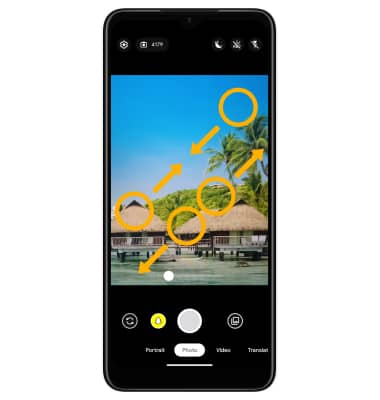
Take a photo
Select the Capture icon.
Note: Alternately, you can take a picture by pressing one of the Volume buttons. 
Use Night mode
Use Night mode to take brighter and sharper photos under low light conditions. To turn Night mode on, select the ![]() Settings icon, then select On under the Night mode options.
Settings icon, then select On under the Night mode options.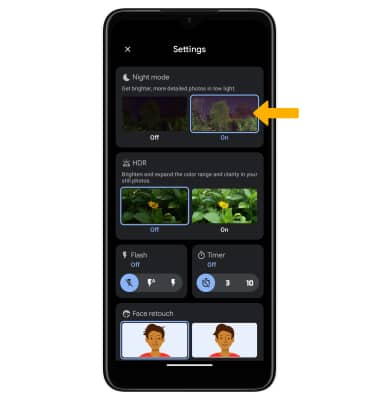
Select the Capture icon. The camera will take a series of photos and seam them together into one clear image. 
