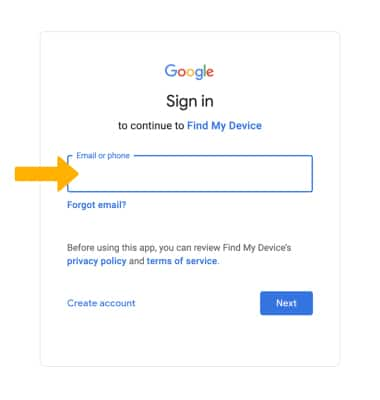In this tutorial, you will learn how to:
• Enable and disable Android Device Manager
• Remotely ring, lock, or erase device using another Android device
• Remotely ring, lock, or erase device using computer
Enable Android Device Manager
1. Swipe down from the Notification bar with two fingers, then select the ![]() Settings icon.
Settings icon.
2. Scroll to and select Google > Find My Device > Use Find My Device switch.
Note: You will also need a screen lock enabled and a Google account added. Android Factory Reset Protection is now available on devices with software version 5.1 or later. To view your software version, see the Software Version tutorial.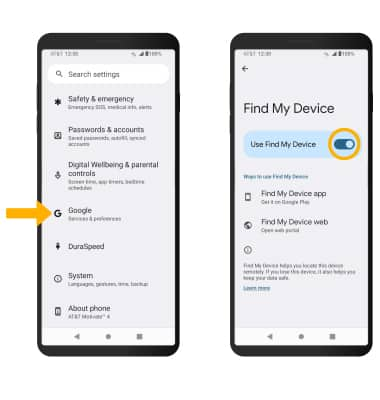
Remotely ring, lock, or erase device using another Android device
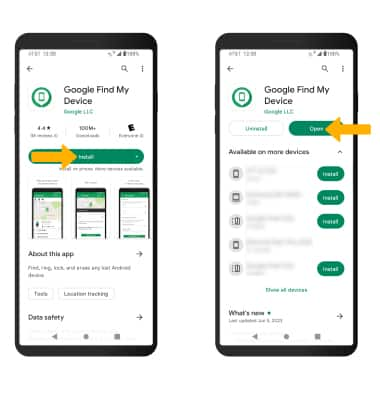
2. Select Continue as to sign into the Google account registered on the device, or select Sign in as guest to sign into a new account then follow the prompts. Select the device you wish to locate. Find My Device will show the location of that device.
Note: If signing into a Google account, enter the password then select Sign in. When prompted, select While using the app or Only this time to allow access to the device's location. To sign in as a different account registered to the device, select the Drop-down icon, then select the desired account.
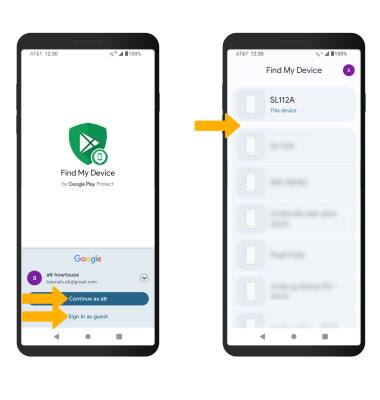
3. Select the desired option:
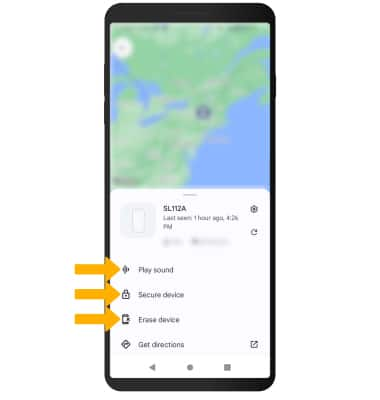
• PLAY SOUND: Select Play sound to make the device ring at full volume for 5 minutes, even if it is set to silent or vibrate.
• SECURE DEVICE: Select Secure device to remotely lock the device.
• ERASE DEVICE: Select Erase device to remotely erase the device.
Note: For more information on device protection from Google, please go to Google’s support site.
Remotely ring, lock, or erase device using computer
Sign in to your Google Account at www.android.com/devicemanager. From here you can make changes to settings and choose the desired option.