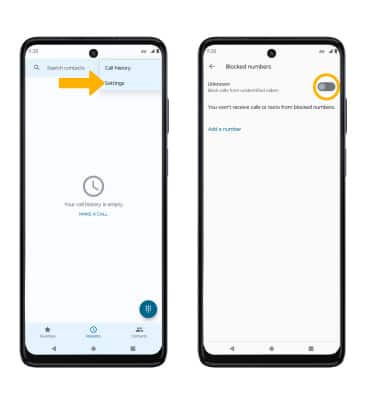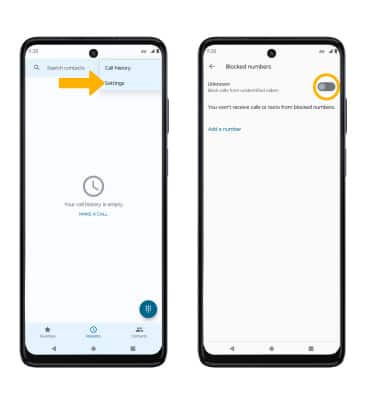In this tutorial, you will learn how to:
• Access blocked numbers
• Block messages
• Unblock messages
• Block unknown numbers
• Block messages
• Unblock messages
• Block unknown numbers
Access blocked numbers
From the  Messages app, select the
Messages app, select the  Menu icon then select Blocked Contacts.
Menu icon then select Blocked Contacts.
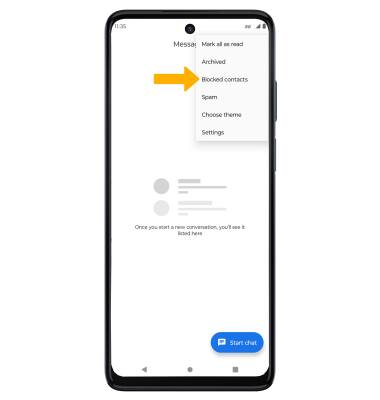
 Messages app, select the
Messages app, select the 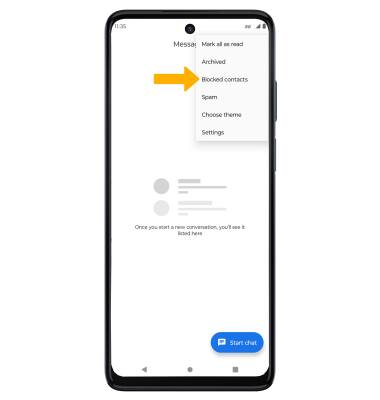
Block messages
1. From the home screen, select the  Messages app.
Messages app.
2. Select and hold the desired message thread, then select the Block icon.
 Messages app.
Messages app. 2. Select and hold the desired message thread, then select the Block icon.
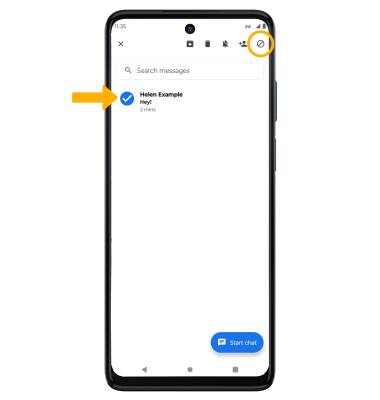
3. If desired, select the Report spam checkbox to have the number reported to Google. Select OK to confirm.
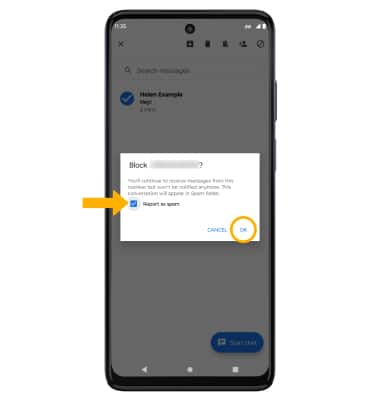
Unblock messages
To remove a number from the Blocked numbers list, from the Messages app, select the  Menu icon > Blocked contacts > select UNBLOCK next to the desired contact or phone number.
Menu icon > Blocked contacts > select UNBLOCK next to the desired contact or phone number.
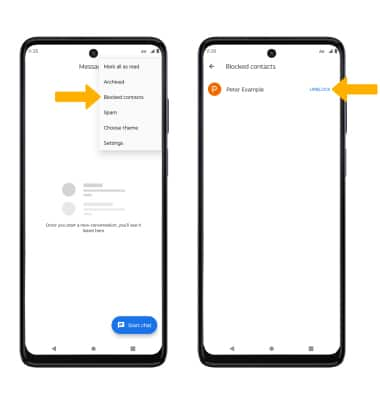
Block unknown numbers
From the  Phone app, select the
Phone app, select the  Menu icon then select Settings > Blocked numbers > Unknown switch.
Menu icon then select Settings > Blocked numbers > Unknown switch.