Take a Video
In this tutorial, you will learn how to:
• Record a video
• Switch between the front and rear cameras
• Focus the camera
• Zoom in and out
• Pause, stop and save a video
• Capture a still image while in video mode
• Use Timelapse mode
• Use Slow Motion mode
• Use Dual Capture mode
This tutorial requires you open the Camera app. To access the camera from the home screen, select the ![]() Camera app.
Camera app.
Record a video
From the Camera screen, swipe right to access Video mode then select the Record icon.
Note: Alternately, you can start or stop a video recording by pressing one of the Volume buttons.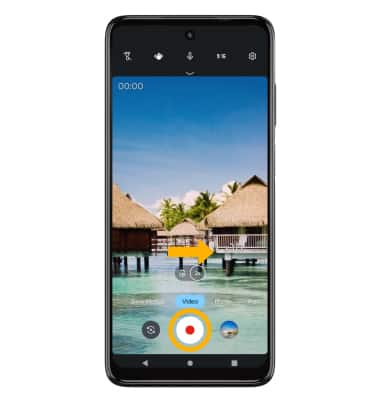
Switch between front and rear cameras
Select the Switch camera icon.
Focus the camera
Select the screen in the desired location to focus the camera. A circle will appear when the area is selected.
Zoom in and out
Note: Zoom out all the way to 0.5X to capture Ultra-wide angle photos and videos.

Pause, stop and save a video
To pause a recording, select the Pause icon. To stop recording, select the Stop icon.
Note: To resume a recording, select the ![]() Play icon. Alternately, you can start or stop a video recording by pressing one of the Volume buttons. Videos are automatically saved when recording ends.
Play icon. Alternately, you can start or stop a video recording by pressing one of the Volume buttons. Videos are automatically saved when recording ends.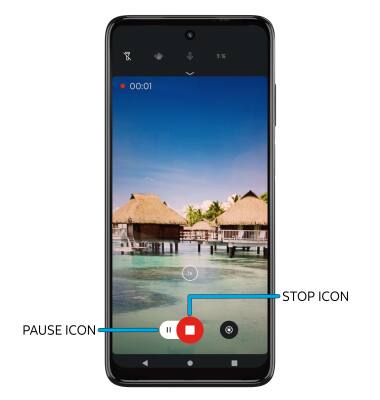
Capture a still image while in video mode
While recording, select the Capture icon.
Use Timelapse mode
To access and use Timelapse mode, swipe left to More then select Timelapse. To begin a time lapse recording, select and drag the playback speed slider left or right as desired, then press the Record button.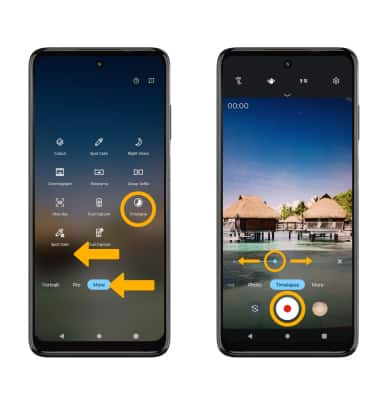
Use Slow Motion mode
Slow Motion allows video recordings to be recorded at a lower playback speed. To use Slow Motion, swipe right to access Slow Motion mode then select the Record icon.

Use Dual Capture mode
Dual Capture can capture one picture using two cameras. From the Camera app, swipe left to More then select Video Dual Capture.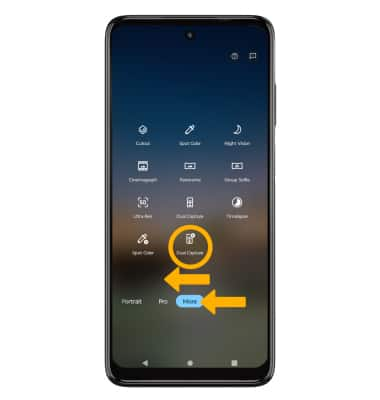
Select the Switch icon on the upper right to change the main camera to the rear camera.

Select the Layout icon, then select the desired layout to change layout style of the view.
