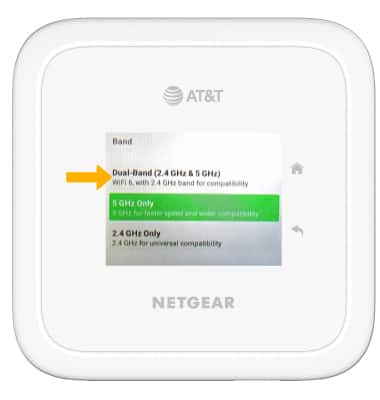Check network status
The signal strength is displayed on the device home screen. When connected to 5G, the 5G icon will be displayed.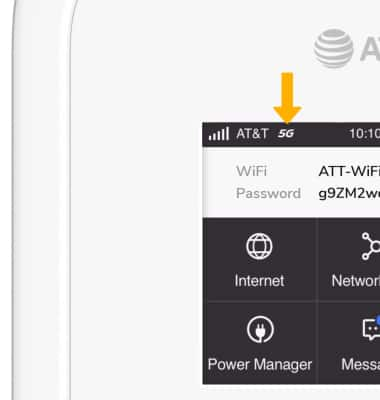
Unblock devices
1. From your device's web browser, go to http://attwifimanager. Enter your Username and Password, then click SIGN IN.
Note: Ensure that your device and your computer are connected to the same Wi-Fi network. For more information, please see the Connect Devices to Wi-Fi or Connect PC or Mac to Wi-Fi tutorials.
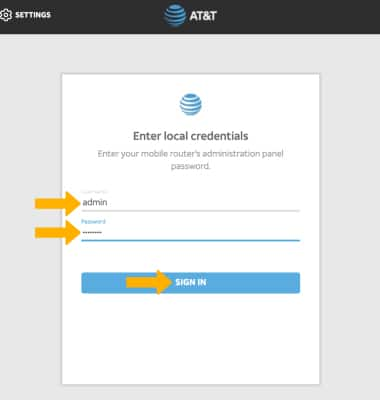
2. Click SETTINGS at the top of the page.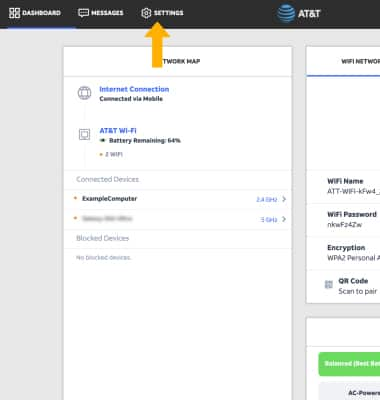
3. Click Security, then click Access Controls. Blocked websites will be displayed under BLOCKED DEVICES.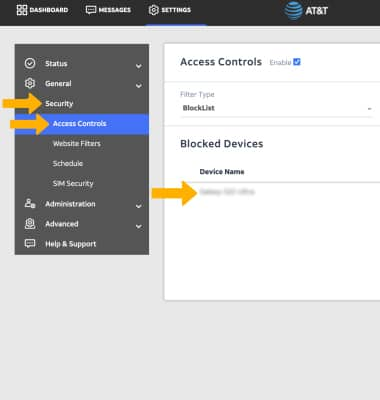
4. To unblock a devices, click the checkbox next to the desired website then click DELETE.
Note: Click Apply when finished.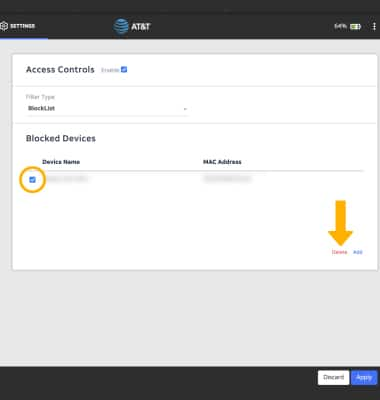
Change Wi-Fi Band
1. From the device home screen select Wi-Fi.
2. Select Band.
3. Select Dual Band.
Note: You will be prompted to select OK to confirm.