Guest Wi-Fi
Which device do you want help with?
Guest Wi-Fi
Learn how to set up guest Wi-Fi.
INSTRUCTIONS & INFO
Guest Wi-Fi allows you to set up a separate Wi-Fi network for temporary users, and use the main network for trusted devices.
Turn on guest network
1. From your device's home screen, select WiFi.
Note: Ensure that your device is connected to the Netgear Nighthawk's Wi-Fi network. For more information, please see the Connect Devices to Wi-Fi or Connect PC or Mac to Wi-Fi tutorials.
Note: Ensure that your device is connected to the Netgear Nighthawk's Wi-Fi network. For more information, please see the Connect Devices to Wi-Fi or Connect PC or Mac to Wi-Fi tutorials.

2. Select Guest WiFi.

3. Select the Guest WiFi switch to turn it on.
Note: Your mobile router's Wi-Fi will need to be restarted, and you may need to manually reconnect your device to the mobile router. Select OK to confirm.

Configure guest network
1. To configure Guest Wi-Fi settings, from the Guest WiFi scroll to and select the Edit icon next to the desired setting.
Note: For this tutorial, Password will be selected.
2. Select Continue.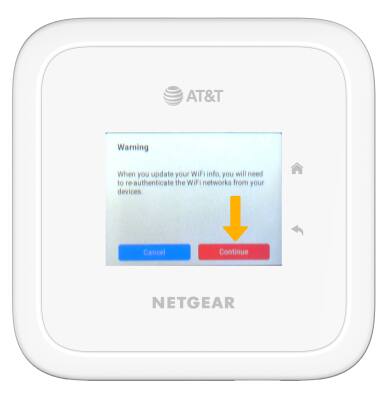
3. Edit the setting as desired then select Done.