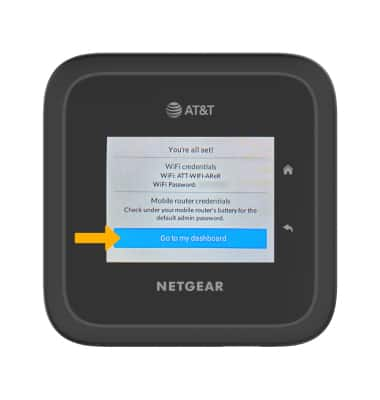Device Setup
1. To set up your router, press and hold the Power button on top of the device to turn the device on. Select Let's go.
Note: Before setting up your device, make sure you have completed the online activation process. Please see Activate phone, SIM card, or other device for more information. For more information on how to connect your device to a Wi-Fi network, see your device's tutorial on AT&T Device Support.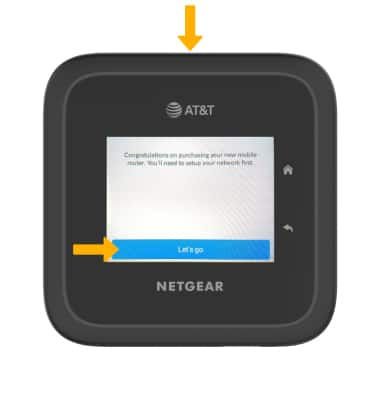
2. If desired, select Customize then follow the prompts to enter a new Network Name and/or Password for your Wi-Fi Network.
Note: If you do not want to change your mobile router password, select Don't customize.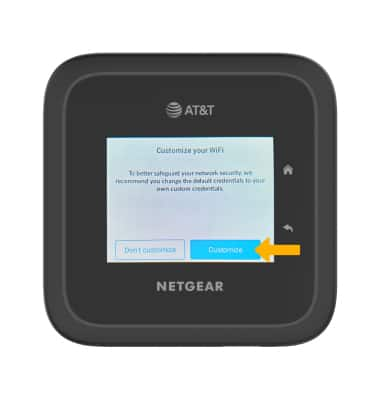
3. If desired, select Create admin password then follow the prompts to enter your new mobile router admin password.
Note: If you do not want to change your mobile router admin password, select Skip and use the default admin password.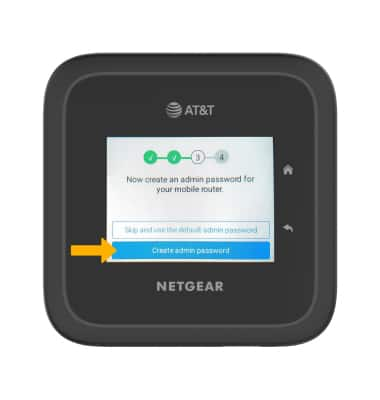
4. If desired, select Customize then follow the prompts to customize your Wi-Fi Standby time.
Note: If you do not want to change your Wi-Fi standby time, select Don't customize.
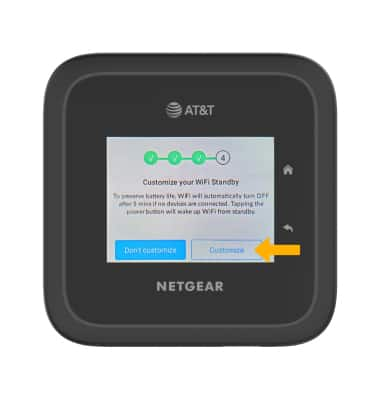
5. Review the Default WiFi Setting prompt, then select Got it.
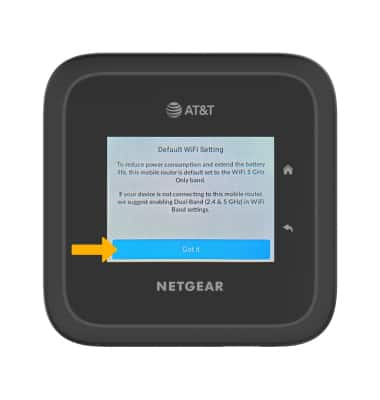
6. Review the Default Ethernet Setting prompt, then select Got it.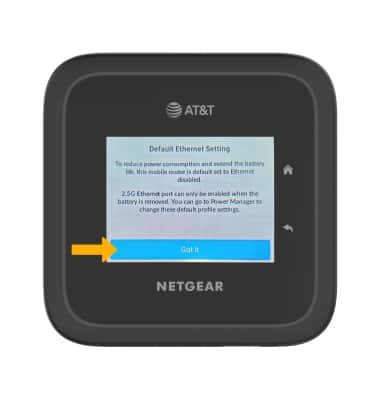
7. Select Go to my dashboard to complete setup. Your device is now ready to use.