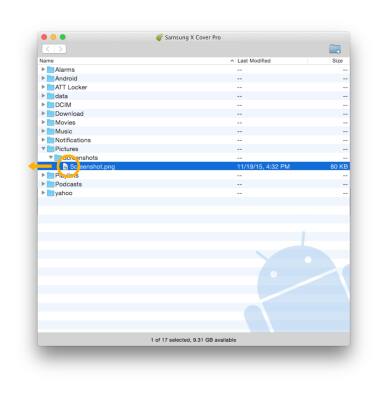Back up & Restore with a Computer
• Transfer media to or from a Mac
Transfer media to or from a PC
1. With the device powered on, insert one end of the charging cable into the USB port on the bottom of the device and the other end into an open USB port on the computer.
Note: To place the device into the correct USB mode, swipe down from the Notification bar then select an option for transferring or syncing files. 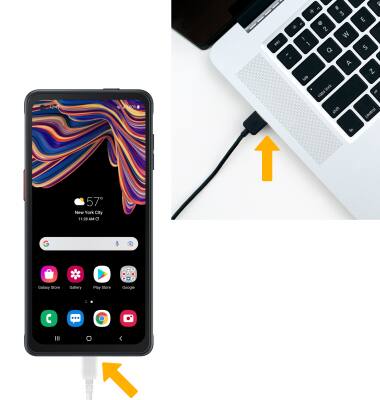
2. To place the device into the correct USB mode, swipe down from the Notification bar then select the Android System notification > Transferring files/Android Auto or Transferring images.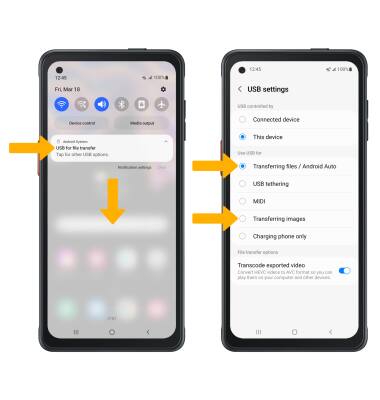
2. From your PC, click the File Explorer icon then click This PC.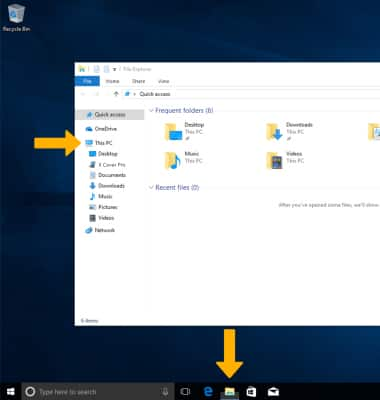
3. Open the newly connected device drive, then navigate to the desired folder.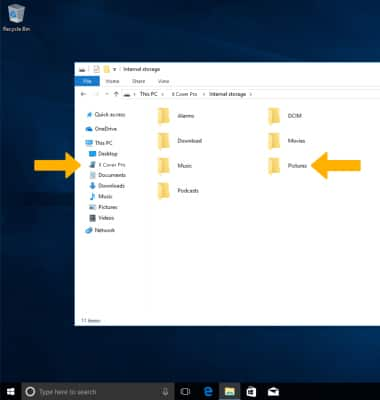
4. Drag and drop files to/from the device drive to transfer.
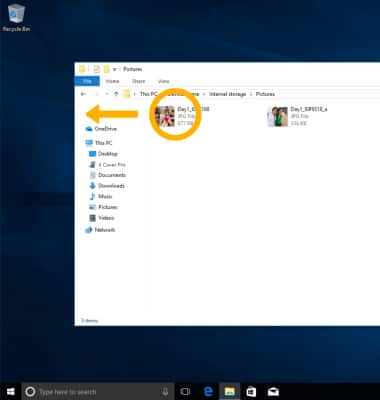
Transfer media to or from a Mac
1. Download and install the Android File Transfer app.
Note: You need the Android File Transfer App to facilitate the communication between the camera and computer.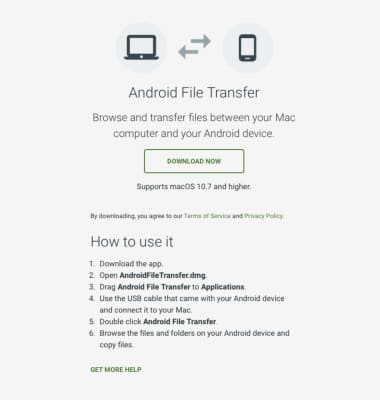
2. With the device powered on, insert the end of the USB cable into the port on the device and the other end into an open port on the computer.
Note: To place the device into the correct USB mode, swipe down from the Notification bar then select an option for transferring or syncing files.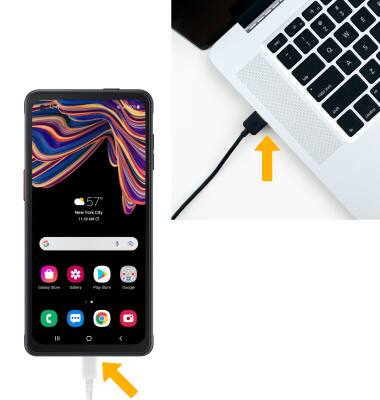
3. Once the phone is connected to the computer, the Android File Transfer app will open automatically. Select the desired folder to transfer files to/from.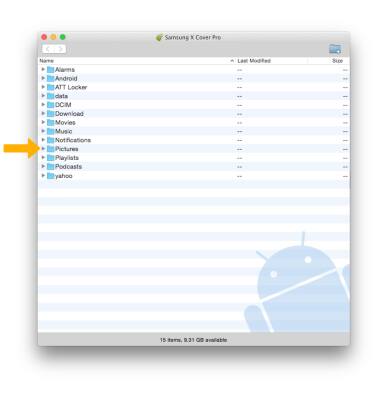
4. Drag and drop the desired files to/from the device to transfer.