In this tutorial, you will learn how to:
• Take a screenshot
• Edit or share screenshots immediately
• Capture a scrolling screenshot
Take a screenshot
Press and quickly release the Side and Volume down buttons.
Note: To access screenshots, from the home screen, select the ![]() Gallery app.
Gallery app.
Edit or share screenshots immediately
Immediately after taking a screenshot, a toolbar will appear at the bottom of the screen. Select the desired option:
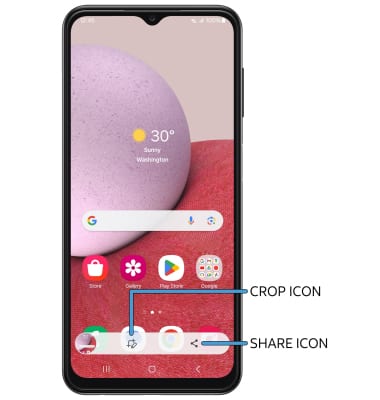
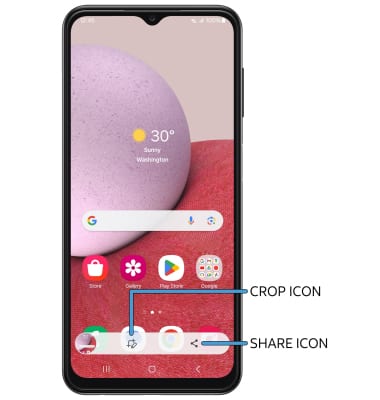
• CROP A SCREENSHOT: Select the Crop icon, then edit screenshot as desired.
• SHARE A SCREENSHOT: Select the Share icon, then follow the prompts to share.
Capture a scrolling screenshot
Immediately after a screenshot is captured on a scrollable screen, select the Scroll Capture icon until the preview shows the desired area being captured.


