In this tutorial, you will learn how to:
• Turn on Dual Screen
• Use Dual Screen
• Customize Dual Screen
• Access Dual Screen settings
• Use Second screen while taking a picture or video
Turn on Dual Screen
1. When you plug your device into the LG Dual Screen case, the Dual Screen Tool icon will automatically appear on the main screen. To turn on Dual Screen, select the Dual Screen Power icon.

2. Select Turn on Dual Screen.

Use Dual Screen
1. From the desired screen, select the desired app.

2. To access various Dual Screen options, select the
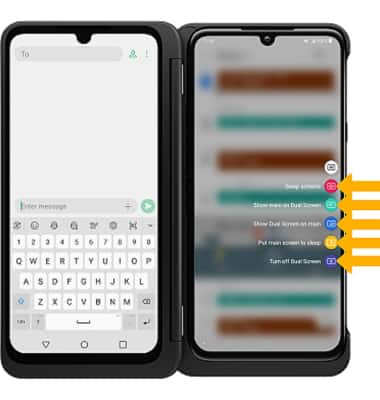
• SWAP SCREENS: Select Swap screens.
• SHOW MAIN SCREEN ON DUAL SCREEN: Select Show main on Dual Screen.
• SHOW DUAL SCREEN ON MAIN SCREEN: Select Show Dual screen on main.
• PUT MAIN SCREEN TO SLEEP: Select Put main screen to sleep.
• TURN OFF DUAL SCREEN: Select Turn off Dual Screen.
• SHOW MAIN SCREEN ON DUAL SCREEN: Select Show main on Dual Screen.
• SHOW DUAL SCREEN ON MAIN SCREEN: Select Show Dual screen on main.
• PUT MAIN SCREEN TO SLEEP: Select Put main screen to sleep.
• TURN OFF DUAL SCREEN: Select Turn off Dual Screen.
Customize Dual screen
ADD APPS: To add apps to the second screen, select the  Apps tray then select and drag the desired app to the desired location.
Apps tray then select and drag the desired app to the desired location.

REMOVE APPS: To remove an app from the second screen, select and drag the desired app to Remove at the top of the screen.
Note: Select Remove to confirm.

Access Dual Screen settings
1. Swipe down from the Notification bar, then select the  Settings icon.
Settings icon.
2. Select Display.
2. Select Display.
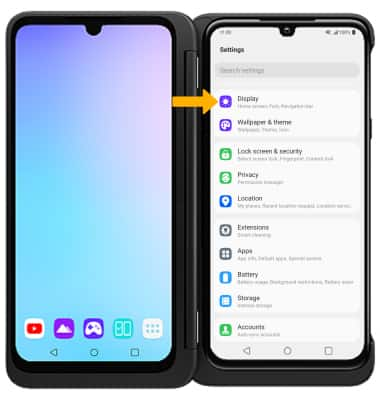
3. Select Dual Screen.
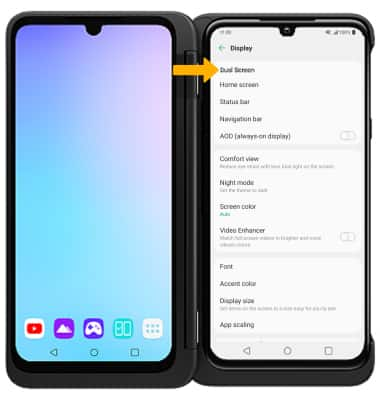
3. Edit Dual Screen settings as desired.
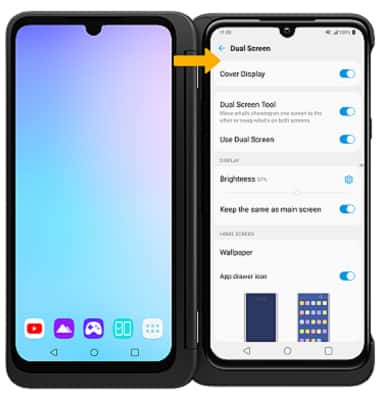
Use Dual screen while taking a picture or video
1. From the Home screen, select the  Camera app.
Camera app.
2. Select the Dual screen icon to view the camera app on both screens. You can interact with the camera features from either screen.
2. Select the Dual screen icon to view the camera app on both screens. You can interact with the camera features from either screen.

3. To view photos on the Dual Screen while taking a picture or video, select the Gallery icon.

