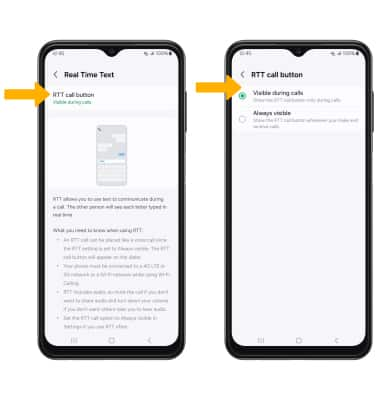In this tutorial, you will learn how to:
• Access accessibility features
• Turn on/off Voice Assistant
• Turn on/off flash notifications
• Enable/disable accessibility shortcuts
• Access and edit Text-to-speech
• Access Real Time Text Settings
Access accessibility features
1. Swipe down from the Notification bar, then select the ![]() Settings icon.
Settings icon.
2. Scroll to and select Accessibility.

Turn on/off Voice Assistant
From the Accessibility screen, select TalkBack then select the TalkBack switch.
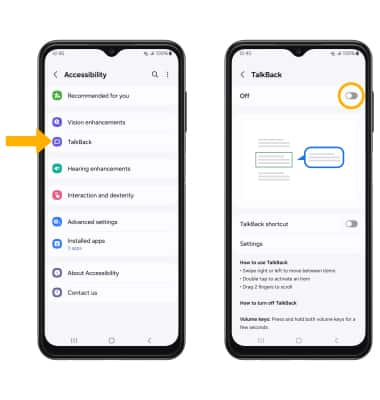
Turn on/off flash notifications
1. From the Accessibility screen, select Advanced settings, then select Flash notification.

2. Select the desired flash notification option.
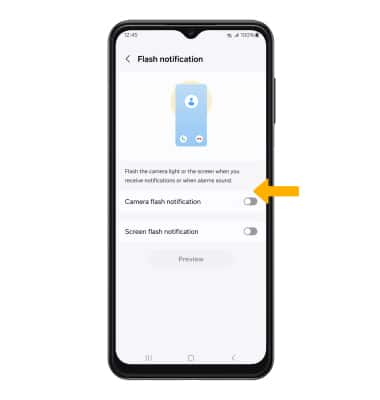
Enable/disable accessibility shortcuts
From the Advanced settings screen, select Side and Volume up buttons, then select the desired Accessibility feature.
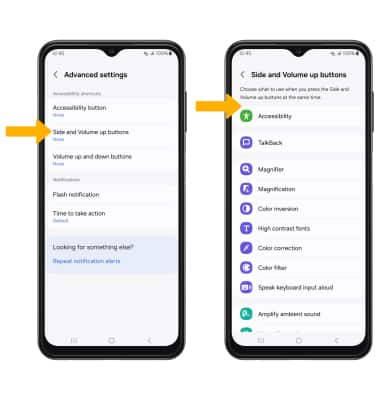
Access and edit Text-to-speech
ACCESS: From the Settings screen, scroll to and select General management, then select Text-to-speech output.
Note: With os14, users can now scale font sizes up to 200%.
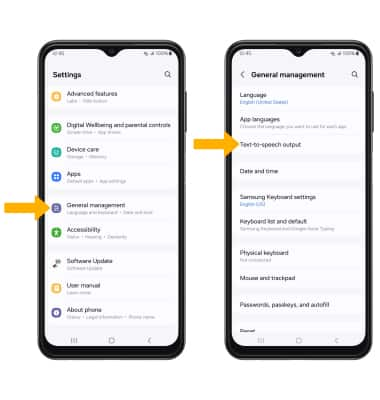
EDIT: Edit settings as desired.
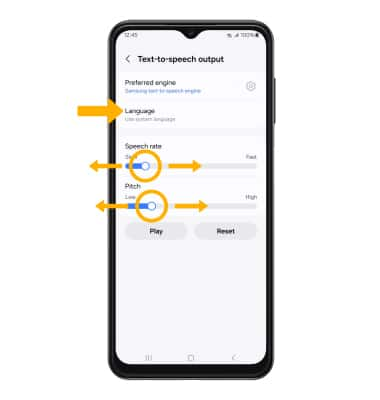
• CHANGE LANGUAGE: Select Language, then select the desired option.
• SPEECH RATE: Select and drag the Speech rate slider to the desired speech rate.
• PITCH: Select and drag the Pitch slider to the desired pitch.
Access Real Time Text Settings
1. Real Time Text (RTT) communication is a conversation of text and voice to make calls. As a sender types a message on their device, text displays on the receiving device. From the Accessibility screen, select Hearing enhancements then select Real Time Text.
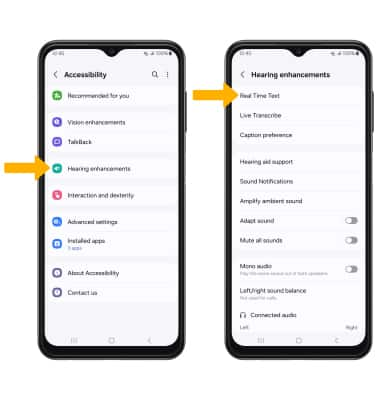
2. Select RTT call button, then edit settings as desired.