Block or Unblock Messages
In this tutorial, you will learn how to:
Access blocked numbers
1. From the home screen, select the ![]() Phone app.
Phone app.
2. Select the  Menu icon, then select Settings.
Menu icon, then select Settings.
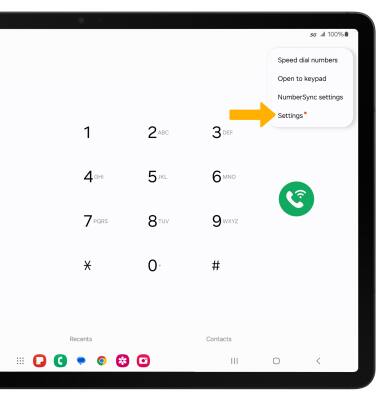
3. Select Block numbers.
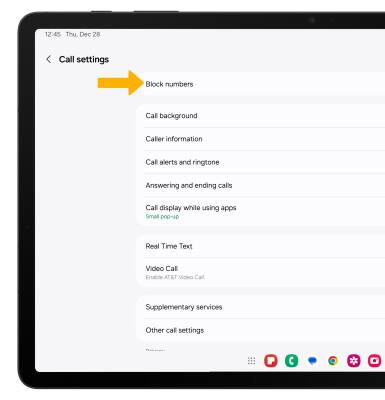
Block and unblock numbers
From the Block numbers screen, you can add or remove numbers from the block list. Select the desired option:
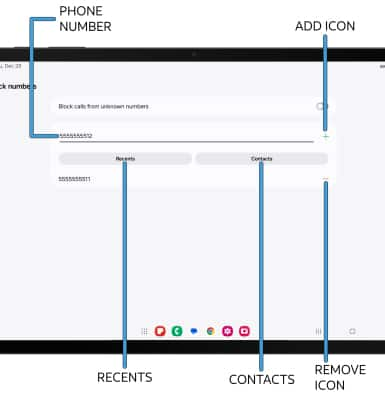
• BLOCK PHONE NUMBER: Enter the desired phone number, then select the Add icon.
• RECENT CALL: Select Recents, then select the desired number. When finished, select Done.
• CONTACTS: Select Contacts, then navigate to and select the desired contact. When finished, select Done.
• UNBLOCK PHONE NUMBER: Select the Remove icon next to the desired number.
Block unknown numbers
From the Block numbers screen, select the Block calls from unknown numbers switch.
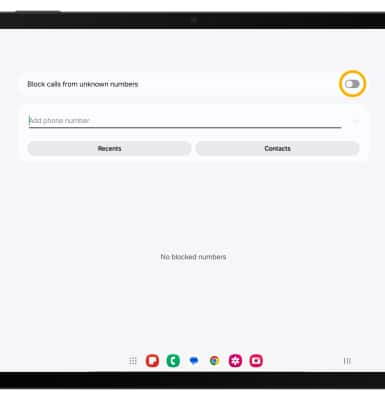
Access AT&T ActiveArmor Mobile Security
To automatically block calls from likely fraudsters, get alerts on suspected spam, and manually block calls learn more about AT&T ActiveArmor. Free for eligible users.