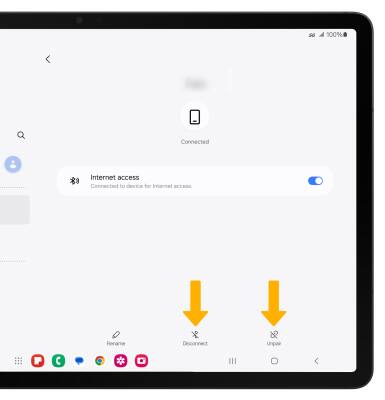Dual Media Stream
Which device do you want help with?
Dual Media Stream
Learn how to set up and use Dual Media Stream. Dual Media Stream allows you to stream audio to up to two Bluetooth devices simultaneously.
INSTRUCTIONS & INFO
In this tutorial, you will learn how to:
• Access Dual media stream
• Connect to a device
• Unpair or disconnect from a device
Access Dual media stream
1. Swipe down from the Notification bar, then select the  Settings icon.
Settings icon.
2. Select Connections, then select Bluetooth.
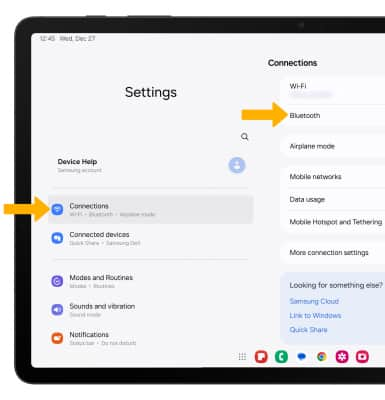
2. Select Connections, then select Bluetooth.
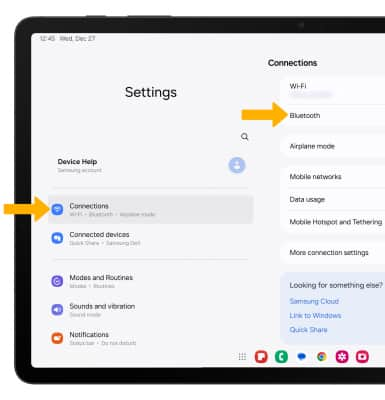
Connect to a device
1. If Bluetooth is not enabled, from the Bluetooth screen, select the Bluetooth switch. Your device will automatically search for and display available devices ready for connection.
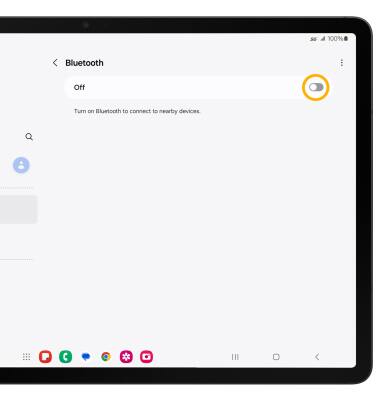
2. Select the desired device to connect, then select Pair to confirm.
Note: Select OK when prompted to request a pairing. You may be prompted to enter a passcode (common default passcode is 0000).
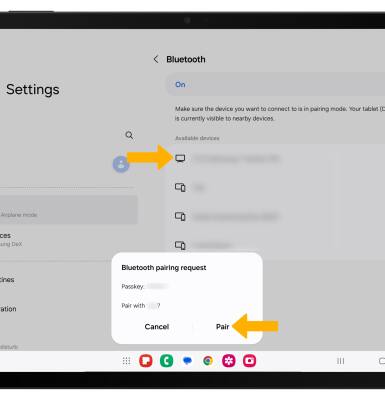
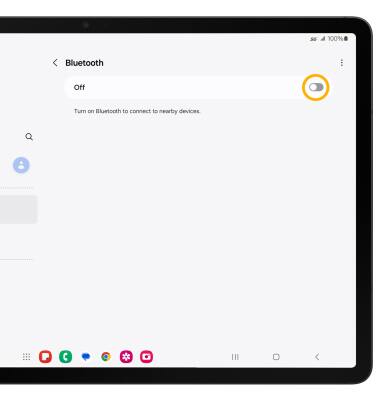
2. Select the desired device to connect, then select Pair to confirm.
Note: Select OK when prompted to request a pairing. You may be prompted to enter a passcode (common default passcode is 0000).
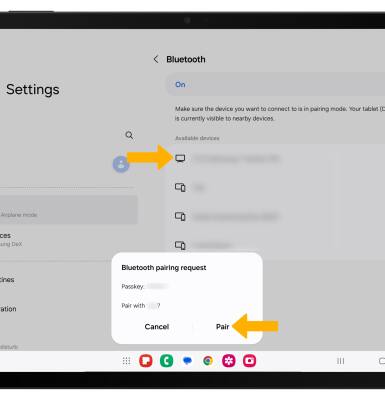
3. Select the second desired device to connect, then select Pair to confirm.
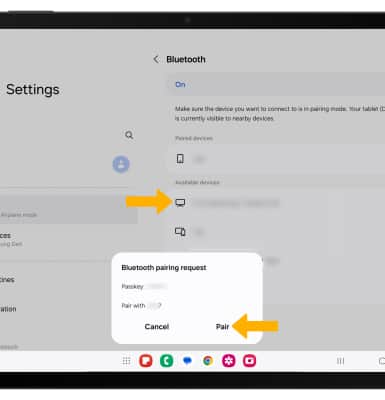
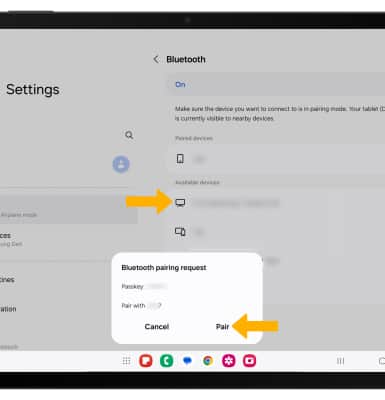
Unpair or disconnect from a device
To unpair and forget a Bluetooth device, from the Paired device's Settings screen, select Unpair. To disconnect a device from Bluetooth, select Disconnect.