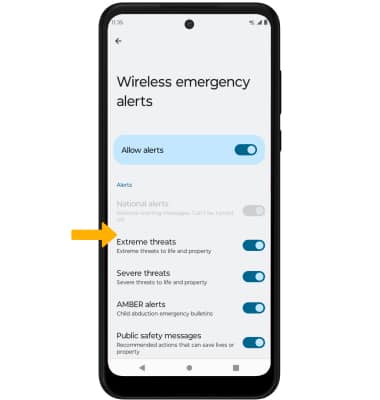In this tutorial, you will learn how to:
• Access messaging settings
• Use messaging settings options
• Enable/disable Emergency Alerts
Access messaging settings
1. From the home screen, select the  Messaging app.
Messaging app.
2. Select the Menu icon, then select Settings.
Menu icon, then select Settings.
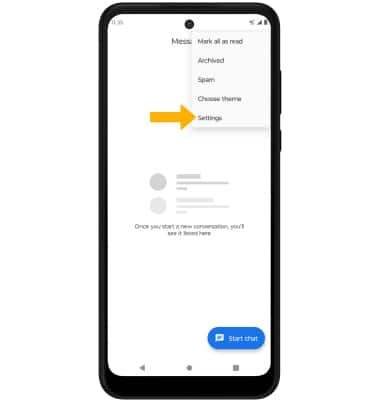
2. Select the
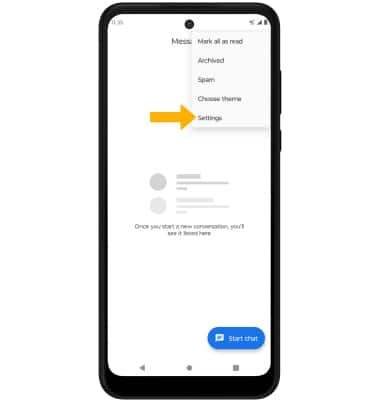
Use messaging settings options
Select the desired option to access the desired settings.


• ACCESS/EDIT MESSAGE NOTIFICATIONS: Select Notifications > Show notifications switch.
• ACCESS SMS/MMS SETTINGS: Select Advanced SMS/MMS settings, then adjust settings as desired.
• ACCESS SMS/MMS SETTINGS: Select Advanced SMS/MMS settings, then adjust settings as desired.
Enable/disable Emergency Alerts
1. Swipe down from the Notification bar with two fingers, then select the  Settings icon.
Settings icon.
2. Select Notifications, then scroll to and select Wireless emergency alerts.
2. Select Notifications, then scroll to and select Wireless emergency alerts.
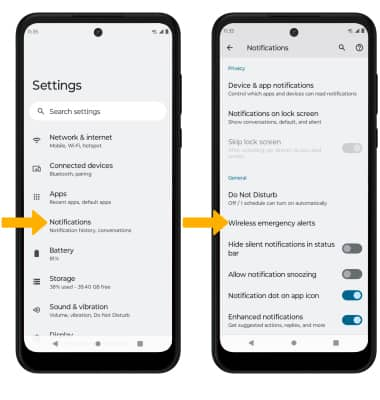
3. Select the desired switches to enable or disable the desired alerts.
Note: Learn more about Wireless Emergency Alerts (WEA).
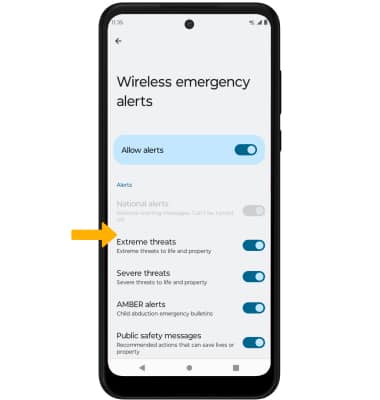
Note: Learn more about Wireless Emergency Alerts (WEA).