Mobile Hotspot
In this tutorial, you will learn how to:
• Turn mobile hotspot on/off
• View mobile hotspot network name and connected devices
• Configure hotspot settings
Requires eligible data plan. When Mobile Hotspot is enabled, the ![]() Mobile hotspot icon will be displayed in the Notification bar.
Mobile hotspot icon will be displayed in the Notification bar.
Turn mobile hotspot on/off
1. Swipe down from the Notification bar, then select the ![]() Settings icon.
Settings icon.
2. Select Connections, then select Mobile Hotspot and Tethering.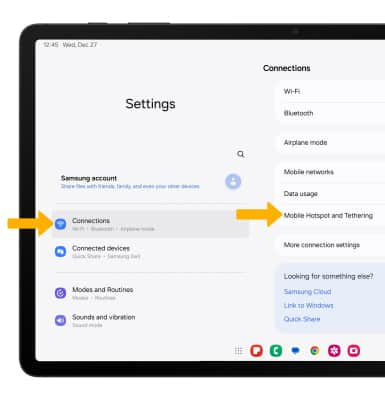
3. Select the Mobile Hotspot switch.
Note: Review the Mobile Hotspot prompt, then select OK. 
View mobile hotspot network name and connected devices
The Mobile Hotspot Network name and Connected devices will be displayed.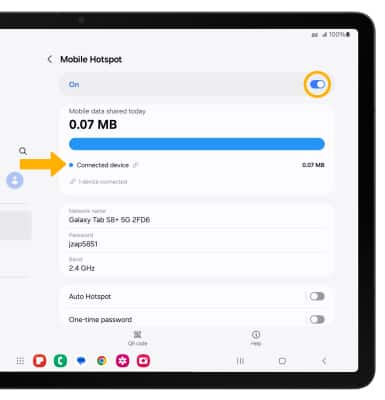
Configure hotspot settings
1. To edit the Mobile Hotspot settings, select the desired settings.
Note: The Mobile Hotspot must be turned off in order to be configured.
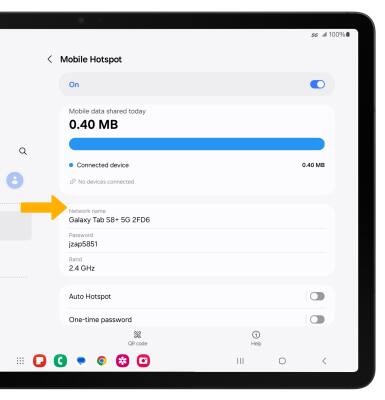
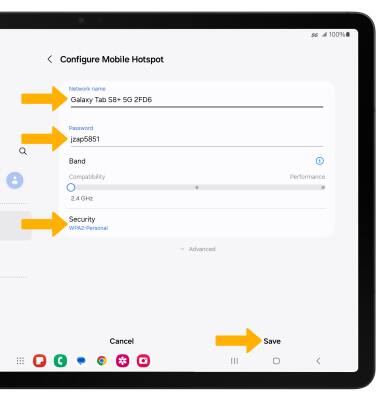
• WI-FI NETWORK NAME: Change the name of the Mobile Hotspot network.
• WI-FI PASSWORD: Change the Password of the Mobile Hotspot network.
• WI-FI SECURITY: Change the Security type of the Mobile Hotspot network.