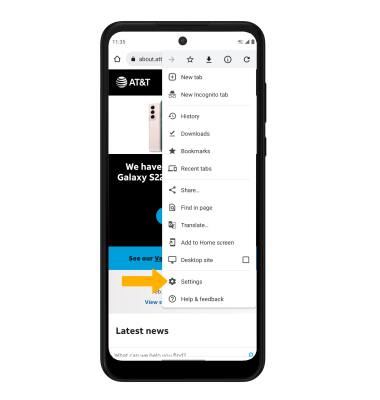Browse the Web
In this tutorial, you will learn how to:
• Access the main browser
• Navigate to a website
• Bookmark a site and access bookmarks
• Access, open and close browser tabs
• Access browser settings
Access the main browser
Note: Upon first access, review the Welcome to Chrome prompt. Select Google Terms of Service or Google Chrome and Chrome OS Additional Terms of Service to review as desired. Select Accept & continue. If you have already added a Google account to the device you will be prompted to sign in to Chrome. Select Yes, I'm in to sign in. Select No thanks to continue without signing in. If prompted, review permissions and if you agree select Accept. Apps built for Android 6.0 or later will ask for permissions once you start using them.
Navigate to a website
Enter the desired website in the Search field, then select the desired search result or select the Arrow key.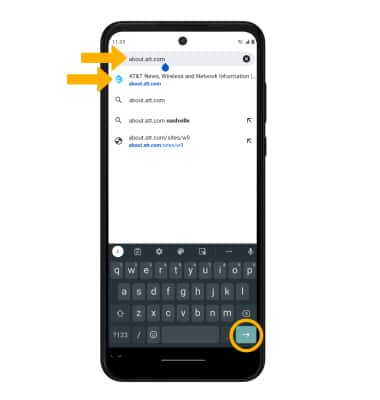
Bookmark a site and access bookmarks
1. To bookmark a site, select the ![]() Menu icon then select the
Menu icon then select the ![]() Bookmark icon. To access bookmarks, select Bookmarks.
Bookmark icon. To access bookmarks, select Bookmarks.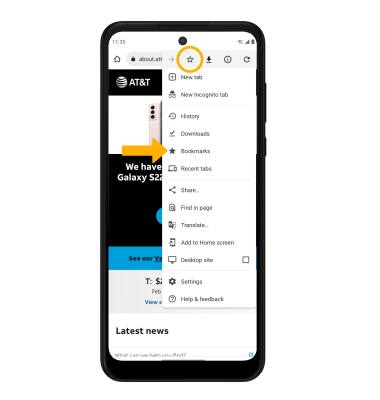
2. To edit a bookmark, from the desired bookmarked site, select the ![]() Menu icon > Bookmarks > Mobile bookmarks. Edit the bookmark as desired, then select the back arrow. Then select the X icon to exit the bookmark section.
Menu icon > Bookmarks > Mobile bookmarks. Edit the bookmark as desired, then select the back arrow. Then select the X icon to exit the bookmark section.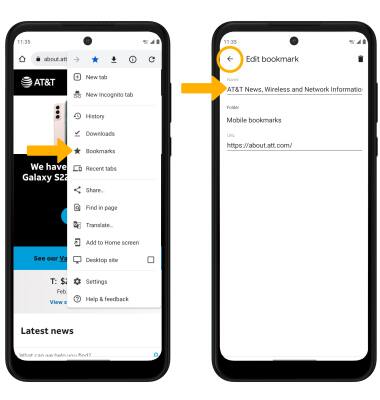
Access, open and close browser tabs
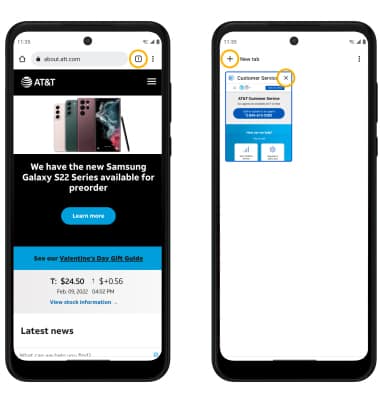
Access browser settings
Access browser settings for options like clearing history, blocking/unblocking pop-ups, adjusting text size and setting the default home page. From the browser, select the ![]() Menu icon in the upper right corner of the screen then select Settings.
Menu icon in the upper right corner of the screen then select Settings.