Block or Unblock Calls
Which device do you want help with?
Block or Unblock Calls
Block or unblock calls from your device. Block unknown calls.
INSTRUCTIONS & INFO
When a call is blocked, it is routed directly to voicemail. The call blocking feature may not affect phone calls via third-party apps installed on your device. Contact third-party app developers for assistance with such applications.
In this tutorial, you will learn how to:
• Access blocked numbers
• Block and unblock numbers
• Block unknown numbers
• Block and unblock numbers
• Block unknown numbers
• Access ActiveArmor Mobile Security
Access blocked numbers
From the Keypad tab in the  Phone app, select the
Phone app, select the  Menu icon, then select Settings. Select Block numbers.
Menu icon, then select Settings. Select Block numbers.
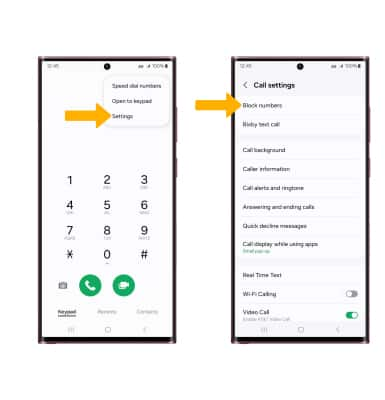
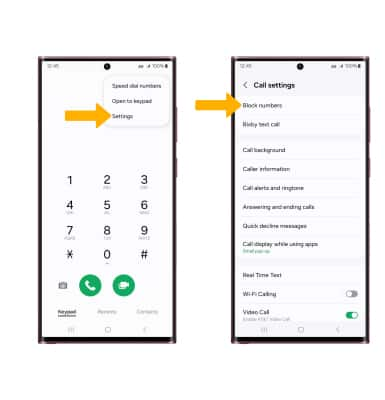
Block and unblock numbers
From the Block numbers screen, you can add or remove numbers from the block list. Select the desired option:
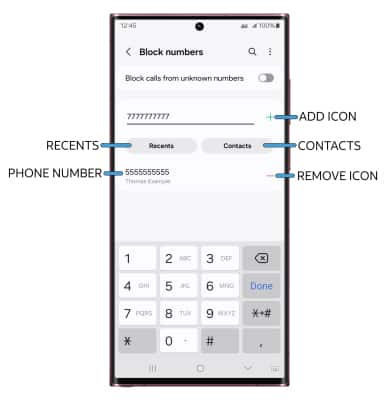
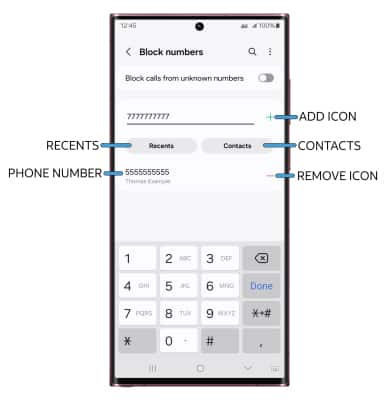
• BLOCK PHONE NUMBER: Enter the desired phone number, then select the Add icon.
• CONTACTS: Select Contacts, then navigate to and select the desired contact. When finished, select Done.
• RECENT CALL: Select Recents, then select the desired number. When finished, select Done.
• UNBLOCK PHONE NUMBER: Select the Remove icon next to the desired number.
Block unknown numbers
From the Block numbers screen, select the Block calls from unknown numbers.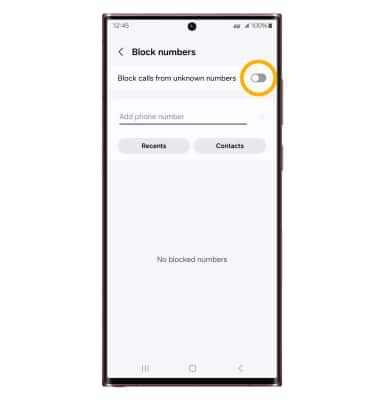
Access AT&T ActiveArmor Mobile Security
To automatically block calls from likely fraudsters, get alerts on suspected spam, and manually block calls learn more about AT&T ActiveArmor. Free for eligible users.