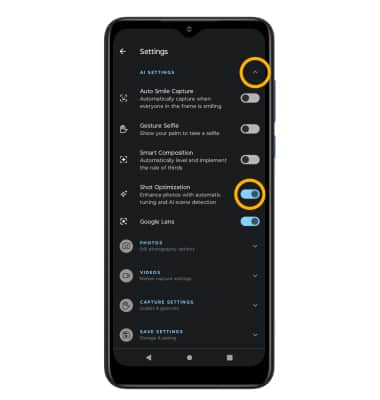Take a Picture
Which device do you want help with?
Take a Picture
Learn how to take a picture, use the front and rear camera, switch between camera and modes, and more.
INSTRUCTIONS & INFO
For technical details about your camera, visit the Specifications tutorial.
In this tutorial, you will learn how to:
• Switch between front and rear camera
• Focus the camera
• Zoom in and out
• Take a photo
• Use AI Shot Optimization to suggest modes
This tutorial requires you open the Camera app. To access the camera from the home screen, select the Camera app.
Camera app.
• Switch between front and rear camera
• Focus the camera
• Zoom in and out
• Take a photo
• Use AI Shot Optimization to suggest modes
This tutorial requires you open the Camera app. To access the camera from the home screen, select the
Switch between front and rear cameras
Select the Switch camera icon.
Focus the camera
Select the desired area of the photo you wish to focus on. A circle will appear when the area is selected.
Zoom in and out
Move two fingers apart towards the edge of the screen to zoom in. Move two fingers inward towards the middle of the screen to zoom out.
Note: Zoom out all the way to 0.5X to capture Ultra-wide angle photos and videos.

Take a photo
Select the Capture icon.
Note: Alternately, you can take a picture by pressing one of the Volume buttons. 
Use AI Shot Optimization to suggest modes
Shot Optimization will suggest camera modes based off an analysis of the scene. To turn Shot Optimization on or off, select the ![]() Settings icon then select the AI SETTINGS drop-down menu. Select the Shot Optimization switch.
Settings icon then select the AI SETTINGS drop-down menu. Select the Shot Optimization switch.