Camera & Video Settings
• Set a timer
• Turn the camera grid on or off
• Turn the flash on or off
Access camera settings
1. From the home screen, press the OK key to access the Apps tray. Press the navigational buttons to highlight the Camera app, then press the OK key to select. 
2. Press the right menu button to select Options. 
Set a timer
From the camera settings screen, press the left or right button to navigate to the timer icon, then press the down button to highlight the desired time. Press the OK key to select.
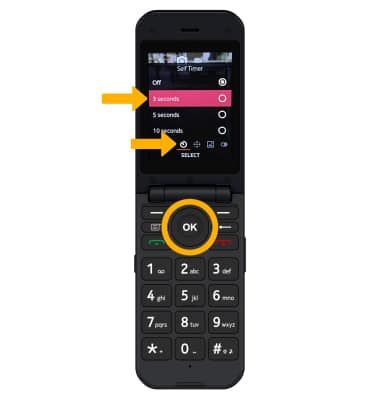
Turn the camera grid on or off
When camera grid is enabled, a grid will appear on the camera screen. From the camera settings screen, press the left or right button to navigate to the grid icon. Press the up or down button to highlight the desired option, then press the OK key to select.
Turn the flash on or off
From the camera settings screen, press the up or down button to highlight the desired option, then press the OK key to select.
Tips
ALTERNATE METHODS TO ACCESS CAMERA: Press the Camera button on the left side of the device.
CHANGE CAMERA MODES: From the Camera app, press the left or right button to switch between camera and video mode.