Advanced Photo & Video Features
Which device do you want help with?
Advanced Photo & Video Features
Learn how to access and use Camera modes, effects, customization, and crop a photo.
INSTRUCTIONS & INFO
To access the Camera app, from the home screen, select the  Camera GO app.
Camera GO app.
In this tutorial, you will learn how to:
• Access camera modes
• Customize photo and video settings
• Save photos in Mirror mode
• Crop a photo
• Access camera filters
• Turn on Night mode
Access camera modes
From the Camera app, swipe left or right to access camera modes such as Portrait and Slow-motion.
Note: Portrait allows you to blur the background of a photo. Slow-motion allows you to shoot footage in slow motion.
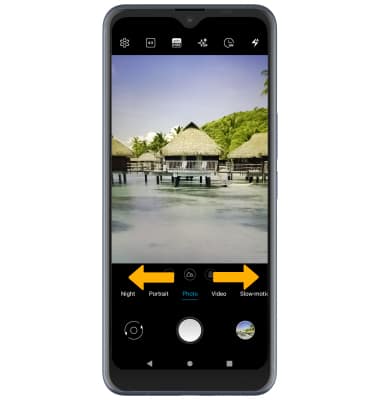
Note: Portrait allows you to blur the background of a photo. Slow-motion allows you to shoot footage in slow motion.
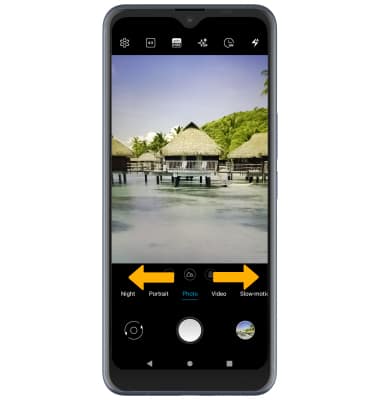
Customize photo and video settings
From the Camera app, select the ![]() Settings icon then edit settings as desired.
Settings icon then edit settings as desired.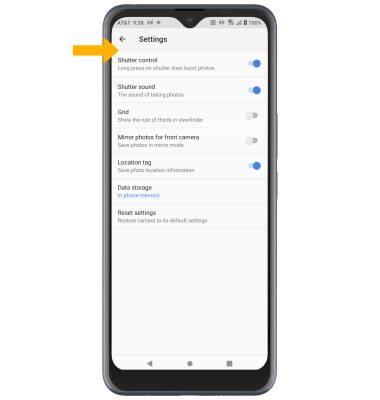
Save photos in Mirror mode
To save photos in Mirror mode, from the Camera settings screen, select the Mirror photos for front camera switch.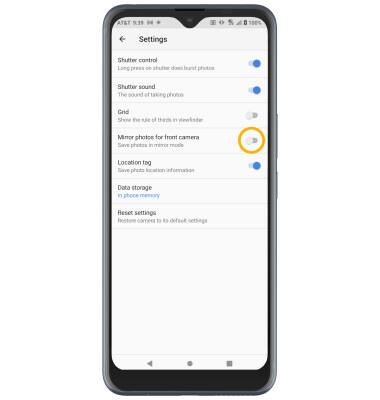
Crop a photo
1. From the Camera GO app, select the Gallery icon. Swipe left to the desired photo, then select the Edit icon.
Note: Alternately, from the home screen select the ![]() Photos app then navigate to and select the desired photo.
Photos app then navigate to and select the desired photo.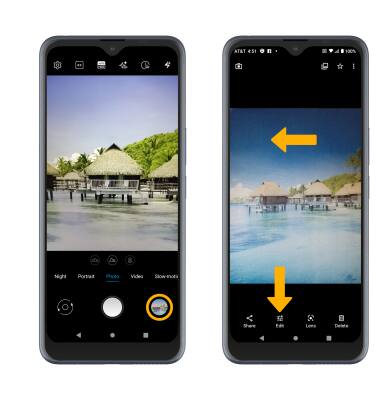
2. Select Crop. Select and drag the crop corners to crop as desired, then select Save copy.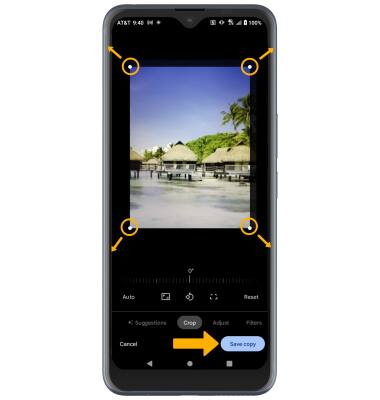
Turn on Night mode
From the Camera screen, swipe right to Night.