Google Assistant
Which device do you want help with?
Google Assistant
Learn how Google Assistant allows you to control your device and access voice control settings using voice commands.
INSTRUCTIONS & INFO
In this tutorial, you will learn how to:
• Access and use Google Assistant
• Access Google Assistant settings
Access and use Google Assistant
1. Select the Microphone icon.
Note: If you are not signed into your Google account, you will be prompted to sign in. Some languages are not supported.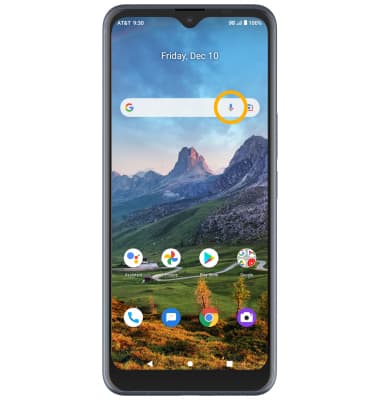
2. Say the desired search term(s) when "Listening..." is on-screen.
Note: You can use your voice to do things like search, get directions, create reminders, identify a song, send a text message, and call a friend. For example, say "Ok Google, do I need an umbrella tomorrow" to see if there's rain in the weather forecast.
Access Google Assistant settings
1. From the home screen, select the Assistant app then select the Snapshot icon.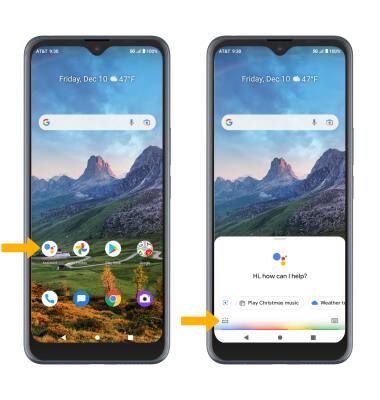
2. Select the Account icon. Edit settings as desired.