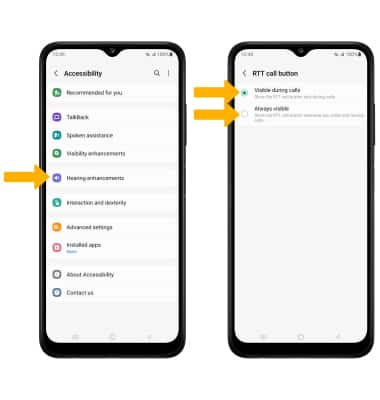Accessibility
In this tutorial, you will learn how to:
• Access accessibility features
• Turn on/off Voice Assistant
• Turn on/off flash notifications
• Enable/disable accessibility shortcuts
• Access and edit Text-to-speech
• Access Real Time Text (RTT) settings
Access accessibility features
2. Scroll to and select Accessibility.
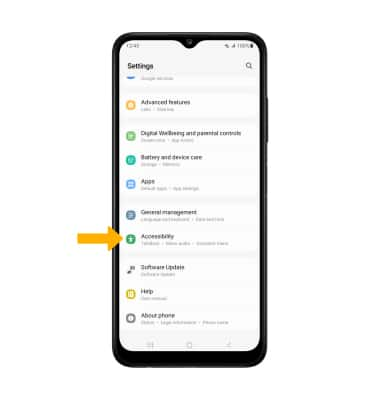
Turn on/off Voice Assistant
Select TalkBack, then select the TalkBack switch to place it in the On position.
Note: Tap Allow to confirm. To disable voice assistant, double-tap the TalkBack switch to place it in the Off position. Double-tap Turn off to confirm.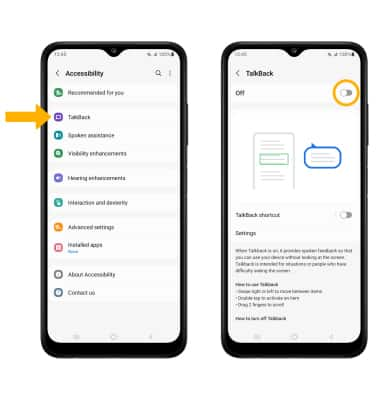
Turn on/off flash notifications
From the Accessibility screen, select Advanced settings > Flash notification > select the Camera flash notification switch. 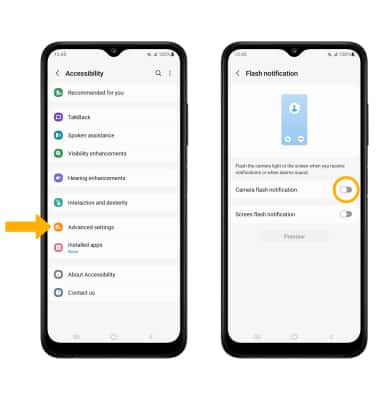
Enable/disable accessibility shortcuts
From the Advanced settings screen, select Side and Volume up keys then select the desired Accessibility features.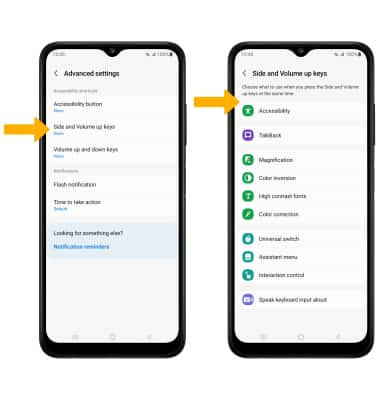
Access and edit Text-to-speech
ACCESS: From the Settings screen, scroll to and select General management > Text-to-speech. 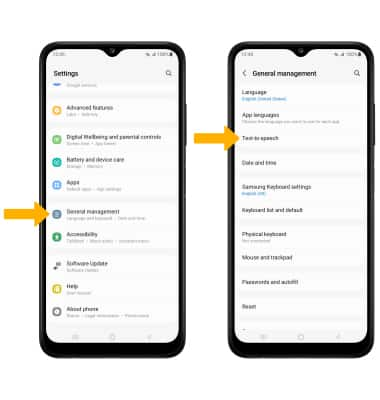
EDIT: Edit settings as desired.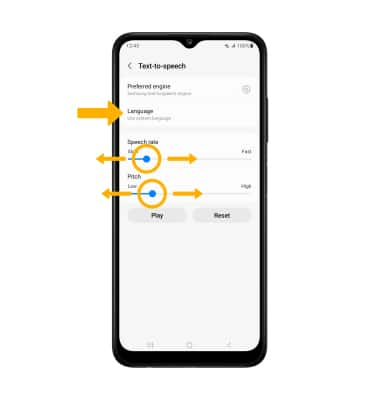
• CHANGE LANGUAGE: Select Language, then select the desired option.
• SPEECH RATE: Select and drag the Speech rate slider to the desired speech rate.
• PITCH: Select and drag the Pitch slider to the desired pitch.
Access Real Time Text (RTT) settings
Real Time Text (RTT) allows you to use text to communicate during a call. To access RTT, from the Accessibility screen, select Hearing enhancements > Real Time Text > RTT call button > select the desired option.