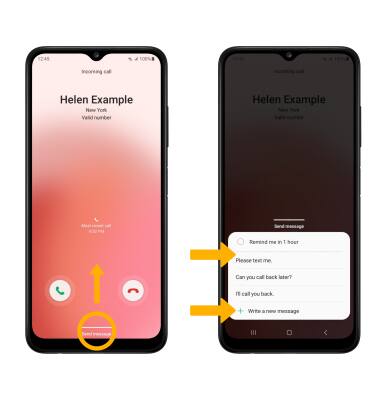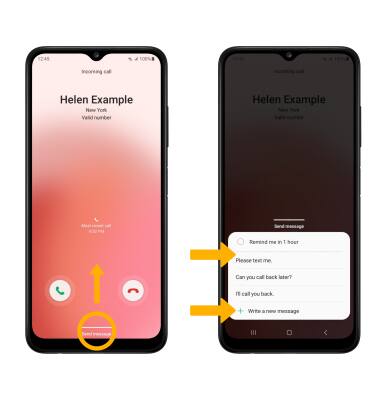In this tutorial, you will learn how to:
• Access in-call options
• Use speed dial
• Use your phone while on an active call
• Create a conference call
• Decline a call with a text message
Access in-call options
While on an active call, the following options will be available:
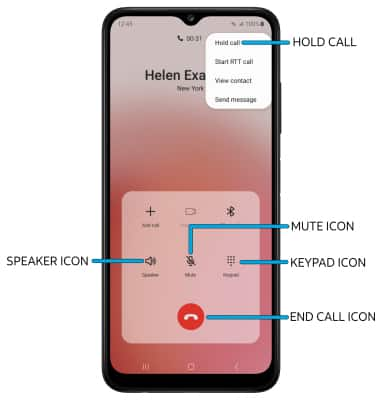
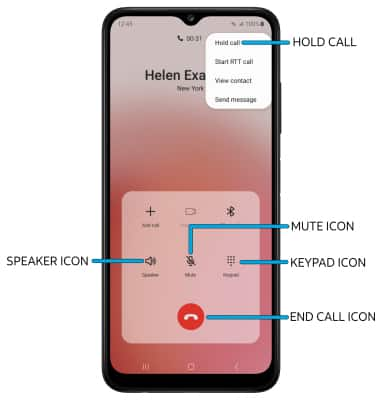
• HOLD/RESUME CALL: Select the
• SHOW/HIDE KEYPAD: Select the Keypad icon.
• ENABLE/DISABLE SPEAKERPHONE: Select the Speaker icon.
• MUTE/UNMUTE: Select the Mute icon.
• END CALL: Select the End call icon.
Use speed dial
From the keypad, select and hold the desired Speed dial number.
Note: To assign a number to speed dial, select the Menu icon > Speed dial numbers > enter the desired contact.
Menu icon > Speed dial numbers > enter the desired contact.
Note: To assign a number to speed dial, select the
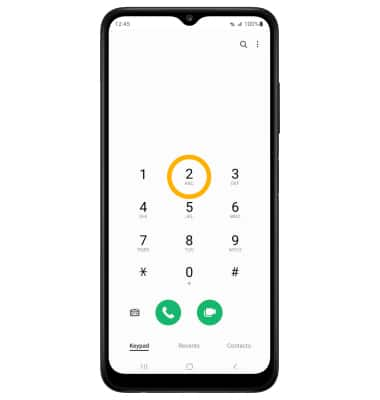
Use your phone while on an active call
While on an active call, select the Home key to access the home screen. To return to an active call, swipe down from Notification bar then select the Active call.
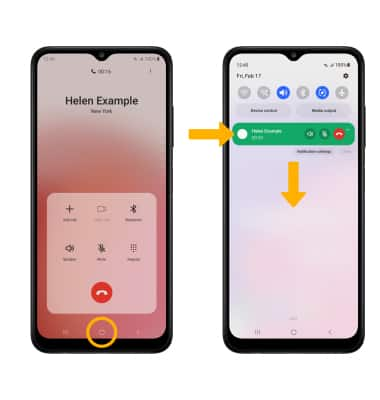
Create a conference call
From an active call, select the Add call icon and follow the prompts. To end a call, select the End call icon.
Note: When creating a Conference call, after connecting with a second caller, you will need to select Merge to combine the separate phone calls. The End call icon is the same icon in a single call or conference call.

Decline a call with a text message
When receiving a call, swipe up from the bottom of the screen to decline a phone call and send a text message. Select the desired text message to send, or select Write a new message to write your own.
Note: To create or edit text message replies, from the home screen, select the  Phone app >
Phone app >  Menu icon > Settings > Quick decline messages > desired message to edit.
Menu icon > Settings > Quick decline messages > desired message to edit.