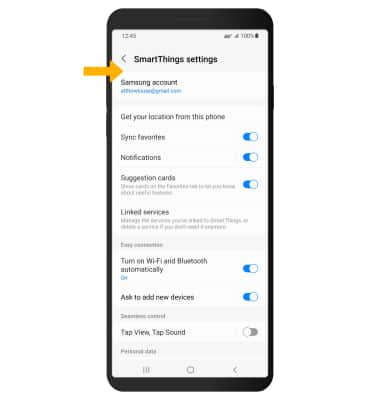Samsung SmartThings
Which device do you want help with?
Samsung SmartThings
Learn how to use Samsung SmartThings to connect to and control a wide range of devices.
INSTRUCTIONS & INFO
In this tutorial, you will learn how to:
• Access Samsung SmartThings
• Add a device to Samsung SmartThings
• Edit Samsung SmartThings settings
• Access Samsung SmartThings
• Add a device to Samsung SmartThings
• Edit Samsung SmartThings settings
Access Samsung SmartThings
1. From the home screen, swipe up from the center of the screen the access the Apps tray.
2. Select the Samsung folder, then select the SmartThings app.
SmartThings app.
3. Review the Location and permissions prompts, then select Continue.
Note: To access Samsung SmartThings, you must first be signed into your Samsung account. If you have not already signed into your Samsung account, select Sign in upon initial access of Samsung SmartThings. Enter your account information, then review the Terms and Conditions and Privacy Policy as desired.
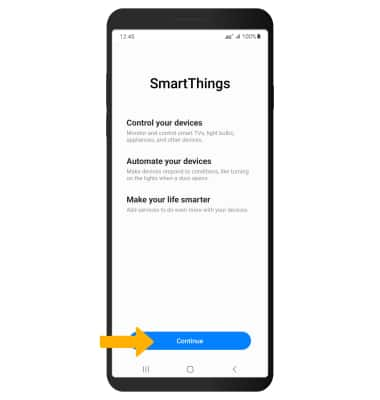
2. Select the Samsung folder, then select the
3. Review the Location and permissions prompts, then select Continue.
Note: To access Samsung SmartThings, you must first be signed into your Samsung account. If you have not already signed into your Samsung account, select Sign in upon initial access of Samsung SmartThings. Enter your account information, then review the Terms and Conditions and Privacy Policy as desired.
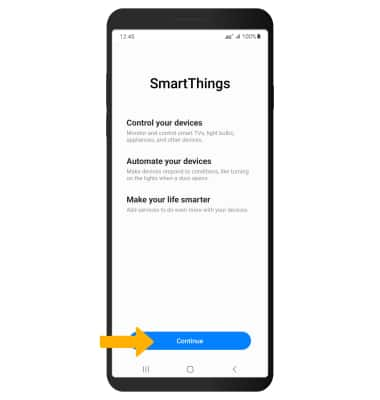
Add a device to Samsung SmartThings
1. Select the  Add icon
Add icon
2. Select Add device, then the desired available device or add a device manually by selecting the corresponding device type then follow the prompts to complete set up.
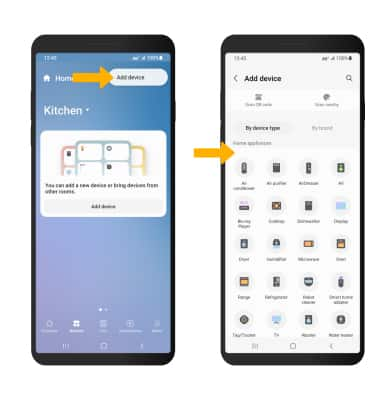
2. Select Add device, then the desired available device or add a device manually by selecting the corresponding device type then follow the prompts to complete set up.
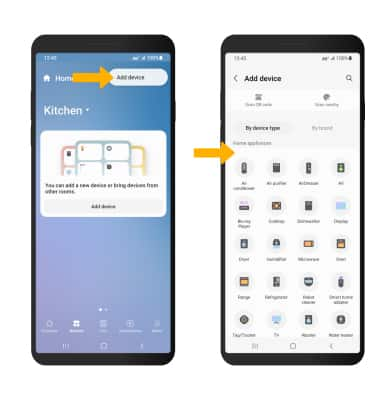
Edit Samsung SmartThings settings
1. From the SmartThings screen, select the  Menu icon then select the
Menu icon then select the  Settings icon.
Settings icon.
2. Edit settings as desired.
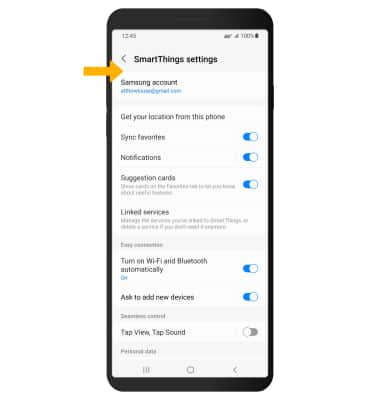
2. Edit settings as desired.