Advanced Photo & Video Features
Which device do you want help with?
Advanced Photo & Video Features
Learn how to access and use Camera modes, effects, customization, and crop a photo.
INSTRUCTIONS & INFO
To access the Camera, from the home screen, select the  Camera app. You can also press the Side button twice or swipe up from the
Camera app. You can also press the Side button twice or swipe up from the  Camera icon on the lock screen.
Camera icon on the lock screen.
In this tutorial, you will learn how to:
• Access camera modes and filters
• Customize photo and video settings
• Turn shutter sound on/off
• Crop a photo
Access camera modes and filters
1. From the Camera app, swipe left to MORE to access modes such as Pro and Panorama.
Note: Pro allows you to manually adjust settings such as ISO, White Balance and exposure levels. Panorama allows you to create wider photos by stitching together multiple photos.
2. To access filters, select the Filters icon then select the desired filter.
Note: Filters are not available in some camera modes.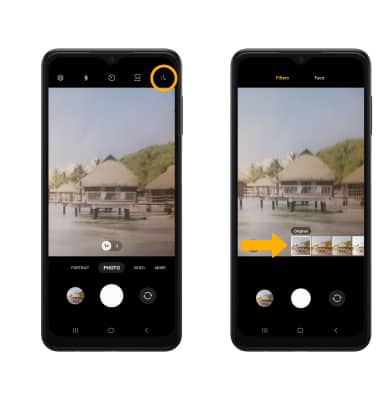
Customize photo and video settings
From the Camera app, select the ![]() Settings icon then edit settings as desired.
Settings icon then edit settings as desired.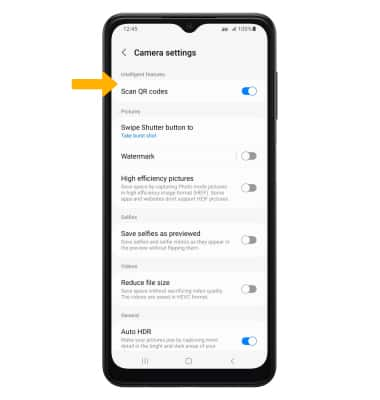
Turn shutter sound on/off
From the Camera settings screen, scroll to and select the Shutter sound switch.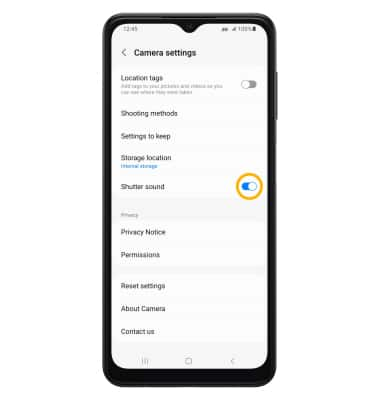
Crop a photo
1. From the Camera app, select the Gallery icon. Swipe left to the desired photo, then select the Edit icon.
Note: Alternately, from the home screen, select the Gallery app then navigate to and select the desired photo.
Gallery app then navigate to and select the desired photo.
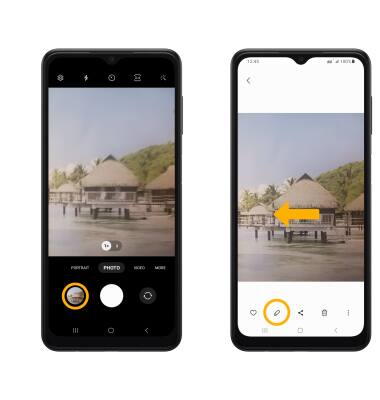
Note: Alternately, from the home screen, select the
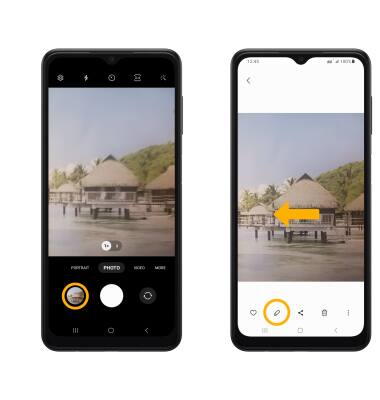
2. Select and drag the crop corners to crop as desired, then select Save.

