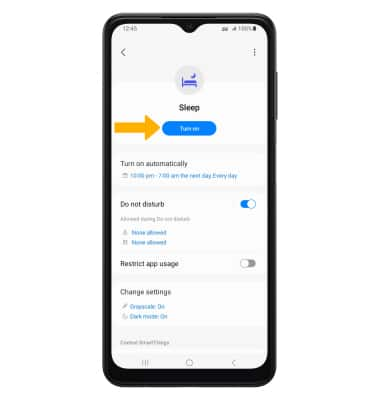• Activate vibrate and silent mode
• Access additional volume settings
• Access and use Sleep mode
Adjust volume
Note: To use the Volume buttons to adjust ring volume, press either Volume button > select the
 Menu icon >
Menu icon > 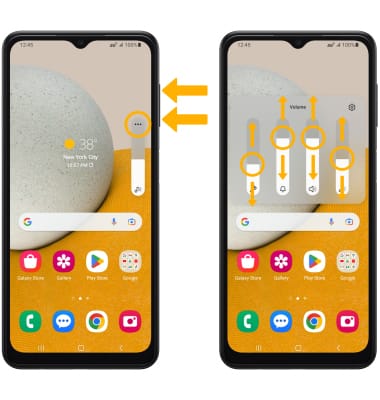
Activate vibrate and silent mode
Note: When Vibrate mode is active, the
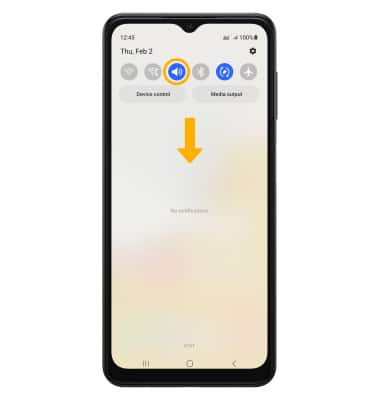
Access additional volume settings
2. Select Sounds and vibration, then edit sound settings as desired.
Note: To adjust sound settings using the Volume buttons, press either Volume button > select the
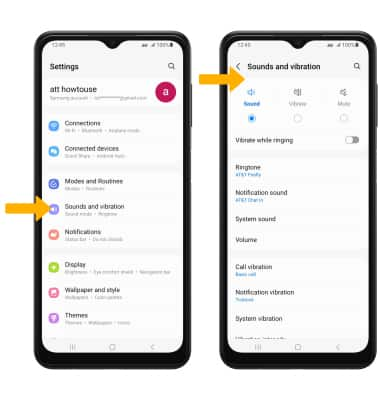
Change ringtone
Note: For steps to assign a ringtone to a contact, please see the Contacts tutorial.
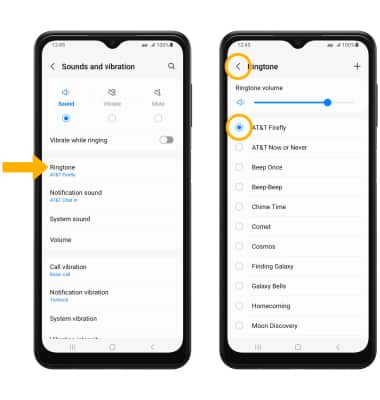
Turn on/off do not disturb mode
Note: When Do not disturb mode is active, the
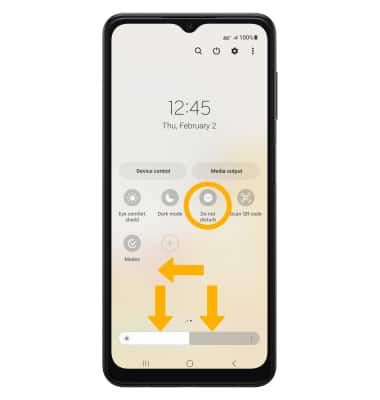
Access and use Sleep Mode
1. Enabling Bedtime mode will automatically darken your screen and set your phone to Do Not Disturb during sleeping hours. From the home screen, swipe down from the Notification bar, then select the ![]() Settings icon. Select Modes and Routines.
Settings icon. Select Modes and Routines.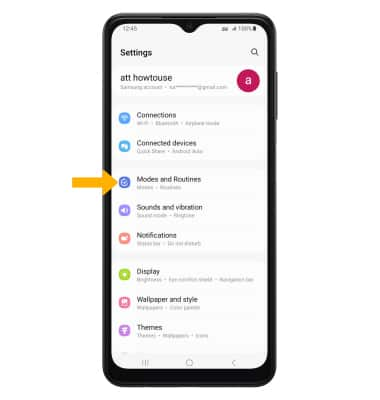
2. Select Sleep.
Note: If it is your first time accessing Sleep mode, select Start to begin.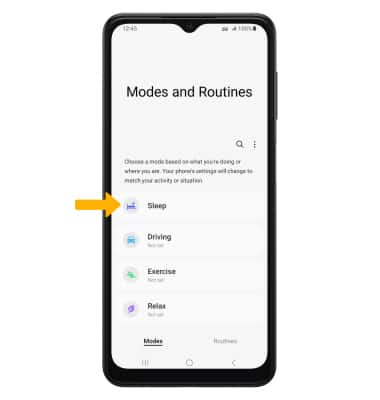
3. Set the time and edit the schedule as desired, then select Next.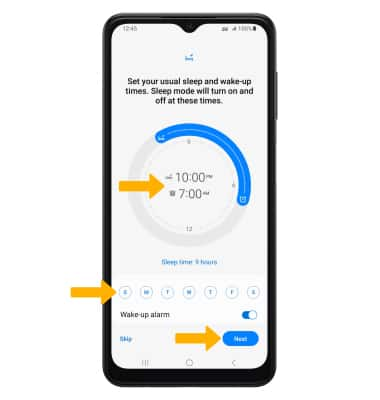
4. Edit Do not disturb settings as desired then select Next. Edit sleep mode settings as desired, then select Done.
Note: To continue without setting up do not disturb and sleep mode settings, select Skip. 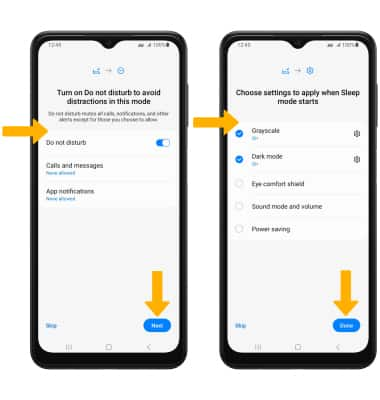
5. To turn on Sleep mode manually, select Turn on.
Note: To turn off Sleep mode, select Turn off.