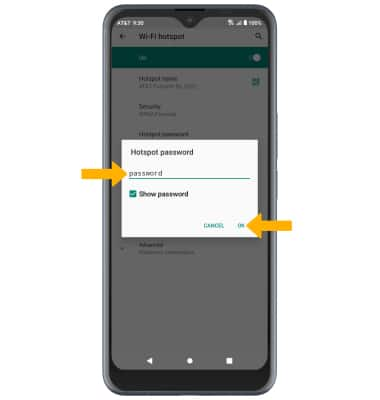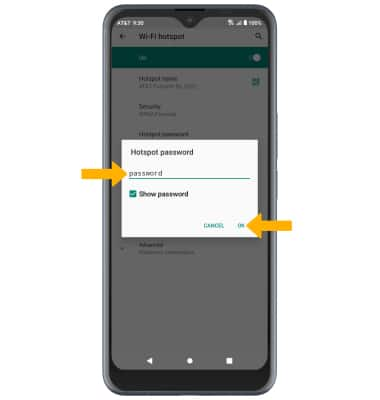Mobile Hotspot
Which device do you want help with?
Mobile Hotspot
Learn how to set up your device as a personal hotspot and share your data connection with Wi-Fi-capable devices.
INSTRUCTIONS & INFO
In this tutorial, you will learn how to:
• Turn mobile hotspot on/off
• View mobile hotspot network name & connected devices
• Configure hotspot settings
When Mobile Hotspot is enabled, the ![]() Mobile hotspot icon will be displayed in the Notification bar.
Mobile hotspot icon will be displayed in the Notification bar.
Turn mobile hotspot on/off
1. Swipe down from the Notification bar with two fingers, then select the ![]() Settings icon.
Settings icon.
2. Select Network & internet > Advanced > Hotspot & tethering.
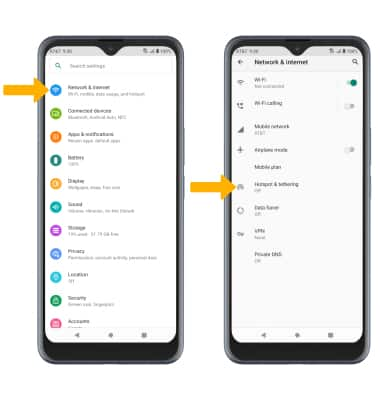
3. Select Wi-Fi hotspot, then select the Wi-Fi hotspot switch.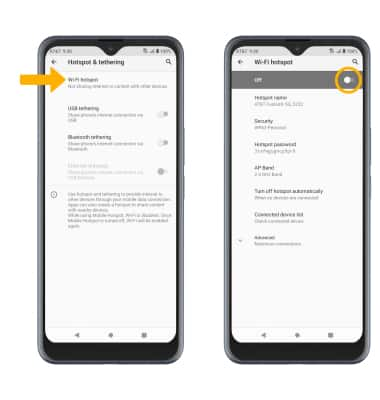
View mobile hotspot network name & connected devices
VIEW MOBILE HOTSPOT NETWORK NAME: The Hotspot name, Hotspot Security type, and Hotspot Password will be displayed on the Mobile Hotspot screen. 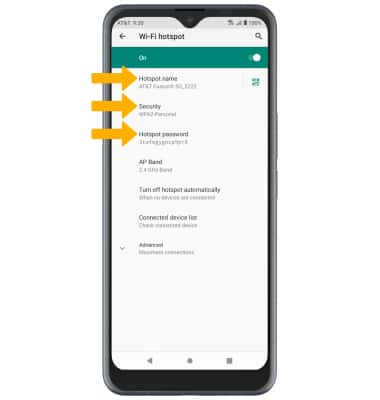
VIEW CONNECTED DEVICES: From the Wi-Fi hotspot screen, select Advanced. Select Connected device list to view connected devices.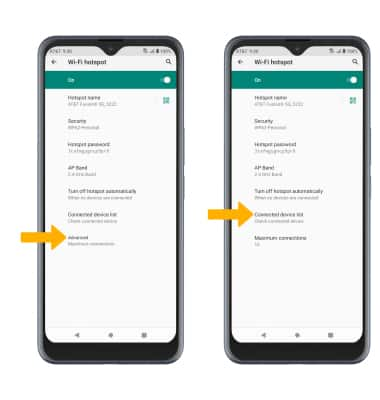
Configure hotspot settings
1. From the Mobile Hotspot screen, select the desired network setting:
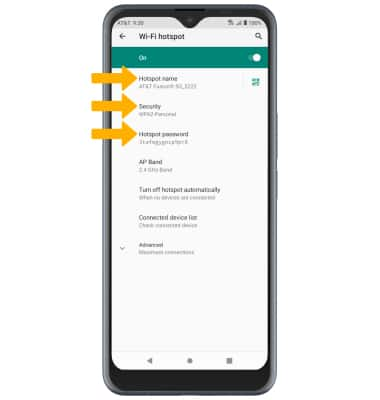
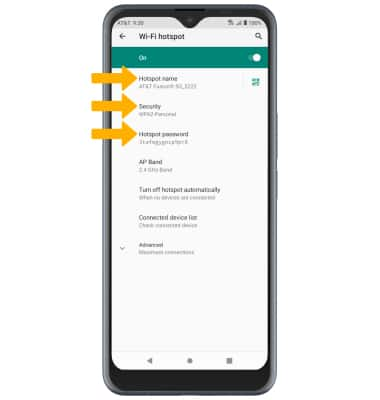
• HOTSPOT NAME: Change the Name of the Wi-Fi Hotspot.
• SECURITY: Change the Security type of the Wi-Fi Hotspot network.
• HOTSPOT PASSWORD: Change the Password of the Wi-Fi Hotspot network.
• SECURITY: Change the Security type of the Wi-Fi Hotspot network.
• HOTSPOT PASSWORD: Change the Password of the Wi-Fi Hotspot network.
2. Edit the desired information, then select OK when finished.