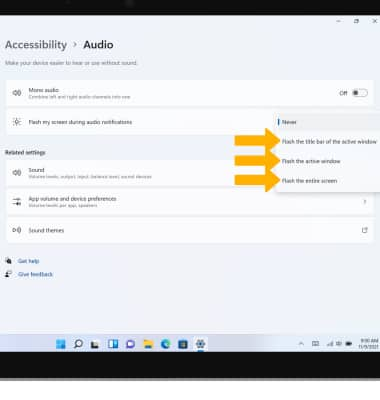Accessibility
Which device do you want help with?
Accessibility
Accessibility features improve the usability of your device for users with impaired vision or hearing, cognitive difficulty, or reduced dexterity.
INSTRUCTIONS & INFO
In this tutorial, you will learn how to:
• Access accessibility features
• Turn on/off Narrator
• Turn on/off flash notifications
Access accessibility features
1. Select the Start icon, then select Settings.

2. Select the Accessibility tab, then select the desired option. Edit settings as desired.
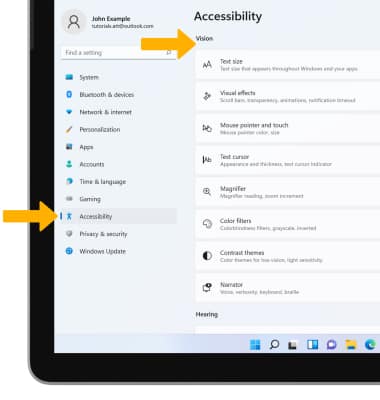
Turn on/off Narrator
1. Narrator is a screen reader that describes what's on your screen so you can use that information to navigate your device. It can be controlled by keyboard, touch or mouse. To activate Narrator, from the Accessibility screen, select Narrator. 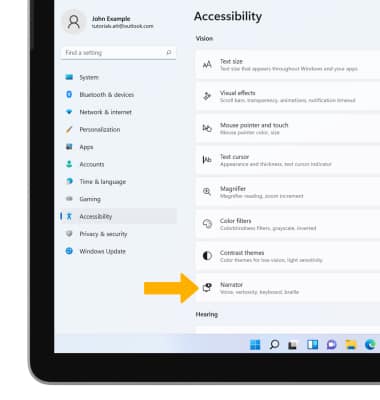
2. Select the Narrator switch.
Note: Review the Narrator keyboard changes prompt then double tap OK. 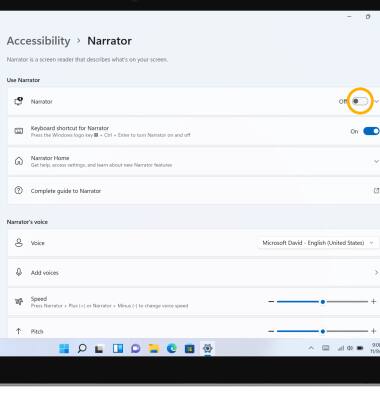
Turn on/off flash notifications
1. From the Accessibility screen, scroll to and select Audio.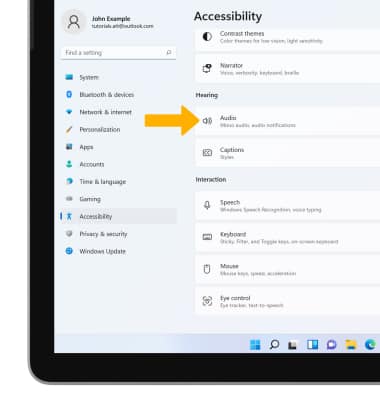
2. Select the Flash my screen during audio notifications drop-down icon. 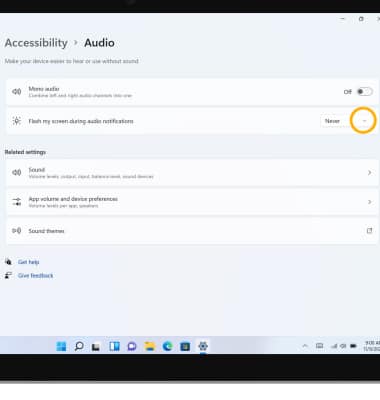
3. Select the desired flash notification option.