Camera & Video Settings
Which device do you want help with?
Camera & Video Settings
Manage camera and video settings including picture size, timer, voice control, and flash.
INSTRUCTIONS & INFO
For more information on how to use the camera on the Microsoft Surface Go2, please see the Take a Picture or Video tutorial.
In this tutorial, you will learn about:
• Access camera settings
• Change the picture size
• Set a timer
• Set the storage location
Access camera settings
From the home screen, select the ![]() Start icon > All apps >
Start icon > All apps > ![]() Camera app. Select the
Camera app. Select the ![]() Settings icon.
Settings icon.
Change the picture size
1. From the camera settings screen, select the Photo quality drop-down icon. 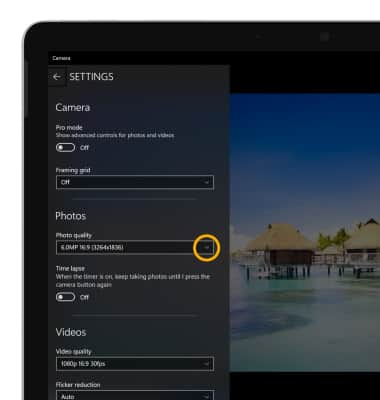
2. Select the desired option. 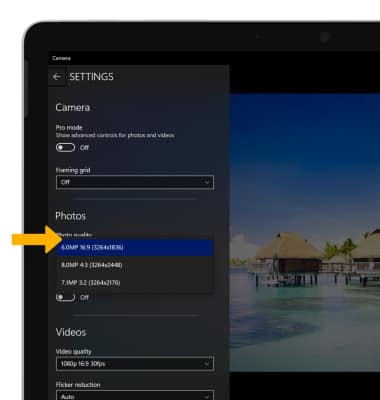
Set a timer
From the camera screen, select the Timer icon until the desired option is shown.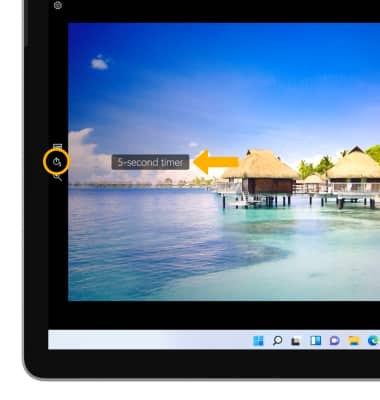
Set storage location
1. From the home screen, select the Start icon then select Settings.
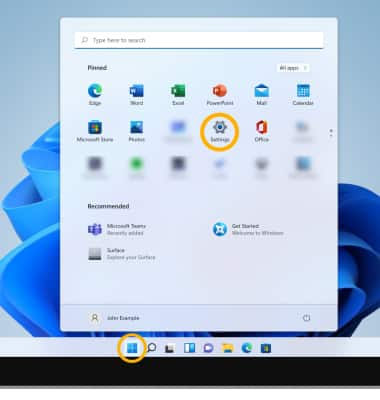
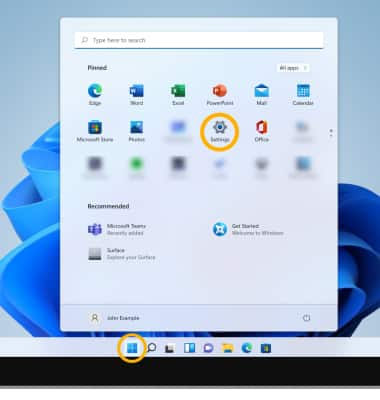
2. Select the System tab, then select Storage.
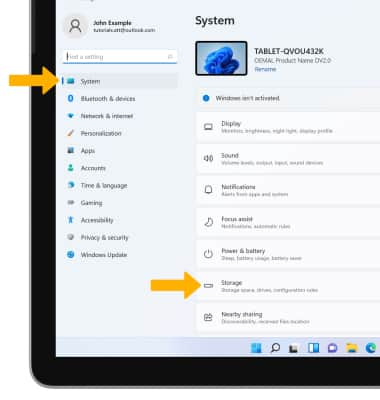
3. Select Advanced storage settings.
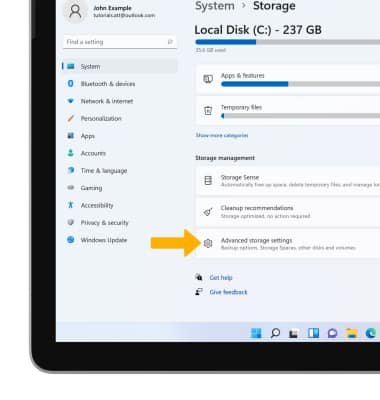
4. Select Where new content is saved.
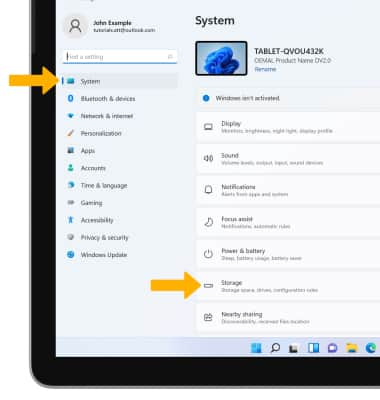
3. Select Advanced storage settings.
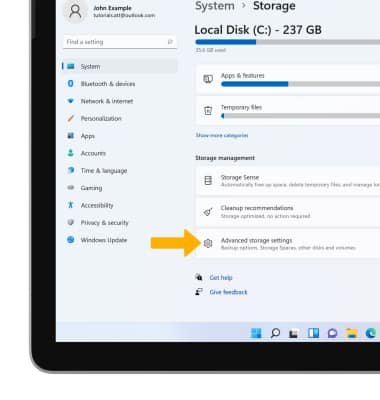
4. Select Where new content is saved.
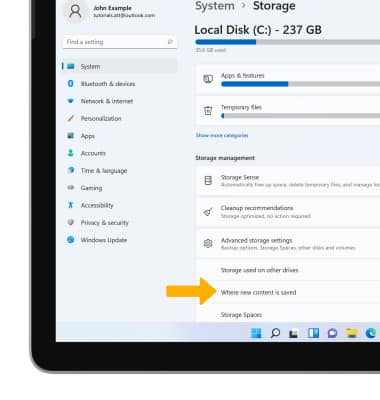
5. Select the New photos and videos will save to drop-down icon.
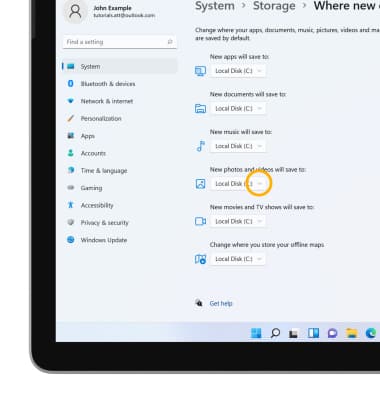
6. Select the desired save location.
Note: SD card is only available as a storage option if an SD card is installed.
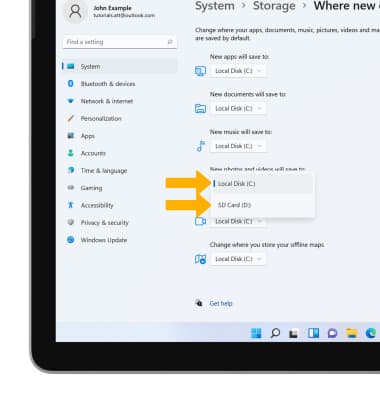
Tips
CHANGE CAMERA MODES: From the Camera app, select the desired icon to access different camera modes.