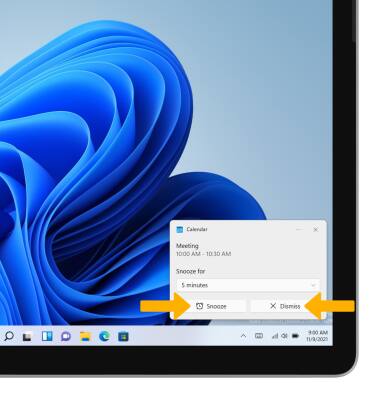Calendar
Which device do you want help with?
Calendar
Access the calendar on your device and learn how to manage events.
INSTRUCTIONS & INFO
In this tutorial, you will learn how to:
• Change the view mode
• Create an event
• View event information
• Edit an event
• Delete an event
• Manage notifications
Change view mode
1. From the home screen, select the Start icon then select Calendar. 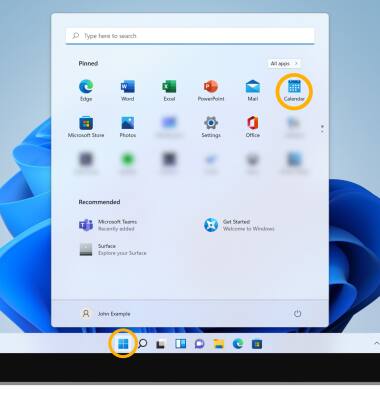
2. Select the desired calendar view option.
Note: For this demonstration, Month was selected.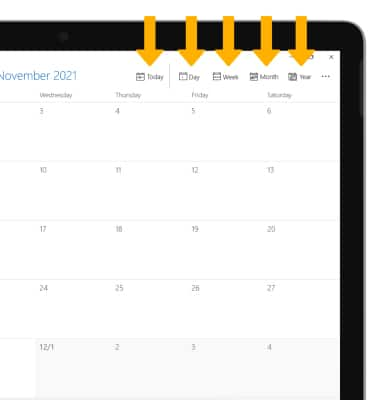
Create an event
1. From the Calendar, select the Add icon. 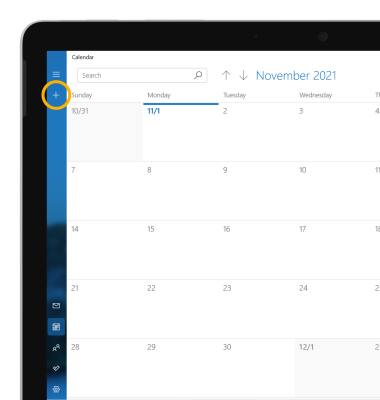
2. Enter desired information, then select Save.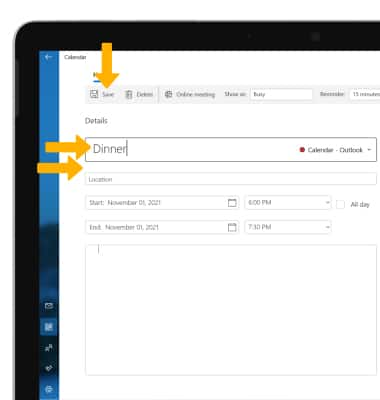
View event information
From the Calendar, select the desired date then select the desired event.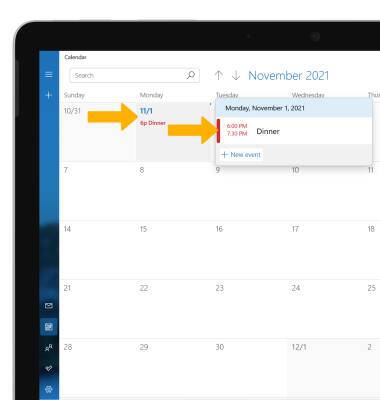
Edit an event
From the desired event, edit the information as desired then select Save.
Note: You will only be allowed to edit events you have created.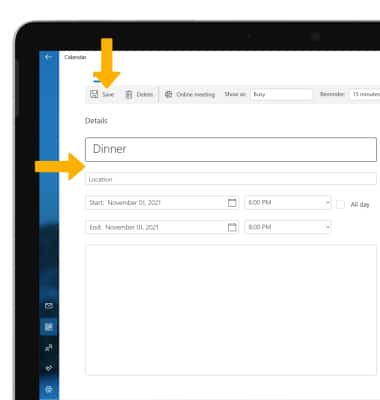
Delete an event
From the desired event, select Delete then select Delete event to confirm.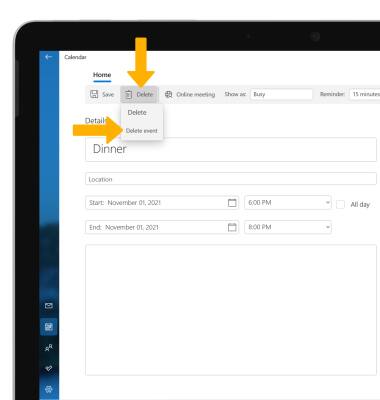
Manage notifications
When there is an upcoming event, you will receive a notification. Select the desired option.
Note: Calendar notifications can also be viewed in the Notification Center. To access the Notification Center, select the Notification icon in the task bar.
Note: Calendar notifications can also be viewed in the Notification Center. To access the Notification Center, select the Notification icon in the task bar.