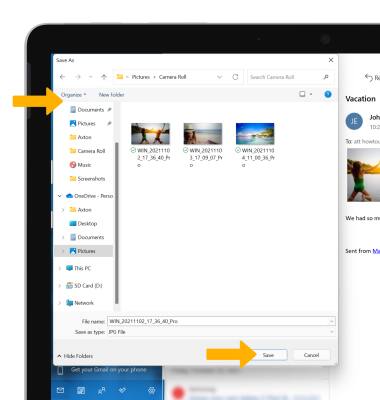Send & Receive Email
Which device do you want help with?
Send & Receive Email
Add and download email attachments, respond to an email and more.
INSTRUCTIONS & INFO
In order to send and receive email, you must have already set up an email account.
In this tutorial, you will learn how to:
• Access email inbox
• Compose an email
• Add an attachment
• Refresh the inbox/view an email
• Access email options
Access email inbox
1. From the home screen, select the Start icon then select the Mail app.
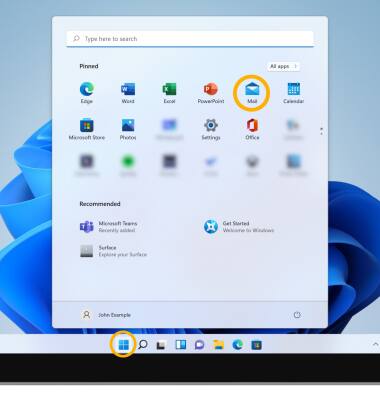
2. If you have multiple email accounts on the device, select the Menu icon then select the desired account.
Menu icon then select the desired account.
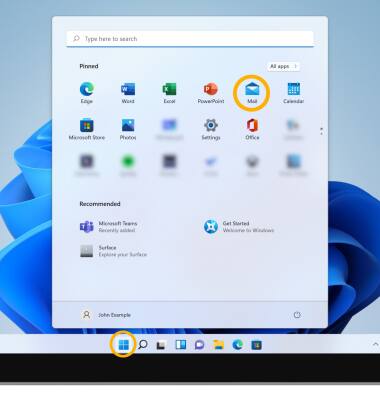
2. If you have multiple email accounts on the device, select the
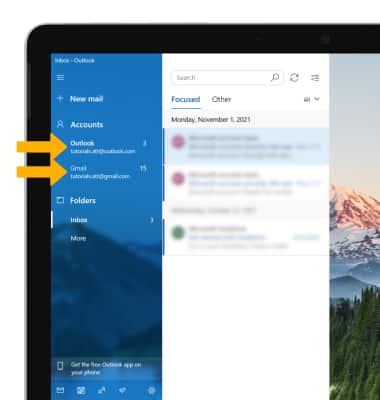
Compose an email
1. From the desired inbox, select New mail.
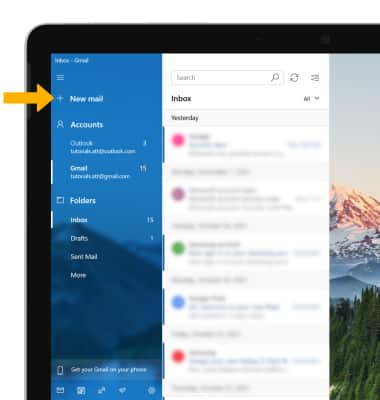
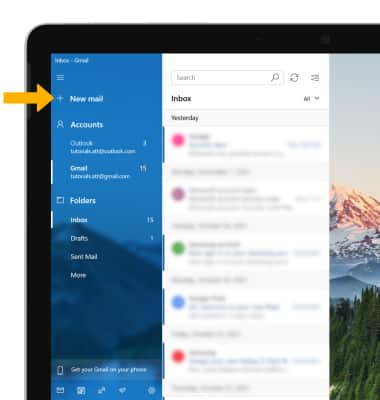
2. Enter the recipient(s) email address, then enter the desired subject and message. When finished, select Send.
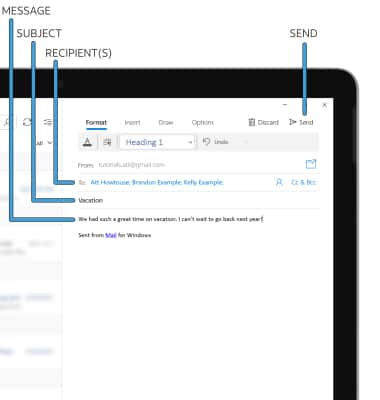
Add an attachment
1. From the Email Composition screen, select the Insert tab then select the desired attachment type.
Note: For this tutorial, Pictures was selected.
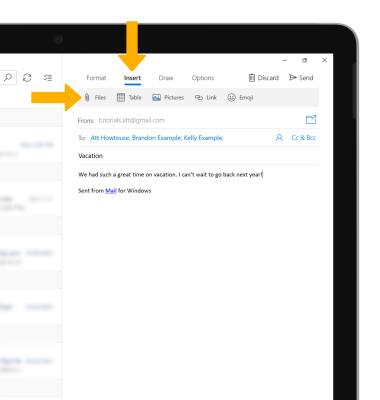
2. Navigate to and select the desired attachment then select Insert.
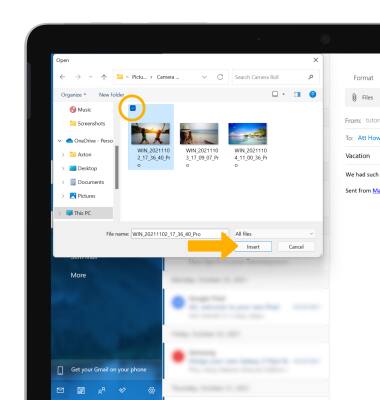
3. When finished, select Send.
Note: For this tutorial, Pictures was selected.
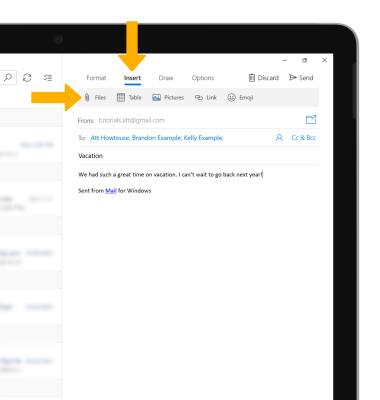
2. Navigate to and select the desired attachment then select Insert.
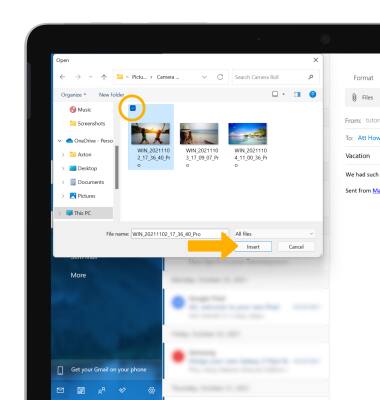
3. When finished, select Send.

Refresh the inbox/view an email
To refresh the inbox, select the Refresh icon. Select the desired email to view an email.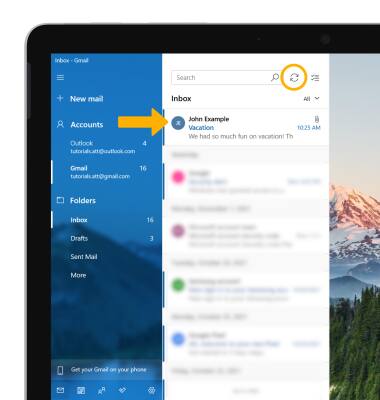
Email options
RESPOND: Select Reply, Reply all, or Forward to respond to an email. 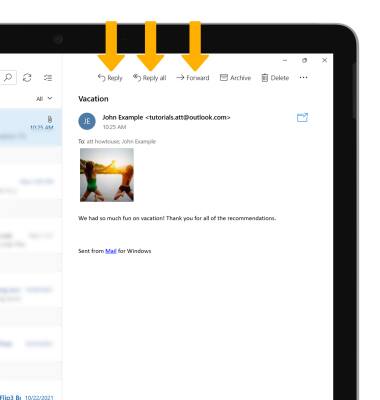
DELETE: Select Delete to delete an email.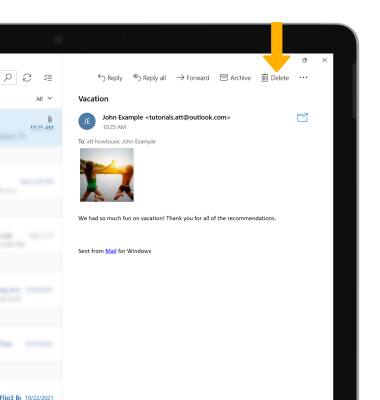
SAVE AN ATTACHMENT: Select and hold the desired attachment, then select Save.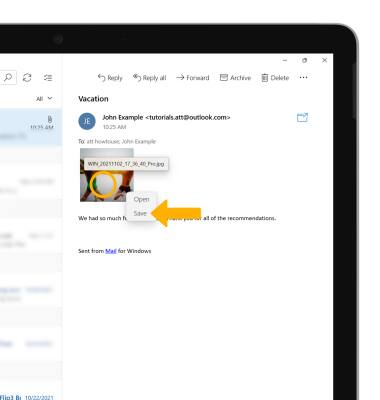
Navigate to the desired save location, then select Save.