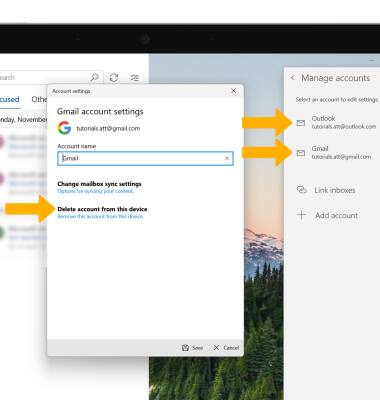Email Settings
Which device do you want help with?
Email Settings
Manage email settings such as sync frequency, server settings, signature, removing an email account, and more.
INSTRUCTIONS & INFO
You must have already set up an email account.
In this tutorial, you will learn how to how to:
• Access the email settings screen
• Change sync frequency
• Change your email signature
• Add additional email accounts
• Delete an email account
Access the email settings screen
1. From the home screen, select the Start icon then select the Mail app.
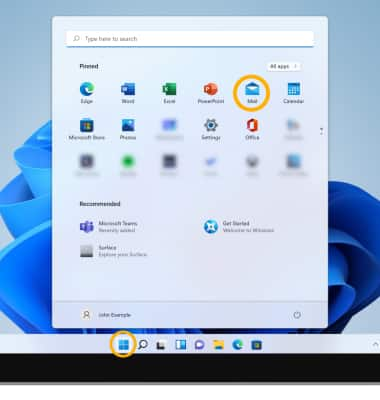
2. Select the Settings icon, then edit settings as desired.
Settings icon, then edit settings as desired.
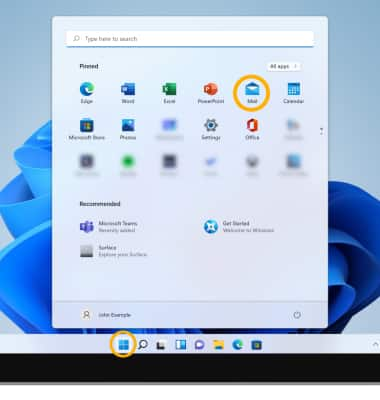
2. Select the
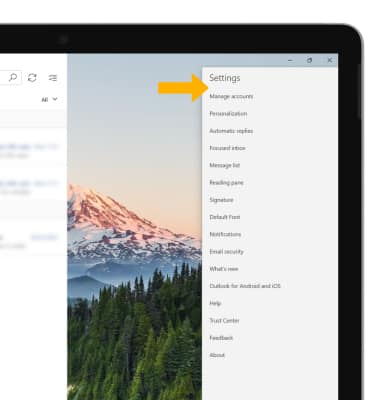
Change sync frequency
1. From the Email settings screen, select Manage accounts.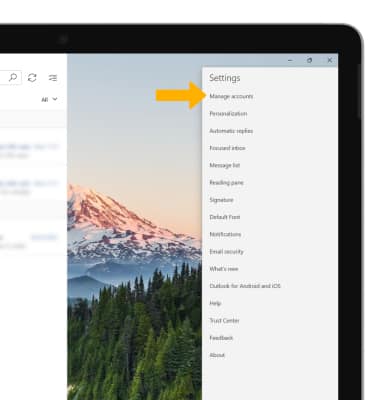
2. Select the desired account.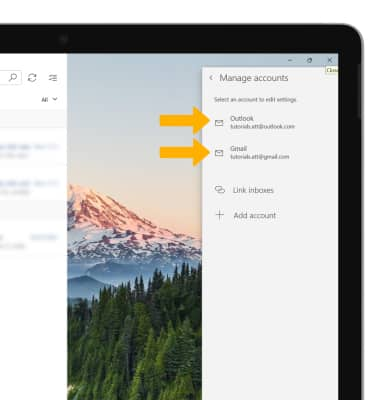
3. Select Change mailbox sync settings. 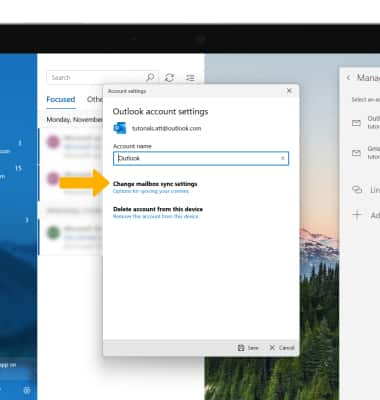
3. Adjust sync settings as desired, then select Done.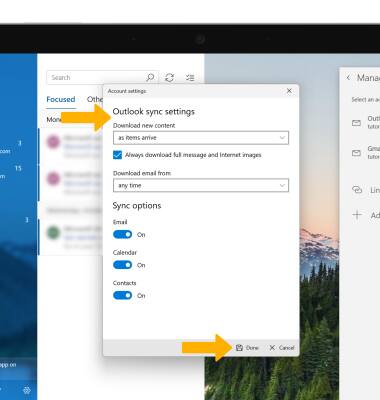
4. When finished, select Save.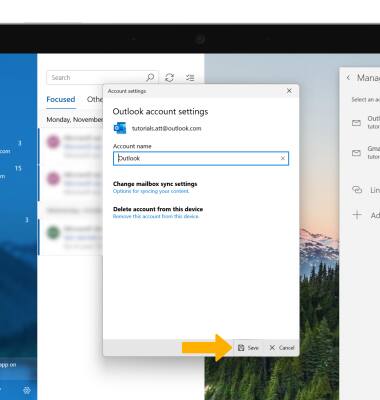
Change your email signature
1. From the Email settings screen, select Signature.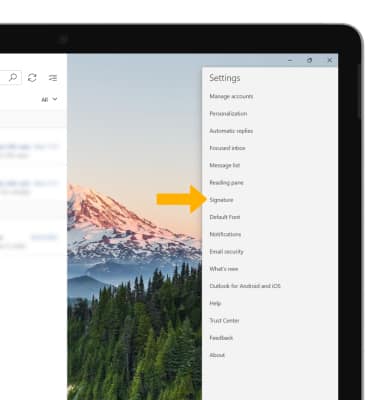
2. Enter the desired email signature, then select Save.
Note: Select the drop-down icon to select the desired account.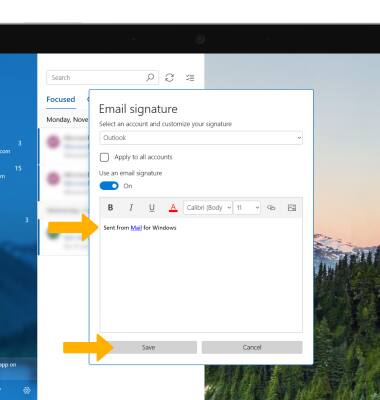
Add email accounts
1. From the Email settings screen, select Manage accounts. 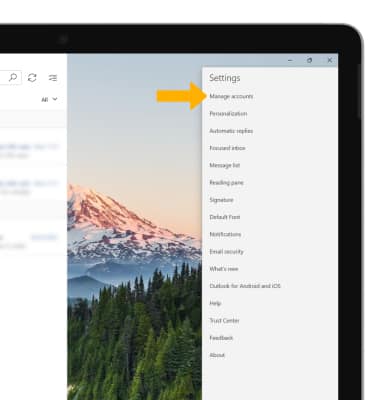
2. Select Add account, then follow the on-screen prompts.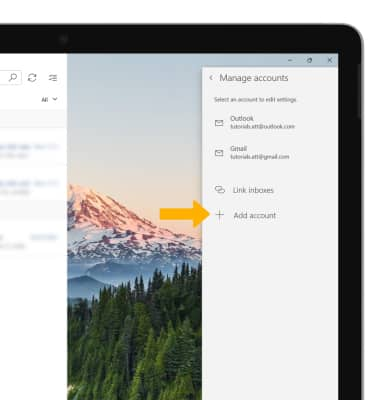
Delete an email account
From the Manage accounts settings screen, select the desired account then select Delete account from this device.
Note: Select Delete again to confirm.
Note: Select Delete again to confirm.