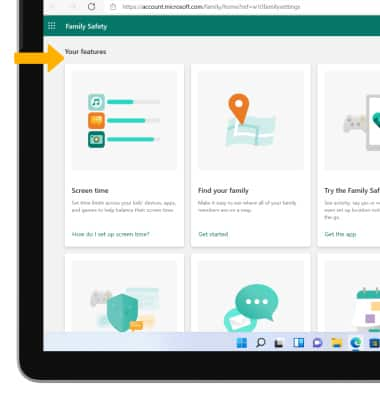In this tutorial, you will learn how to:
• Create a new user
• Switch users
• Delete a user
• Add a restricted profile
Create a new user
1. From the home screen, select the Start icon then select Settings.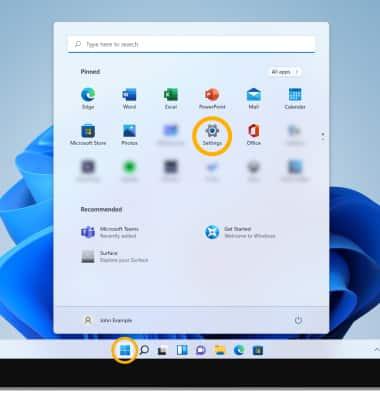
2. Select the Accounts tab, then select Family & other users. 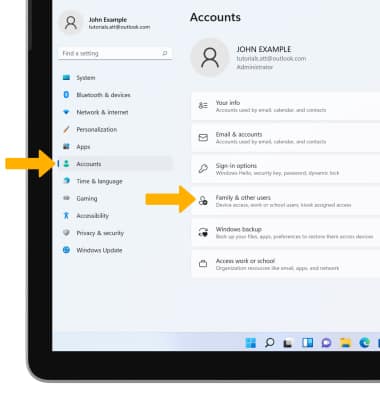
3. Select Add account next to Add other user.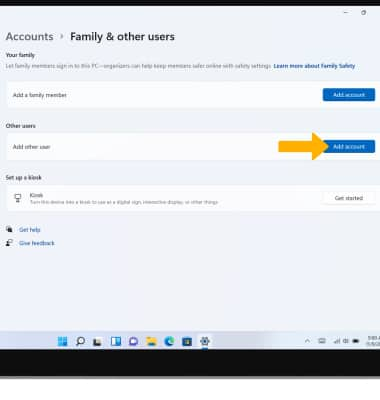
4. Enter the desired email or phone number, then select Next.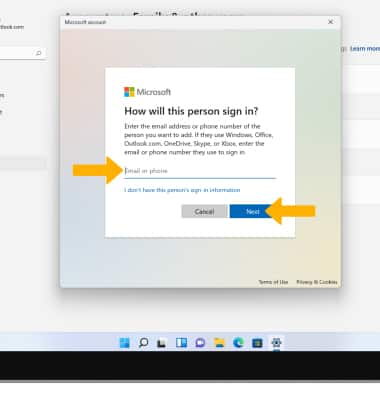
5. Select Finish.
Note: Swipe up from the bottom of the lock screen, then select the desired user. Select Sign in and follow the prompts to finish setting up the account. 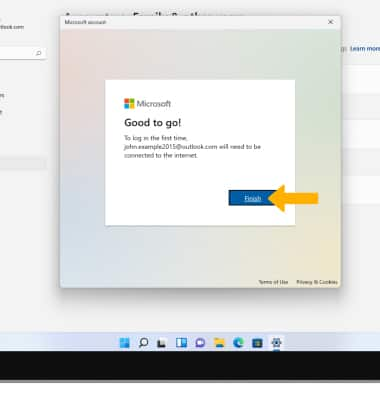
Switch users
Swipe up from the Lock screen, then select the desired user.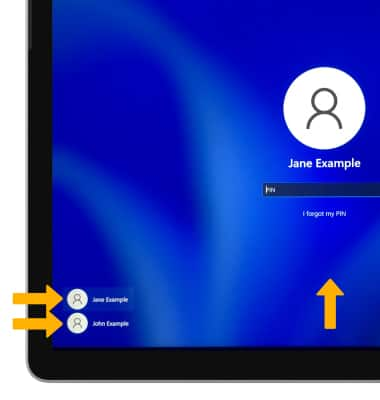
Delete a user
From the Family & other users settings screen, select the desired user then select Remove.
Note: Select Delete account and data to confirm. Only the administrator can delete users. 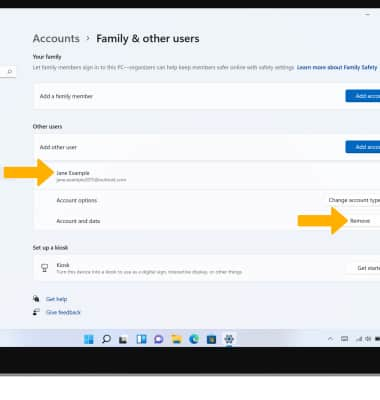
Add a restricted profile
1. From the Family & other users settings screen, select Add account next to Add a family member.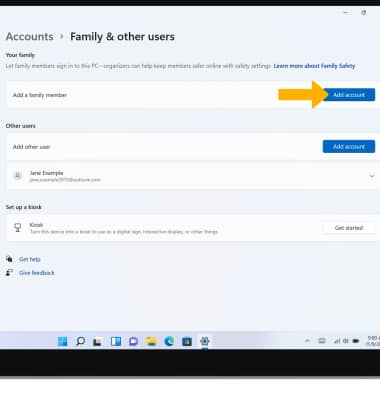
2. Enter the desired email, then select Next.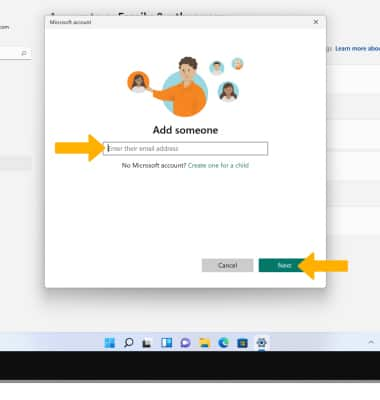
3. Select Member, then select Invite. 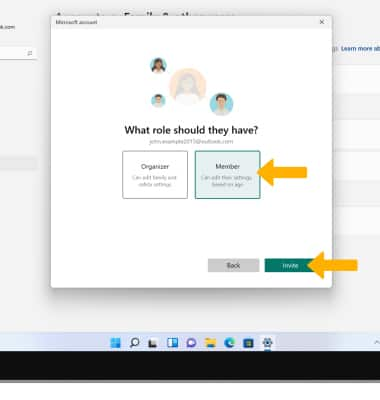
4. From the Family & other users settings screen, select Manage family settings online or remove an account. 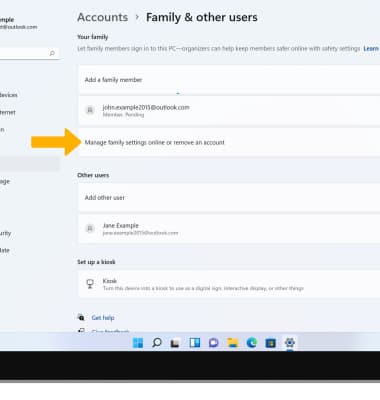
5. Scroll to and select the desired option to manage account settings.