• View available storage
• Free up memory
• Remove unused apps
• Add storage
View available storage
1. From the Home screen, select the Start icon, then select Settings.
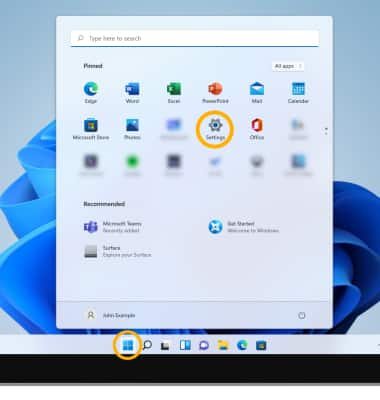
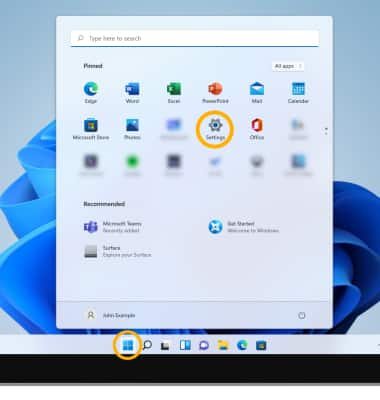
2. Select the System tab, then select Storage.
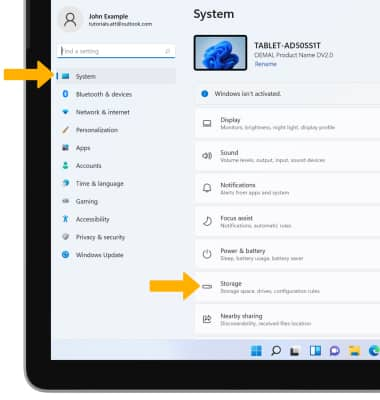
3. Available storage on your device will be displayed.
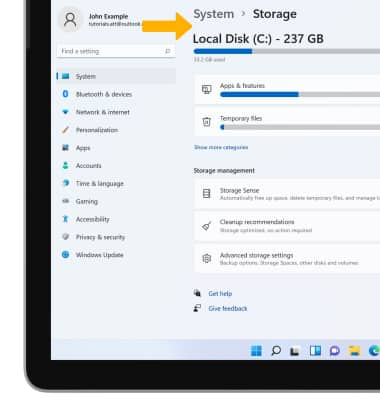
Free up memory
1. From the Storage screen, select Cleanup recommendations.
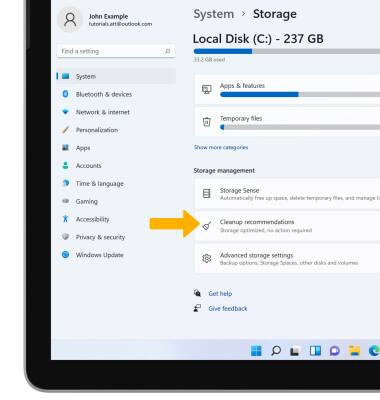
2. Select the desired Checkbox, then select Clean up.
Note: To clean your device automatically when you are low on disk space, from the Configure Storage Sense or run it now screen, select the Storage Sense switch to place it in the On position.


Remove unused apps
1. From the Storage screen, select Apps & features.
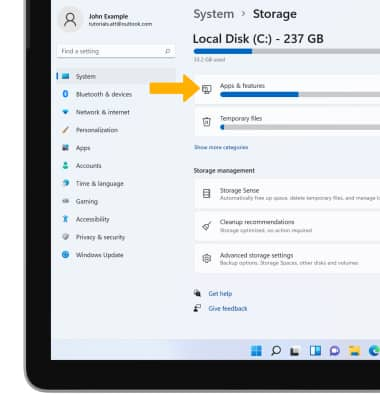
2. Scroll to and select the desired app. Select the Menu icon, then select Uninstall.
Menu icon, then select Uninstall.
Note: You will be prompted to select Uninstall to confirm. You will only be able to uninstall apps that you installed on the device. Default apps cannot be uninstalled.
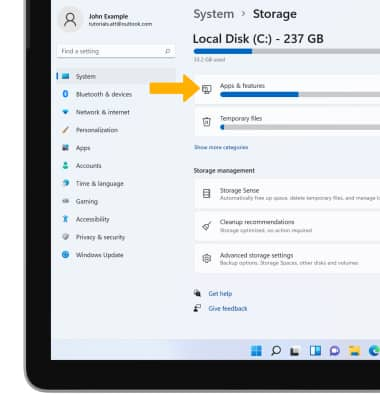
2. Scroll to and select the desired app. Select the
Note: You will be prompted to select Uninstall to confirm. You will only be able to uninstall apps that you installed on the device. Default apps cannot be uninstalled.
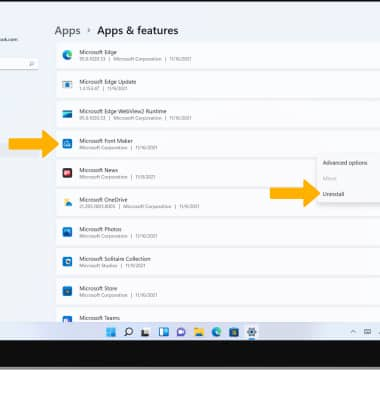
Add storage
Purchase an SD card or download a cloud storage app from the  Microsoft Store.
Microsoft Store.
Note: For information on storing data to a memory/microSD card, visit the Back up & Restore with a Memory Card tutorial.
