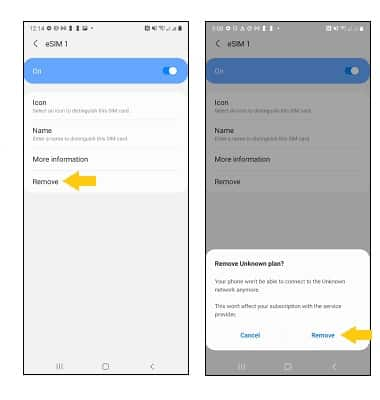In this tutorial, you will learn how to:
• Set up eSIM
• Manage cellular plans
• Switch cellular plan for phone call
• Switch cellular plan for message
• Remove eSIM
If you are trying to find your EID for your associated eSIM, visit the Find IMEI & Serial number tutorial.
Set up eSIM
1. From the home screen, swipe down from the Notification bar, then select the ![]() Settings icon.
Settings icon.
2. Select Connections, then select SIM card manager.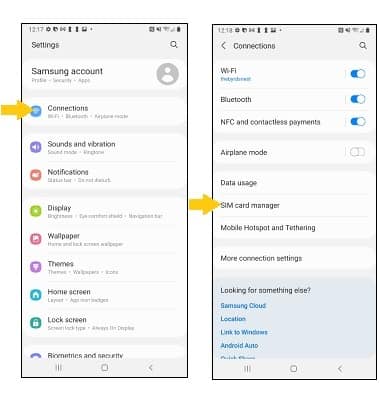
3. Select + Add mobile plan, then select Scan carrier QR code to use your camera to scan the QR code supplied. 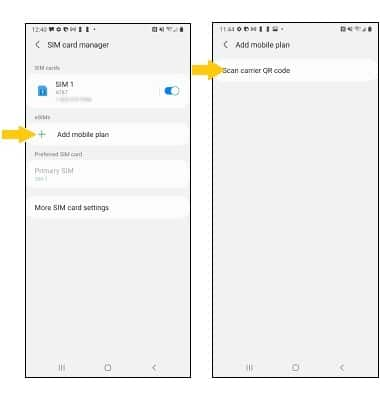
4. When scanning the QR code, you will be redirected to the Add mobile plan screen. Select Confirm to Add this plan to your phone?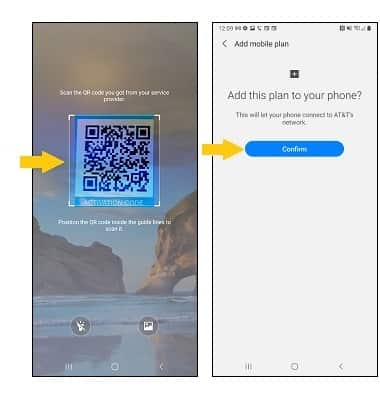
Manage cellular plans
1. To switch between cellular plans, from the SIM card manager screen, select Primary SIM under Preferred SIM card to view the list of SIMs.
Note: Both of your phone numbers can make and receive voice calls and send and receive messages. However, your phone can only use one cellular data network at a time. For more information, visit Use dual SIM devices.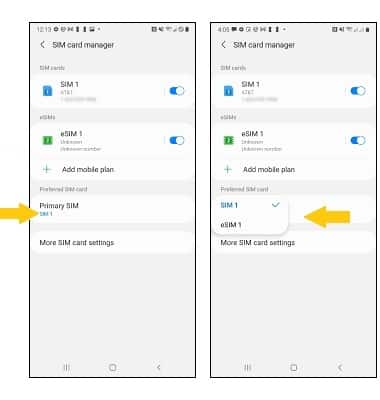
2. Select the desired SIM, then select Change to change the primary SIM or Cancel to cancel the change. 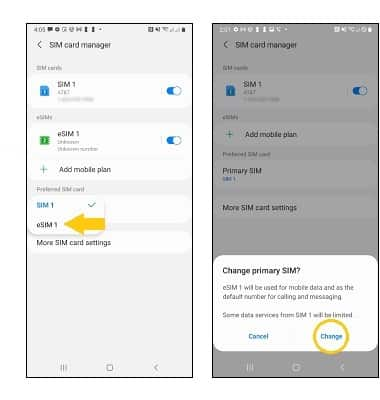
Switch cellular plan for phone call
From the ![]() Phone app, type the number you want to call. Select the desired SIM for the call, then select the Call button.
Phone app, type the number you want to call. Select the desired SIM for the call, then select the Call button. 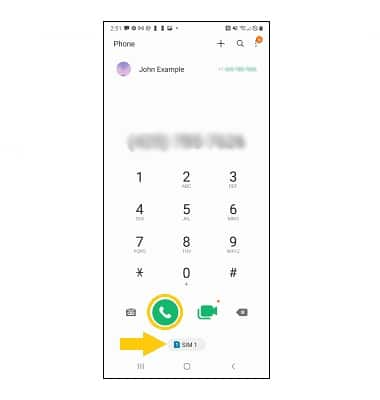
Switch cellular plan for message
From a message thread in the ![]() Messages app, select the SIM icon to switch between SIMs.
Messages app, select the SIM icon to switch between SIMs.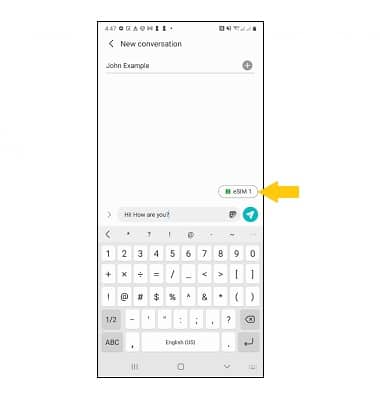
Remove eSIM
1. From the SIM card manager screen, select the desired eSIM that you want removed. 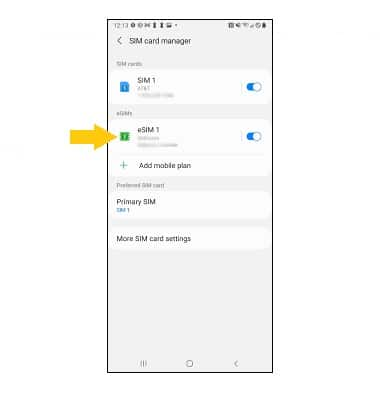
2. Select Remove to remove the eSIM, then select Remove again to confirm.
Note: Removing the eSIM will not cancel the service or have any other impacts with the carrier.