1. From your device, navigate to and select the AT&T Cell Booster mobile app. Review the AT&T Cell Booster End User License Agreement and Terms and Use, select the Checkmark icon then select Accept.
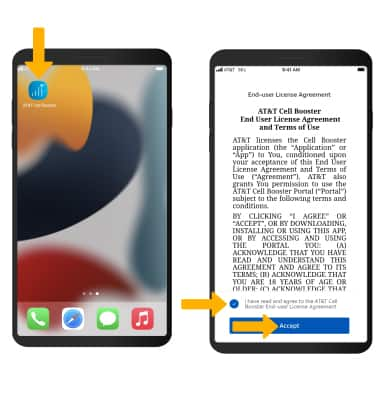
2. Select the desired AT&T account.
• For Personal or Small Business account, enter your myAT&T user ID and password and select Sign In.
• For Enterprise account, enter your Premier user ID and password and select Sign In.
• For FirstNet account, enter your FirstNet Central user ID and password and select Sign In.
Note: If you have forgotten your user ID or password, click Forgot user ID? or Forgot password?. If you do not have an AT&T user ID, click Create one now and follow the on-screen prompts. Select Set up Cell Booster. Enter your account details, then select Next.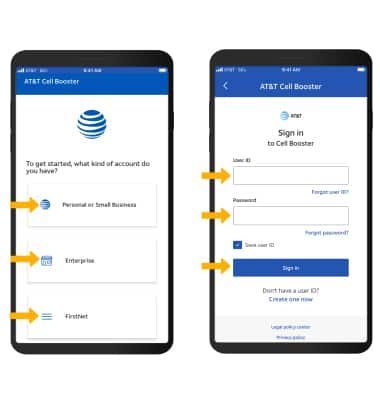
3. Select Set up a Cell Booster, then enter your AT&T Cell Booster location details and select Next.
Note: During setup, you will be shown an option to configure the device as "AT&T" or "FirstNet" if you input an AT&T Cell Booster Pro serial number.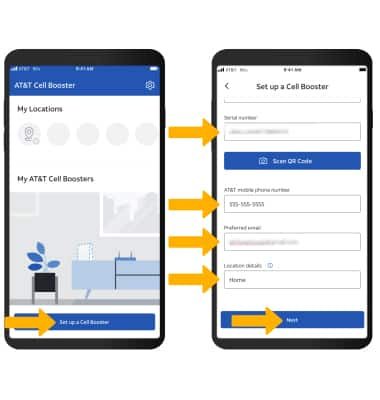
4. Enter your AT&T Cell Booster location details then select Next.
5. Scroll through and confirm the AT&T Cell Booster details then select Confirm. When finished, select Next.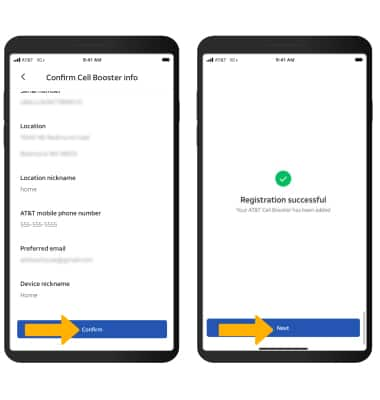
6. When activated, the LED indicators on the device will start to show solid white in this order: Power, Internet, GPS, LTE, and Status.
Note: GPS LED will only turn solid white if GPS is acquired. During activation if GPS lock does not occur, the device will default to alternative location check and will scan for closest AT&T Cell Macro tower. To learn more about the LED status, see the LED Indicators tutorial.

