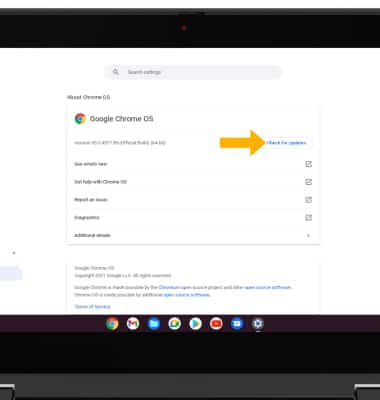• View software version
• Check for updates
• Check for updates
View software version
1. From the home screen, click the Quick settings panel then click the  Settings icon.
Settings icon.


2. Click About Chrome OS. Current software version will be displayed.
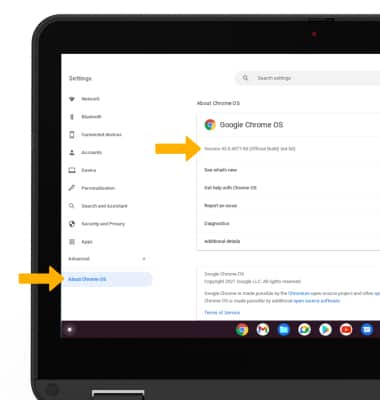
Check for updates
From the About Chrome OS screen, click Check for updates.
Note: If an update is available, follow the on-screen instructions to perform the update.