• View available storage
• Free up memory
• Remove unused apps
• Add storage
View available storage
1. From the home screen, click the Quick settings panel, then click the Settings icon.
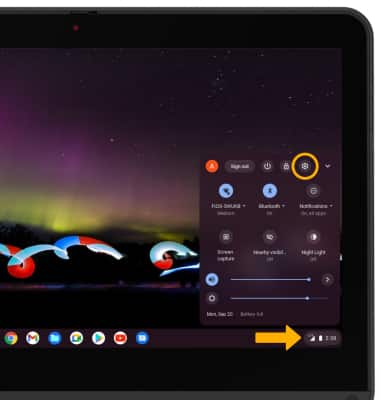
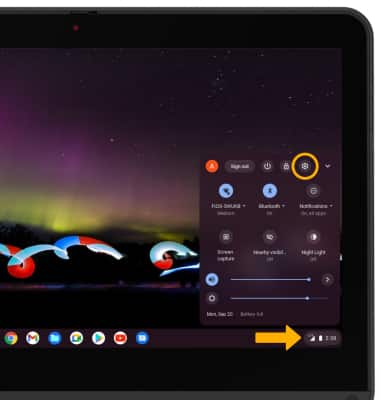
2. Click the Device tab, then click Storage management.
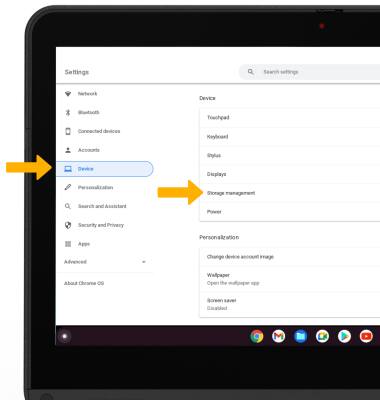
3. Available storage will be displayed.
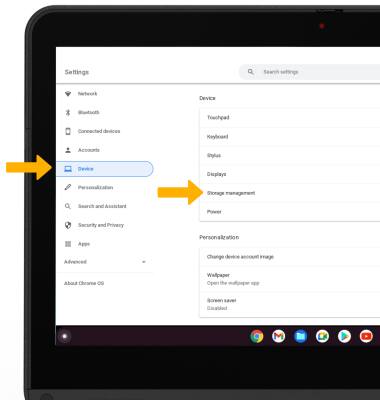
3. Available storage will be displayed.
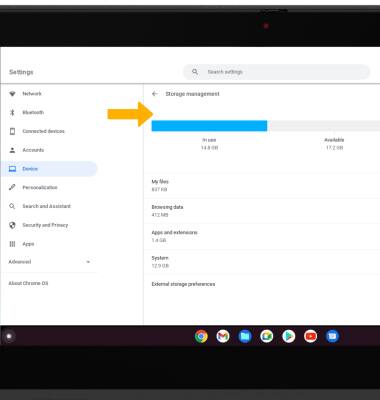
Free up memory
1. From the Storage management screen, click My files.
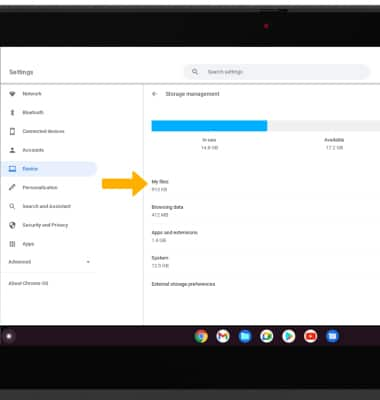
2. Navigate to and click the desired file(s), then click the Delete icon.
Note: You will be prompted to click Delete to confirm.
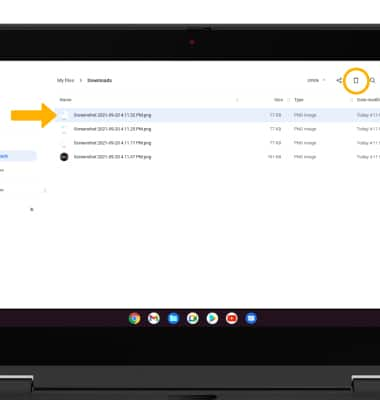
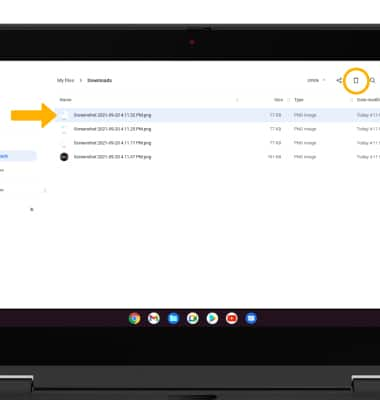
Remove unused apps
1. From the Storage management screen, click Apps and extensions.
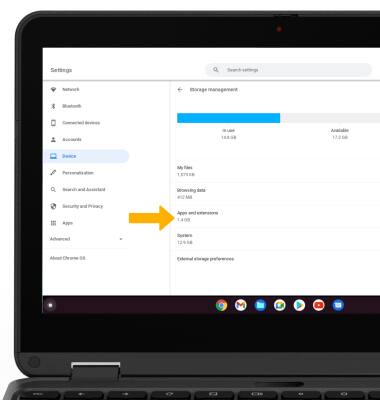
2. Scroll to and click the desired app.
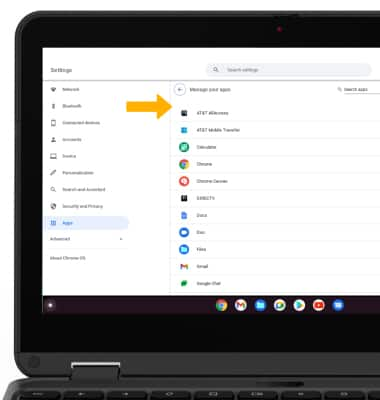
3. Click Uninstall.
Note: You will be prompted to click Uninstall again to confirm. Some default apps cannot be uninstalled.
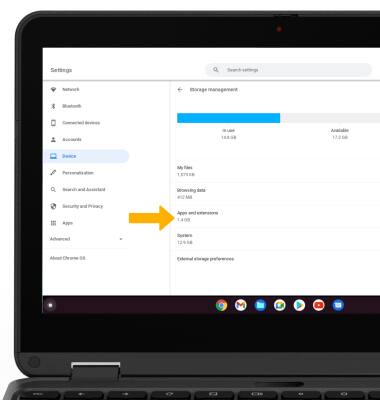
2. Scroll to and click the desired app.
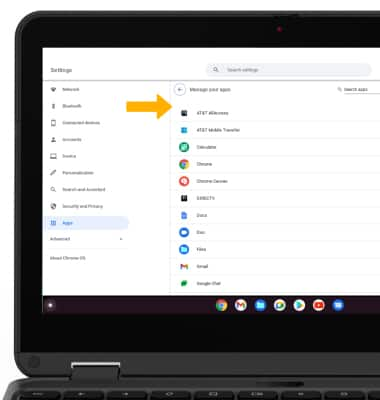
3. Click Uninstall.
Note: You will be prompted to click Uninstall again to confirm. Some default apps cannot be uninstalled.
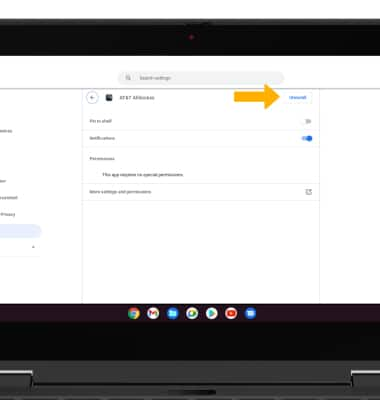
Add storage
Purchase an SD card or download a cloud storage app from the  Play Store.
Play Store.
Note: For information on storing data to a memory/microSD card, visit the Backup & Restore with a Memory Card tutorial.
